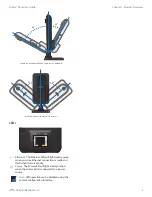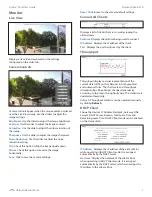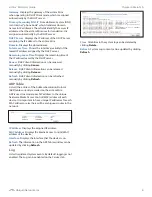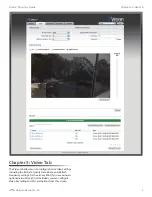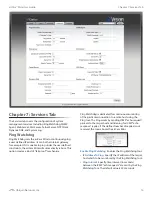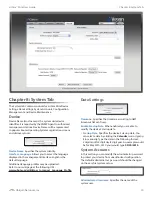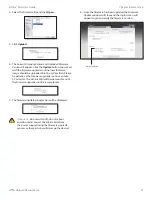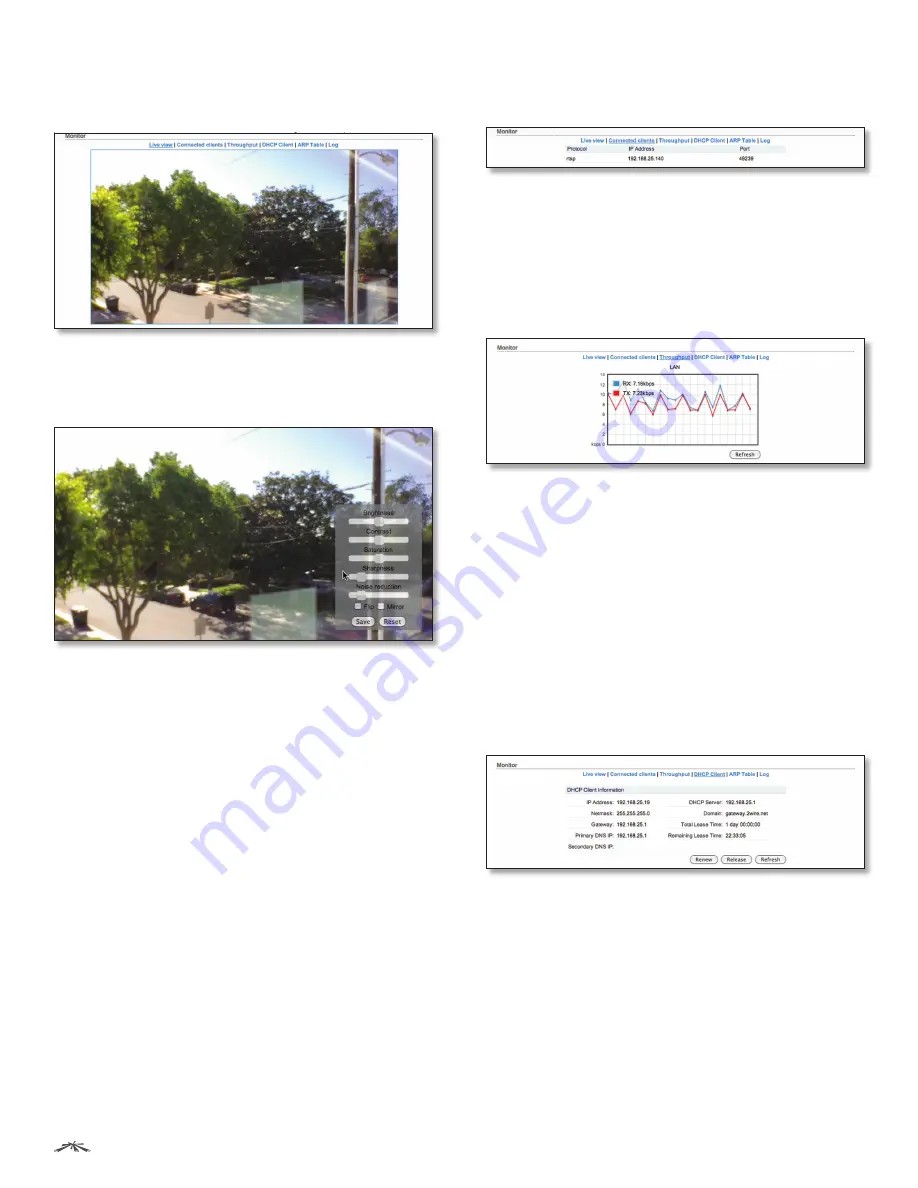
7
Chapter 4: Main Tab
airCam
™
Mini User Guide
Ubiquiti Networks, Inc.
Monitor
Live View
Displays a live video view based on the settings
configured on the
Video
tab.
Camera Controls
Camera controls appear when the mouse pointer is placed
over the Live View image. Use the sliders to adjust the
image
settings.
Brightness
Use the slider to adjust the image brightness.
Contrast
Use the slider to adjust the image contrast.
Saturation
Use the slide to adjust the color saturation of
the image.
Sharpness
Use the slider to adjust the image sharpness.
Noise Reduction
Use the slider to adjust the noise
reduction setting.
Flip
Check this option to flip the image upside down.
Mirror
Check this option to reverse the image
horizontally.
Save
Click to save the camera settings.
Reset
Click to reset to the camera default settings.
Connected Clients
Displays a list of clients that are currently viewing the
video stream.
Protocol
Displays the protocol being used to connect.
IP Address
Displays the IP address of the client.
Port
Displays the port being used by the client.
Throughput
Throughput displays a visual representation of the
current data traffic on the LAN port in both graphical
and numerical form. The chart scale and throughput
dimension (Bps, Kbps, Mbps) changes dynamically
according to the mean throughput value. The statistics are
updated automatically.
Refresh
Throughput statistics can be updated manually
by clicking
Refresh
.
DHCP Client
Shows the device’s IP Address, Netmask, Gateway, DNS
Servers, DHCP Server, Domain, Total Lease Time and
Remaining Lease Time. DHCP Client mode can be enabled
on the
Network
tab.
IP Address
Displays the IP address of the airCam Mini
while operating in DHCP Client mode. It is assigned
automatically by the DHCP server.
Netmask
Displays the netmask of the airCam Mini
when operating in DHCP Client mode. It is assigned
automatically by the DHCP server, which also assigns the
IP address to the airCam Mini.