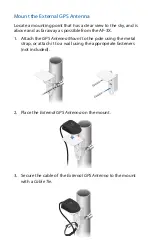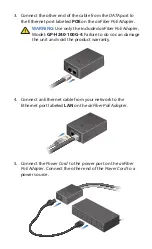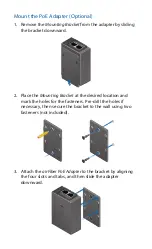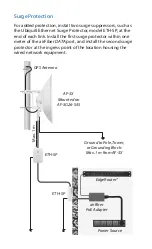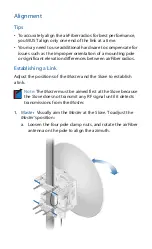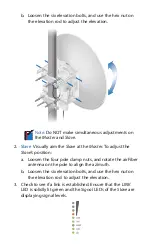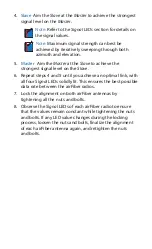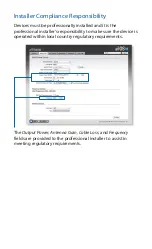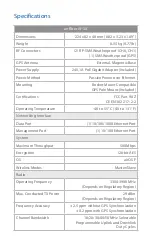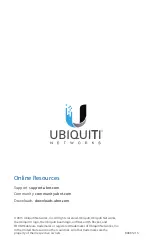Surge Protection
For added protection, install two surge suppressors, such as
the Ubiquiti Ethernet Surge Protector, model ETH-SP, at the
end of each link. Install the first surge protector within one
meter of the airFiber DATA port, and install the second surge
protector at the ingress point of the location housing the
wired network equipment.
Ground to Pole, Tower,
or Grounding Block:
Max. 1 m from AF-3X
M
ax. 1 m
airFiber
PoE Adapter
EdgeRouter
™
Power Source
ETH-SP
GPS Antenna
ETH-SP
AF-3X
Mounted on
AF-3G26-S45