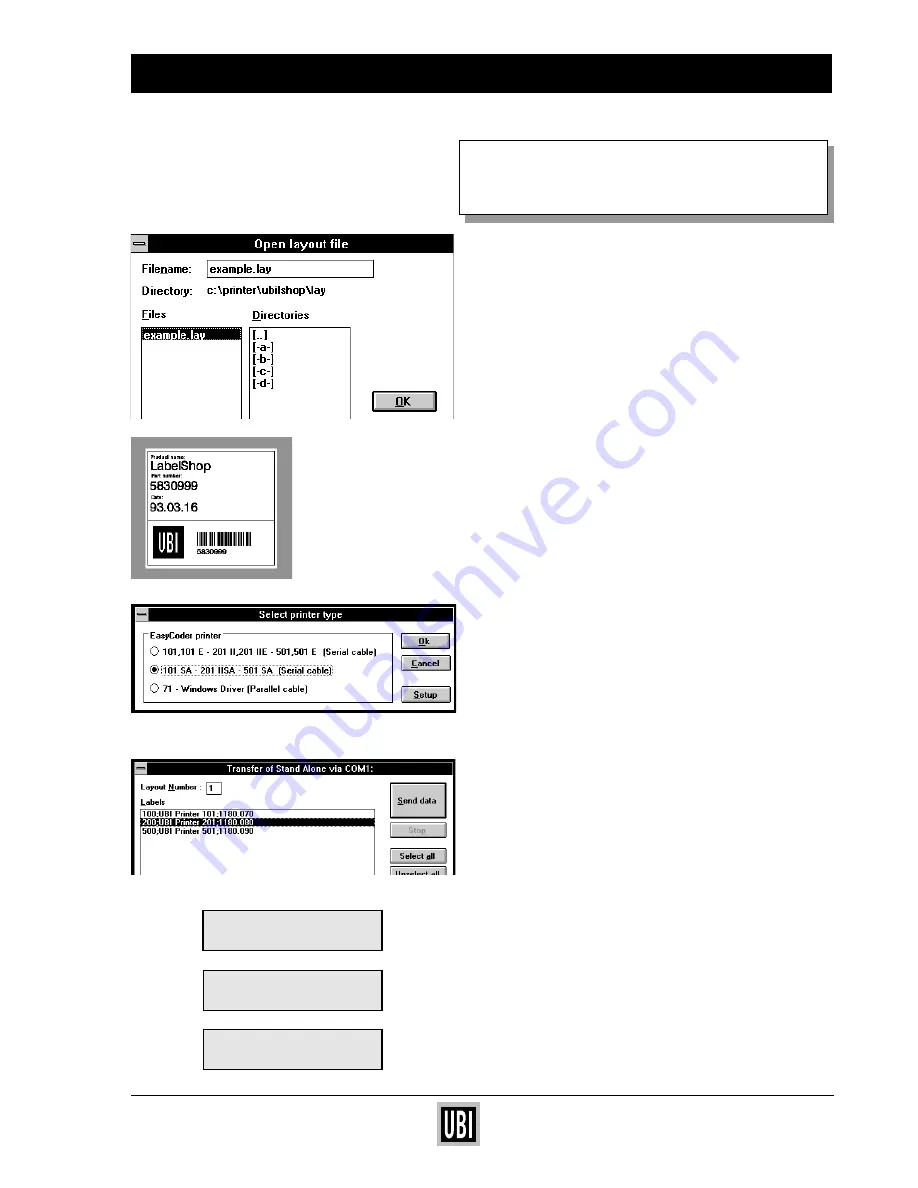
UBI EasyCoder 201 II E
UBI EasyPak 101 SA – Getting Started
7
PRINT YOUR FIRST LABEL
USING UBI LabelShop
™
❏
Check that the serial interface cable is properly
connected between your PC and your printer.
❏
Turn the printer ON.
❏
Check that paper is properly loaded and that the
printhead is lowered. Press the "Feed" button for
feeding one label and to confirm that all is OK.
(If not, see how to load paper on page 8.)
❏
Double click on the "UBIIShop" icon to start the
program.
❏
From the menu File, choose "Open". A dialogue
box comes up.
❏
Select the pre-designed label layout "example.lay".
The layout will appear on your screen.
❏
From the menu File, choose "Print setup".
❏
Select "101 SA – 201 IISA – 501 SA" and click "OK".
❏
From the menu File, choose "Print".
❏
Click "Select all" to select all three labels fom the
label list and click "Send data". The three labels —
numbered 100, 200 and 500 —will be sent down to
your Stand Alone printer.
❏
To print a label, press "1" on the printer’s keyboard
to select "Run" mode. Press "1" again to select
"Print".
❏
Select either "100" to select label No. 100, or "200"
to select label No. 200 etc. Then press the "Print"
button and the label will be printed on your UBI
EasyCoder printer!
❏
For further usage, please read your UBI LabelShop
manual and UBI Stand Alone operating instructions.
Select Mode
1:Run
2:Set
1:Print 2:Edit
3:Delete4:List
Print LBL nr
100
– – – – –


























