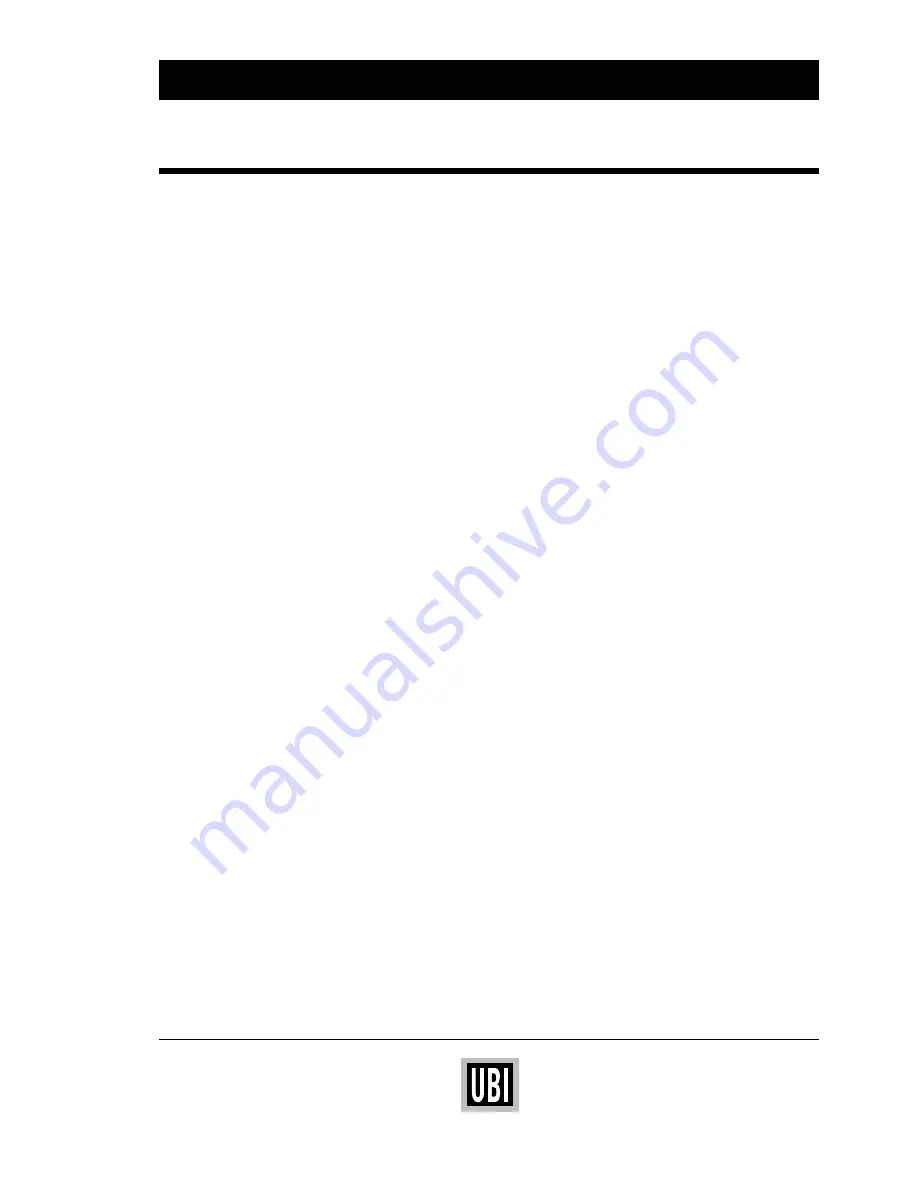
UBI Windows Driver – Installation Instructions
9
❑
Start up your computer with MS Windows and open the
program from which you want to print your labels.
❑
If the program provides facilities for setting up the page size
and/or margins, enter the same width and length as those
selected when the printer driver was set up. Check that
margins do not restrict the printable area more than intended.
If the page setup, the printer driver setup, and the actual size
of the labels (or corresponding media) match, you will get the
best control of the final printout, which should correspond to
what you see on the computer screen.
❑
Print your labels according to the instructions for the pro-
gram in use. There will be little or no difference between
printing on an EasyCoder printer and on e.g. a laser printer.
If you have ordered a big batch of labels, you can temporarily
hold the printing by pressing the “Pause” button on the
printers keyboard (if any). Resume the printing by pressing
“Pause” again.
In case of problems using the UBI Windows Driver, please refer to
the list of possible error conditions in Appendix 2.
USING THE UBI WINDOWS DRIVER












