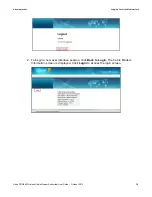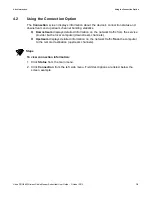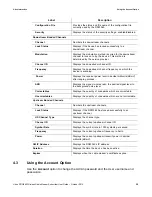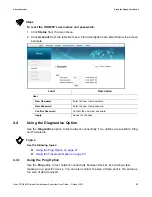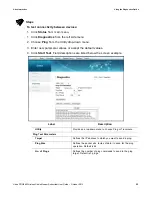Ubee Interactive
Troubleshooting the Installation
Ubee DDW365 Wireless Cable Modem Subscriber User Guide • October 2013
12
3. Confirm connectivity by opening a Web browser and going to any Web site
(for example,
http://www.wikipedia.org
) or access the Web interface for the DDW365.
Note
The Web interface allows you to customize the configurations and capabilities for the
device. For a full explanation of all Web interface functions, refer to
Using the Web
User Interface on page 13
.
If you have wireless issues or questions, refer to
Deploying and Troubleshooting the
Wireless Network on page 76
.
2.3
Troubleshooting the Installation
Use the following tips to troubleshoot the installation.
None of the LEDs are on when I power on the DDW365.
Check the connection between the power outlet and the power cord. Verify the
power outlet is energized and the power cord is connected to the power outlet.
Check the connection between the power cord and the device. Power off the
DDW365 and wait for 5 seconds and power it on the again. If the problem still
exists, there may be a hardware problem.
The ETH1, ETH2, ETH3, or ETH4 LEDs on the back of the DDW365 are not lit
where Ethernet cables are connected.
Restart the computer so that it can re-establish a connection with the device.
Check for a resource conflict (Windows users only):
1. Right-click
My Computer
on your desktop and choose
Properties
.
2. Choose the
Device Manager
tab and look for a yellow exclamation point or red
X
over the
network interface card (NIC) in the Network Adapters field. If you see either one, you may
have an interrupt request (IRQ) conflict. Refer to the manufacturer’s documentation or ask
your service provider for further assistance.
Verify that TCP/IP is the default protocol for your network interface card.
Power cycle the DDW365 by removing the power cord from the electrical outlet
and plugging it back in. Wait for the device to re-establish communications with
your cable service provider.
Check General Connectivity Issues:
If your PC is connected to a hub or gateway, connect the PC directly into an
Ethernet port on the DDW365.
If you are using a cable splitter, remove the splitter and connect the device directly
to the cable wall outlet. Wait for the device to re-establish communications with the
cable service provider.
Try a different cable. The Ethernet cable may be damaged.
If none of these suggestions work, contact your service provider’s tier II support for
further assistance.