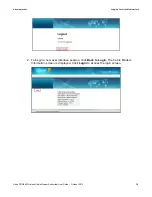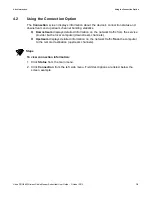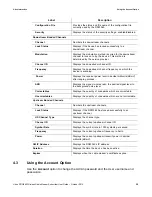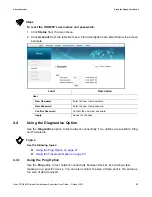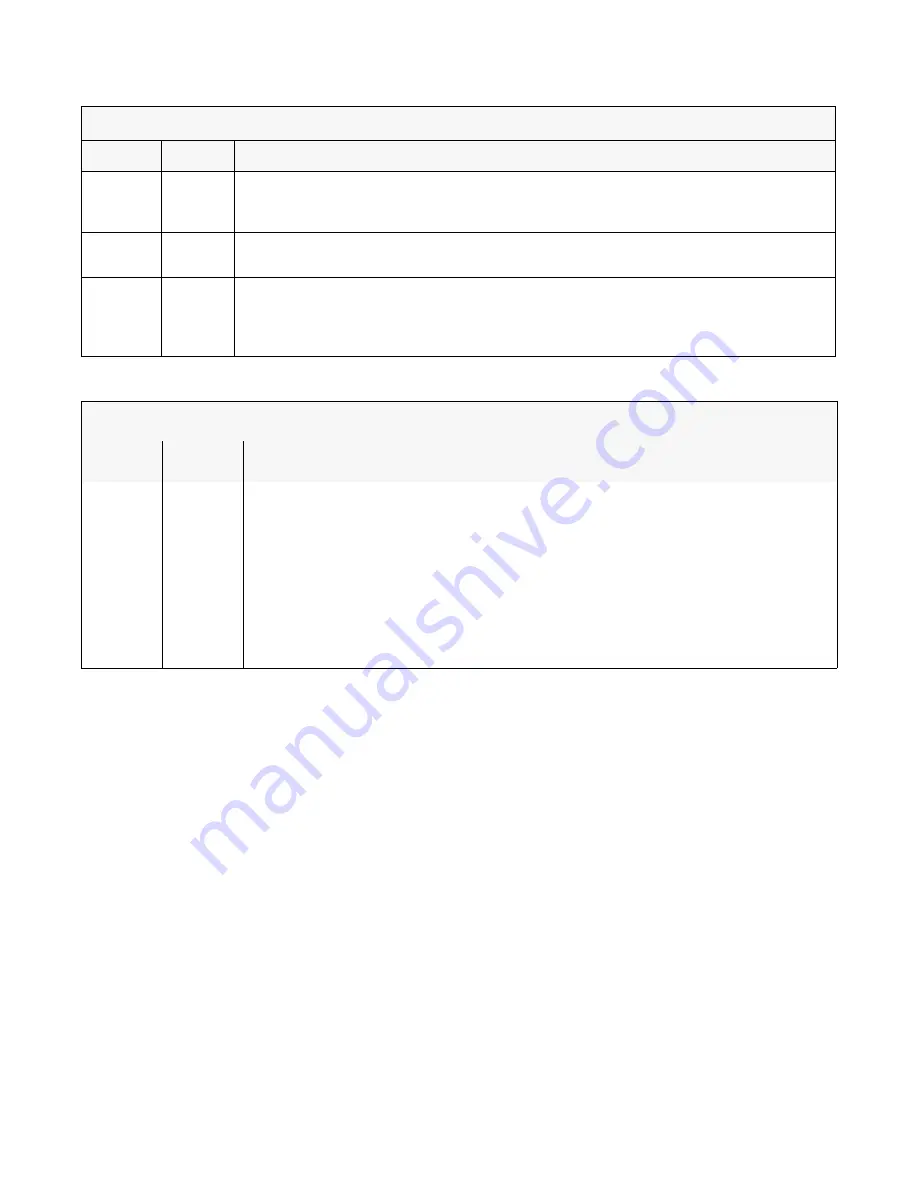
Ubee Interactive
Understanding Specifications, Standards, and Firmware
Ubee DDW365 Wireless Cable Modem Subscriber User Guide • October 2013
6
1.6
Understanding Specifications, Standards, and Firmware
The following list provides the features and specifications of the DDW365.
Interfaces and Standards
Cable: F-Connector, female
LAN: (4) 10/100/1000 Mbps RJ45 ports
USB: (1) USB 2.0 host port
DOCSIS 3.0 certified
DOCSIS 1.0/1.1/2.0 certified
CE/FCC Class B, ENERGY STAR® certified, WiFi Alliance certified
Downstream*
Frequency Range: 88MHz ~ 1002MHz
ONLINE
White
Flashes
– Obtaining an IP address and configuration file.
On
– Configuration completed successfully, device is connected to the network.
Off
– Network connect failed.
WiFi
White
On
– WiFi is enabled.
Off
– WiFi is disabled.
WPS
BUTTON
(top of
device)
White
If not used, the LED is off. When a user pushes the WPS button or triggers WPS via the
device’s Web UI, an LED on the top-front of the device
flashes
for 4 minutes until a PIN is
entered from the wireless client that wishes to connect (for example, a laptop computer). After
a WiFi client attaches successfully, the LED remains On for 5 minutes, then turns Off.
REAR PANEL
LED
Color
Description
ETH1
ETH2
ETH3
ETH4
Green
/
Orange
On Green
– An Ethernet device is connected to the DDW365 at 1000 Mbps speeds (Gigabit
Ethernet).
On Orange
– An Ethernet device is connected to the DDW365 at 10/100 Mbps speeds.
Flashes (in
Green
or
Orange
)
– When data is being passed between the DDW365 and the
connected device.
The Ethernet ports are used to connect Ethernet devices such as computers, gaming
consoles, and/or routers/hubs to the DDW365 using RJ-45 cables. Each Ethernet port on the
back panel of the device has an LED to indicate its status when an Ethernet device is
connected.
FRONT PANEL
LED
Color
Description