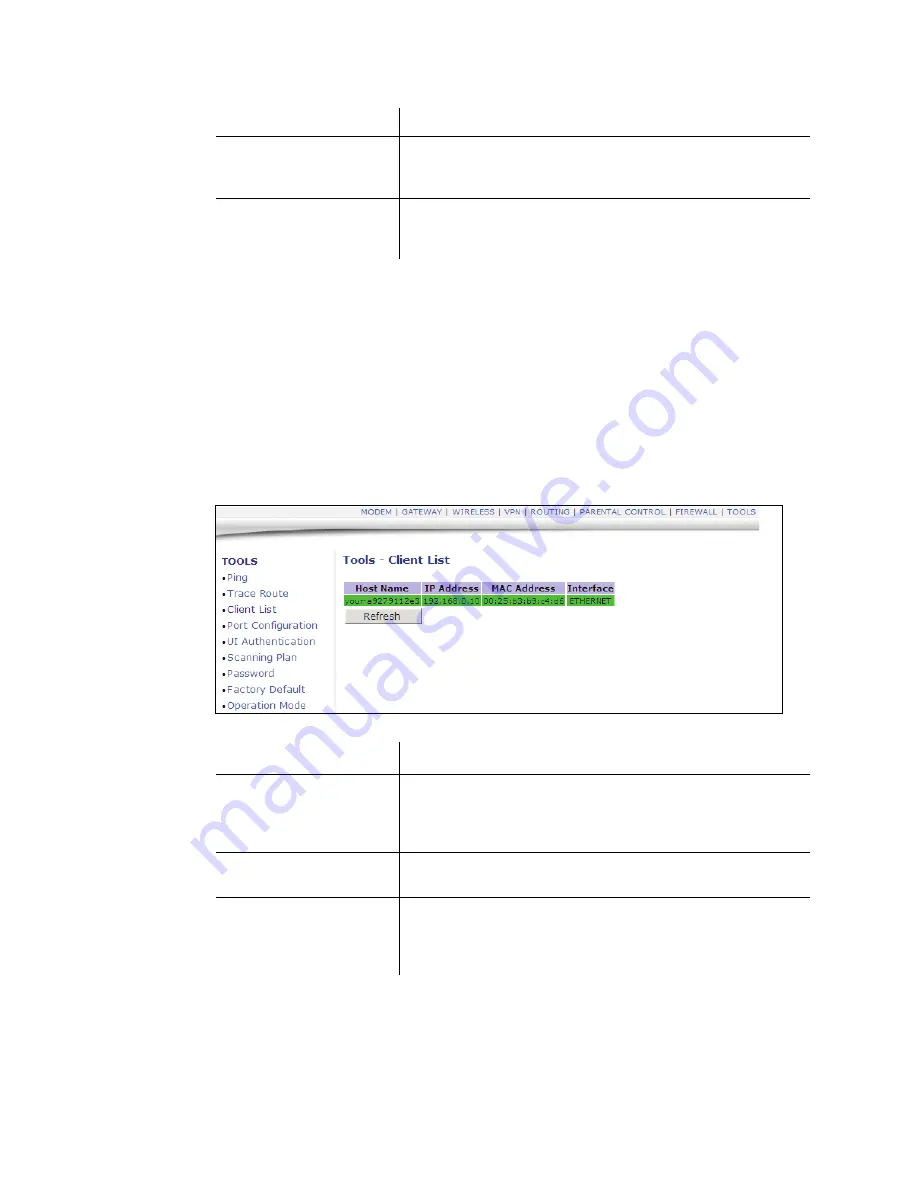
4.7.3 Tools - Client List
Ubee Interactive
82
DDW2600 Wireless & DDC2700 Commercial Cable Modem/Router Subscriber User Guide • May, 2010
4.7.3
Tools - Client List
The
Client List
option displays connected computers to the DDW2600 Wireless &
DDC2700 Commercial Cable Modem/Router.
1. Access the web interface. Refer to
page 14
, if needed.
2. Click the
Tools
link from the top of the screen.
3. Click
Client List
from the left side of the screen. The
Client List
fields are
explained following this screen example.
Time Out
Enter the expiration time for this trace route operation.
Start Test/Abort
Test/Clear Results
Click Start to start the trace route test. Click Abort Test to cancel
the test. Click Clear Results to clear the displayed trace route
results.
Results/Refresh
This Results area of the screen displays the trace route results.
Click Refresh to update the screen with on-going trace route
tests.
Label
Description
Hostname/IP Address/
MAC Address
DHCP Clients currently connected to the DDW2600 Wireless &
DDC2700 Commercial Cable Modem/Router are displayed in
this list and are identified by the hostname, IP address, and
MAC address of the connected devices.
Interface
The method that clients are connected to the device is displayed
(for example, Ethernet (LAN), Wireless).
Refresh
Click to refresh the client list. This may be useful when testing
network connectivity between connecting clients and the
DDW2600 Wireless & DDC2700 Commercial Cable
Modem/Router.


















