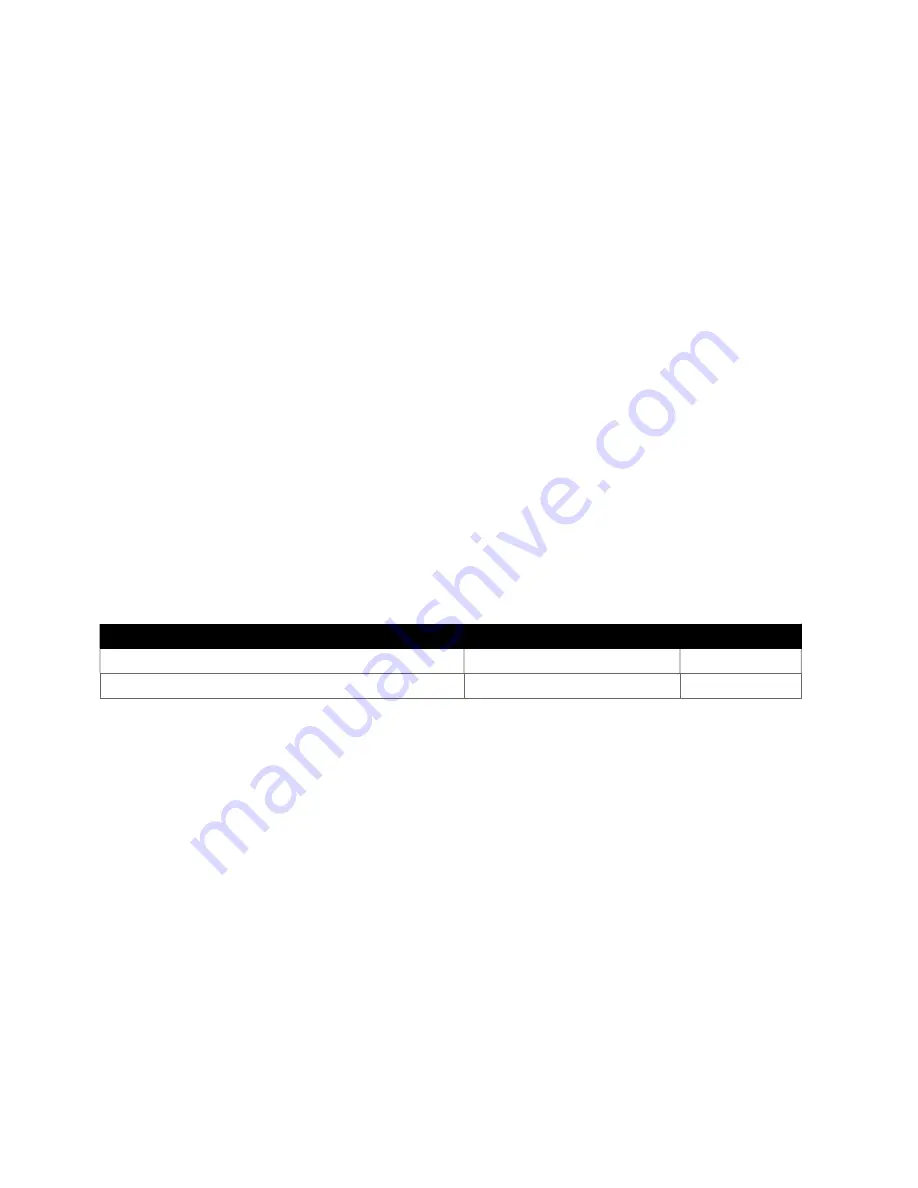
AV-30-E Service Bulletin Software Upgrade 1.1.0
7
UAV-1005261-001 Rev A
4. If the version displayed is 1.0.18 or earlier proceed with this
service bulletin.
4.2 Description
This Service Bulletin provides instructions for loading uAvionix AV-30-E
UAV-1004035-001 with updated software release 1.1.0.
4.3 Time Required
Up to 90 minutes is required to perform this update procedure.
4.4 Weight and Balance
No change.
4.5 Electrical Load Data
No change.
4.6 Applicable Publications
The following documents are applicable to the software release 1.1.0.
Title
Part Number
Revision
AV-30-E Installation Manual
UAV-1004234-001
B
AV-30-E Pilot’s Guide
UAV-1004233-001
A






















