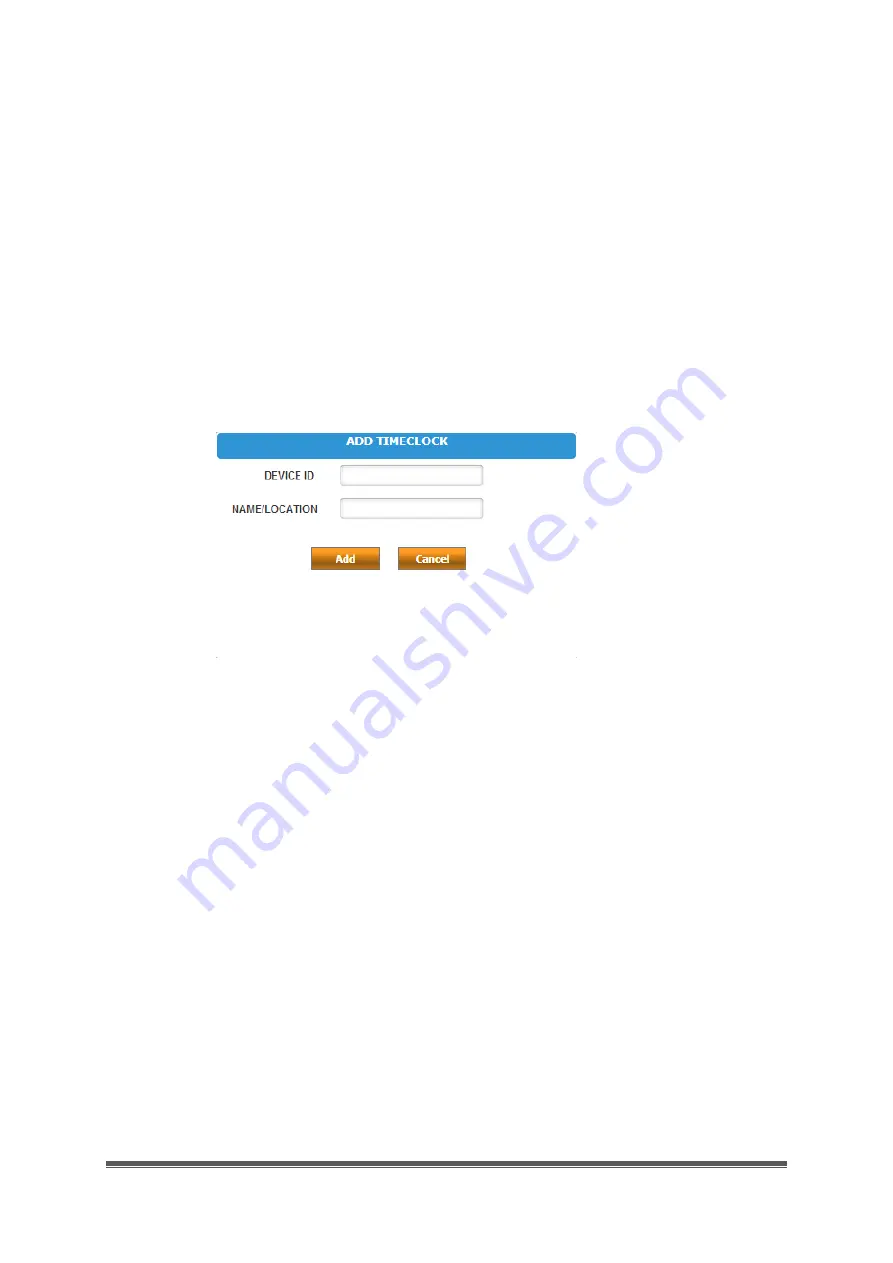
MN1000 Product Guide
Page 7
3.2 Linking the Timeclock to Your uAttend Account
Follow these steps to link the Timeclock to your uAttend account:
1.
Attach an Ethernet cable between the Timeclock and your router, then plug the
Timeclock into a power outlet.
The Timeclock should be turned on, with the display illuminated.
2.
Log in to your uAttend account, if you are not already logged in.
3.
Click the Settings tab on the main menu.
4.
Click the Timeclocks link.
5.
Click Add Timeclock.
6.
In the Device ID field, enter the Device ID assigned to the Timeclock.
You can find the Device ID written on the outside of the terminal box. If you cannot
locate the Device ID, you can also find the Device ID in the Timeclock. To do this,
press the Menu button and enter the password (default password is 53178). Select
Device Management, then select Device ID.
Be sure to enter the complete Device ID. An example of a Device ID is MN1000-
12345678.
7.
In the Name/Location field, enter the name for the Timeclock.
This field is used to easily identify the Timeclock. You can choose the name so that
you know which terminal each one is if you have more than one attached to your
account.
8.
Click Add.
9.
IMPORTANT: Restart the Timeclock.
The Timeclock will now be linked to your uAttend account.
















