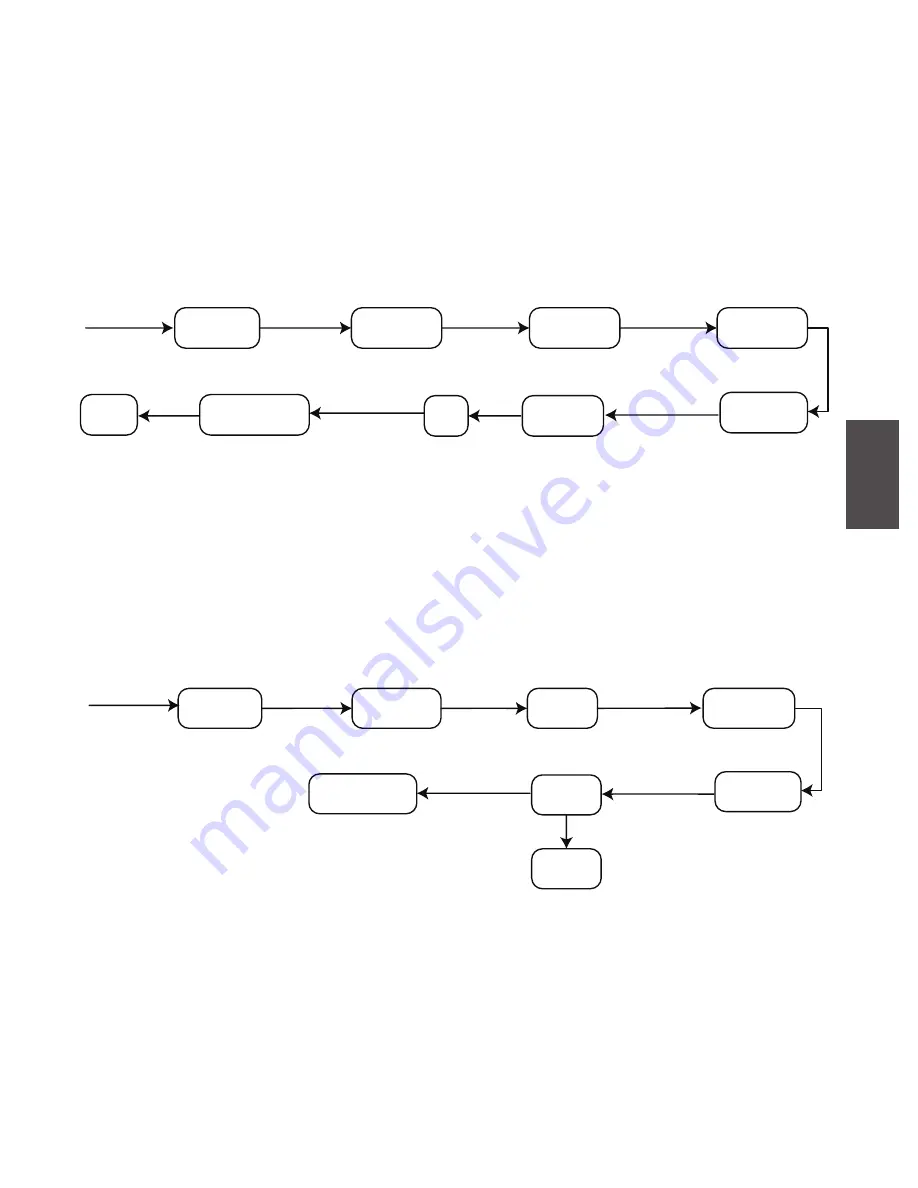
- 26 -
3.3.7 Eliminar Administrador
El administrador puede eliminar otros administradores específicos. Debe recordar el ID de usuario,
de lo contrario, solo puede restablecer el UL300 a la configuración de fábrica.
Anade User
Borre
Normal
ID
000
Bienvenido
Verifique
Admin
Elimine
User
Eliminar
Admin
Eliminar?
Ingreso ID
Usuario,
despues Enter
Exito
Activar
Presione
Enter
Huella
Código
Llavero
Presione
Numero 8
dos veces
Pr
esione
En
ter
Presione
Numero 8
dos veces
Presione
Enter
Presione
Enter
3.3.8 Conjunto de idiomas
Puede cambiar el idioma del UL300 entre inglés y español.
Anade
User
Idioma
Espanol
Bienvenido
Verifique
Admin
Ajuste
Sistema
Exito
Presione
Numero 8
tres veces
Activar
English
Presione Numero 2/8
Presione
Enter
Huella
Código
Llavero
Pr
esione
En
ter
Presione
Enter
Presione
Enter
ESPAÑOL






































