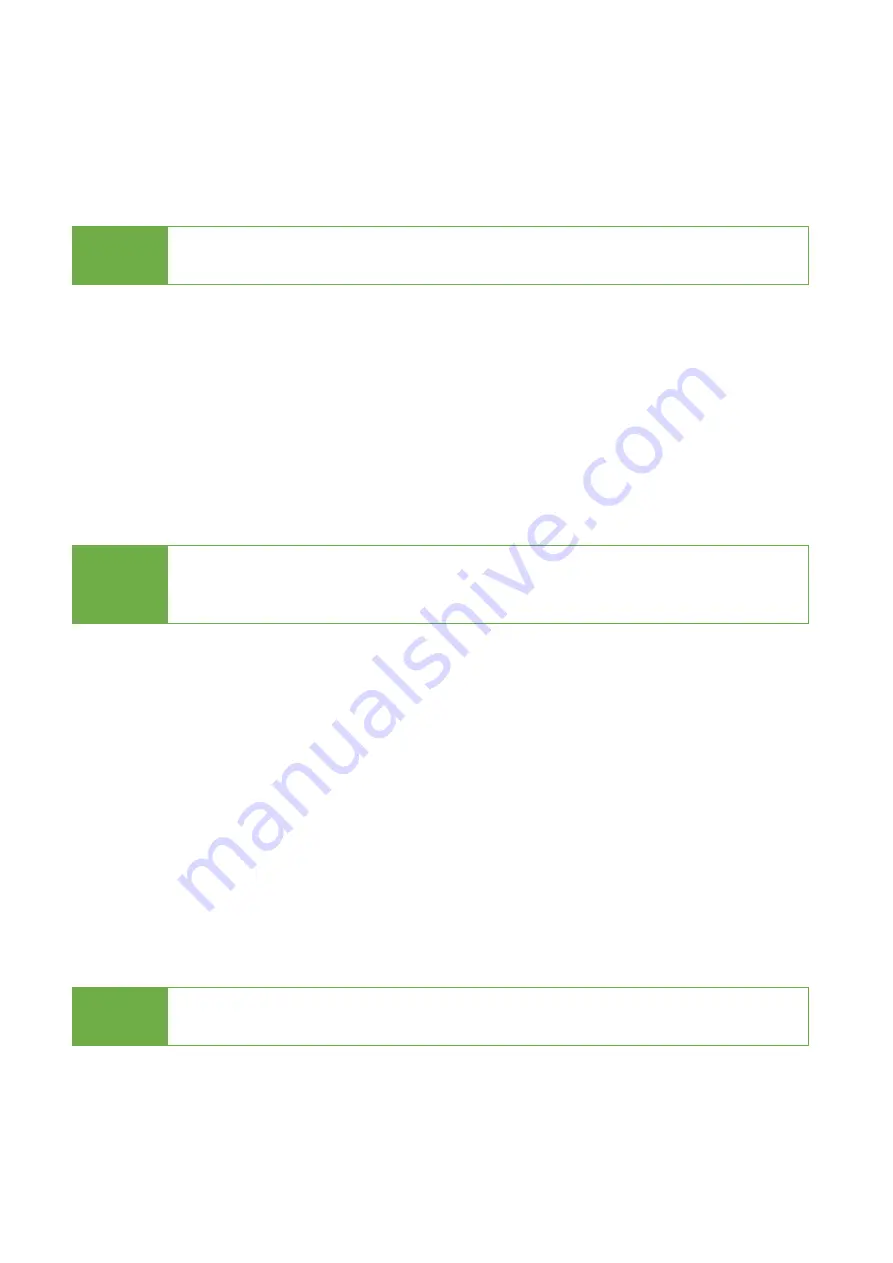
11
Place a SDD/HDD to the duplicator. Select function "5.2.2 Create Update HDD".
Step 2: Format BIOS HDD
Click "OK" to format the BIOS hard disk. One FAT, 2GB partition will be formatted
in HDD. That would reduce searching time and speed up firmware update.
Caution The data saved in this HDD will be erased.
Step 3: Download Firmware
Connect the BIOS HDD to PC. Download the latest firmware from PC and save it
to HDD. Unzip BIOS and save it to the root directory.
Step 4: Enter "Update BIOS"
Place the BIOS HDD into source port. Enter function "5.2.1 Update BIOS".
Update will take about a minute to complete.
Caution
Please do not disrupt during BIOS update, otherwise it would cause
irretrievable error on duplicator. We are not held responsible for any
damages.
5.3 System Info.
This function will display basic information such as controller, model number,
software version, etc.
Scroll to select "5.3 System Info”, then press "OK" to view all information.
5.4 Read Speed
This function is to measure the reading speed of the HDD by reading the whole
HDD.
5.5 Write Speed
This function is to measure the writing speed of the HDD by writing the whole
HDD.
Note
This function will delete the content in HDD, so please make sure you
have backup data before executing this function.
5.6 Unlock HDD
Unlocks the HDD that has not completed Secure Erase so that the HDD can
continue to be used.

























