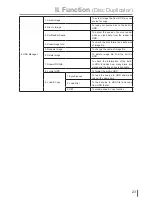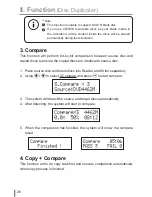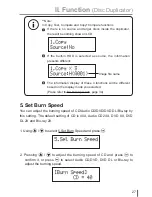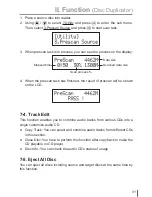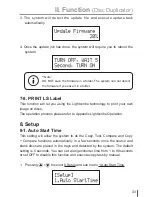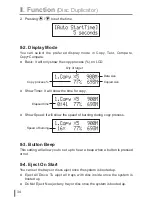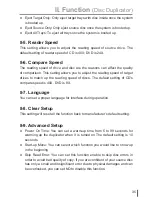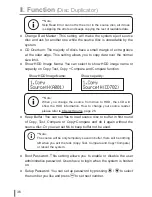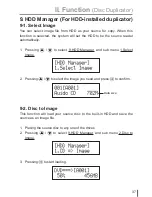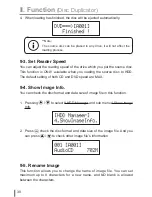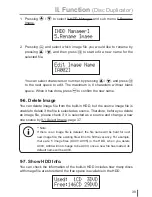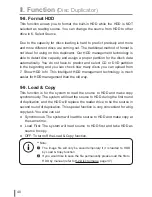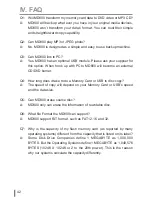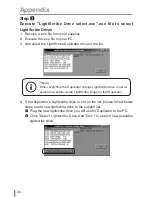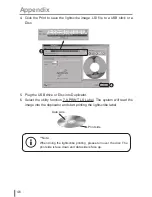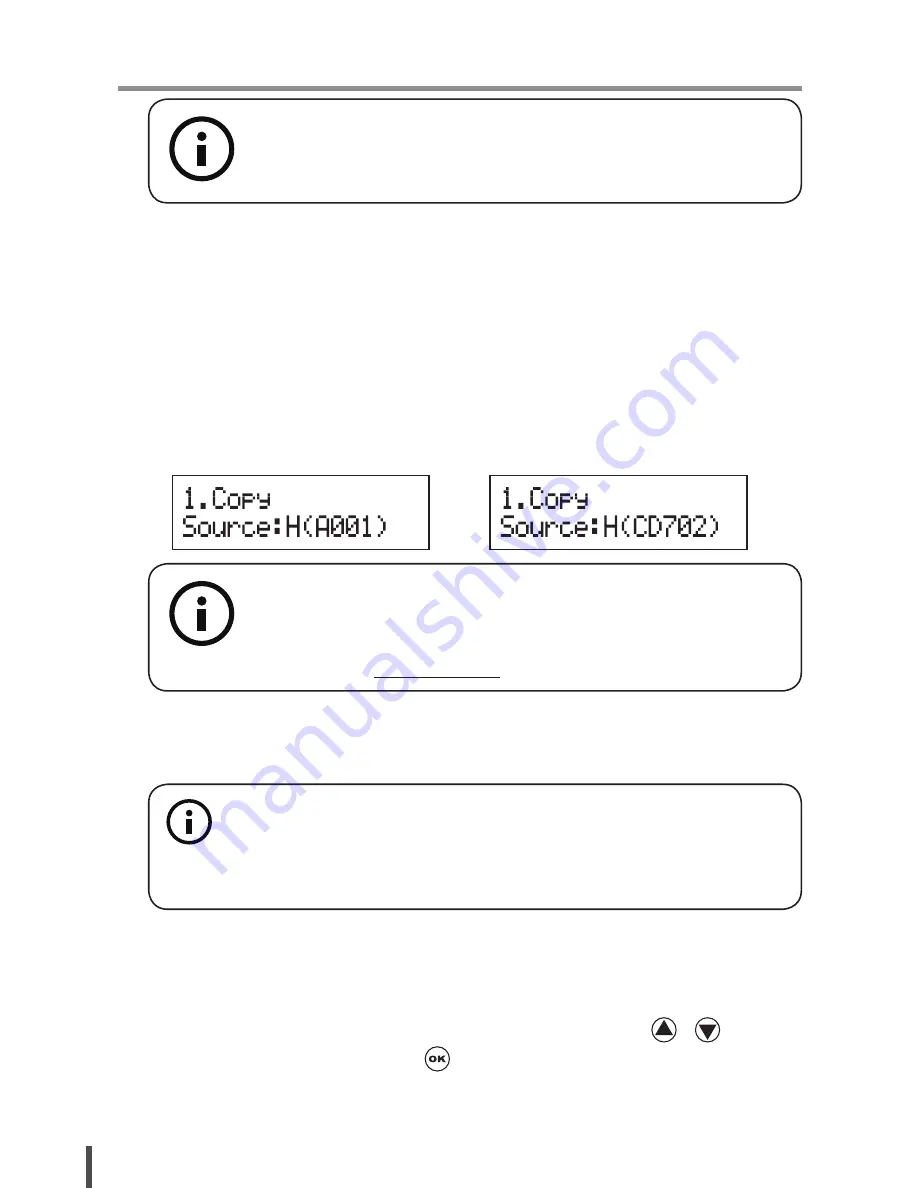
36
II. Function
(Disc Duplicator)
● Change Bad Master: This setting will make the system eject source
disc and ask for another one while the source disc is unreadable by the
system.
● CD Overburn: The majority of discs have a small margin of extra groove
at the outer edge. This setting allows you to copy data over the normal
size limit.
● Show HDD Image Name: You can select to show HDD image name or
capacity on Copy, Test, Copy + Compare and Compare function
● Keep Buffer: You can set Yes to load source disc to buffer in first round
of Copy, Test, Compare or Copy+Compare and do it again without the
source disc. Or you can set No to keep buffer not be used.
● Boot Password: This setting allows you to enable or disable the user
administrative password. Users have to login when the system is booted
on.
● Setup Password: You can set up password by pressing / to select
the number you like and press to set next number.
**Note:
When you change the source from drive to HDD, the LCD will
show the HDD information. How to change your source reader
please refer to 6.Select Source, page 28.
Show HDD Image Name:
Show capacity:
**Note:
Skip Read Error can not fix the error in the source disc, all it does
is skipping the errors and keeps copying the rest of readable data.
**Note:
The source will be only temporary saved in buffer, there will be nothing
left when you exit the task (Copy, Test, Compare and Copy+Compare)
or reboot the system.
Содержание MD801
Страница 1: ...MD Series Duplicator User Guide V3 10 www ureach inc com the Expert of Duplicators...
Страница 47: ......
Страница 48: ......