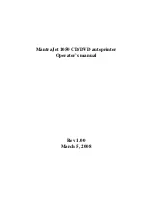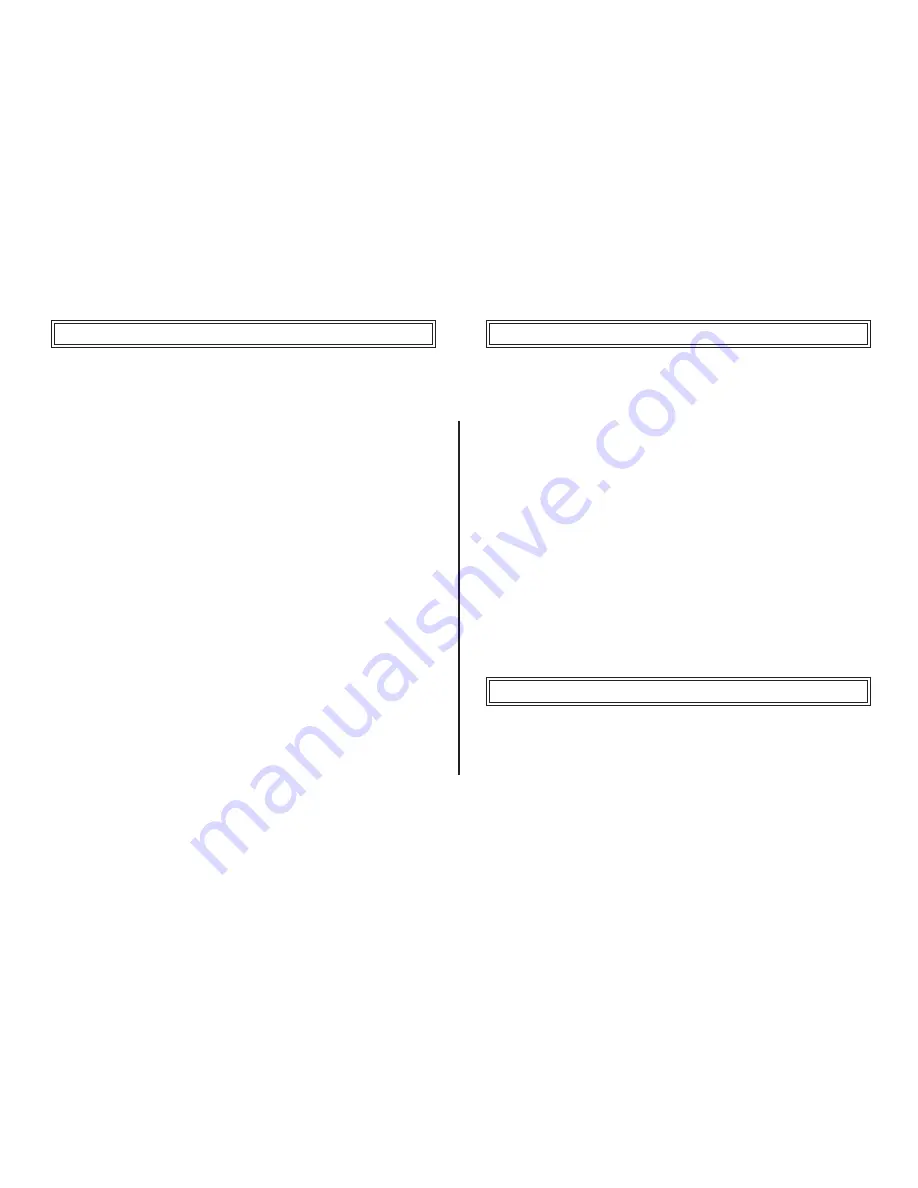
2
Thank you for choosing the
U-Print CDP78
CD/DVD Printer. The
U-Print is compact and extremely easy to use, giving you the ability
to customize your CDs and DVDs by directly printing onto the surface
of the disc. The U-Print prints text and images are smudge resistant
and waterproof, giving your projects a proffesional look and feel. With
its exceptional quality and simple design program, the U-Print lets you
Print with ease and confidence.
Please use the CD/DVD Printer on BLANK CDs or DVDs, as the
printing process could damage any data stored on a CD/DVD. Please
ensure the printing surface is SMOOTH AND CLEAN.
U-Print
assumes no liability for any loss or corruption of data stored as a
result of using this product.
Be sure to read the SAFETY INSTRUCTIONS as stated in this user’s
manual as handling it improperly might cause damage to the printer or
cause physical harm to the users.
Microsoft and Windows are registered trademarks of
Microsoft Corporation.
The information contained in this manual is subject to change
without notice.
U-Print
shall not be liable for errors contained in this manual or for
any loss or damage in connection with the furnishing, performance,
or use of this manual and product.
No person shall duplicate, photocopy , or reproduce this manual and
application software without the prior written consent of
U-Print
.
Printed in 200
6
. All right reserved.
WELCOME MESSAGE
NOTICE
TRADEMARKS