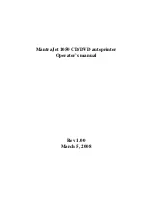Содержание MantraJet 1050
Страница 1: ...MantraJet 1050 CD DVD autoprinter Operator s manual Rev 1 00 March 5 2008...
Страница 5: ...4 Fig 2 Mounting the input holders Fig 3 Mounting the CD DVD output tray...
Страница 6: ...5 Fig 4 Inserting the discs in the CD input holder...
Страница 11: ...10 5 Click on Finish button to complete the driver installation The installation process is now complete...