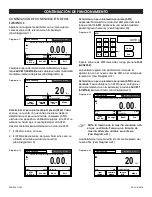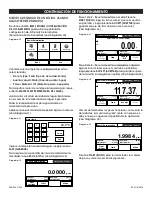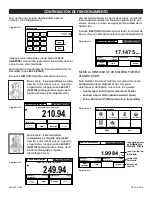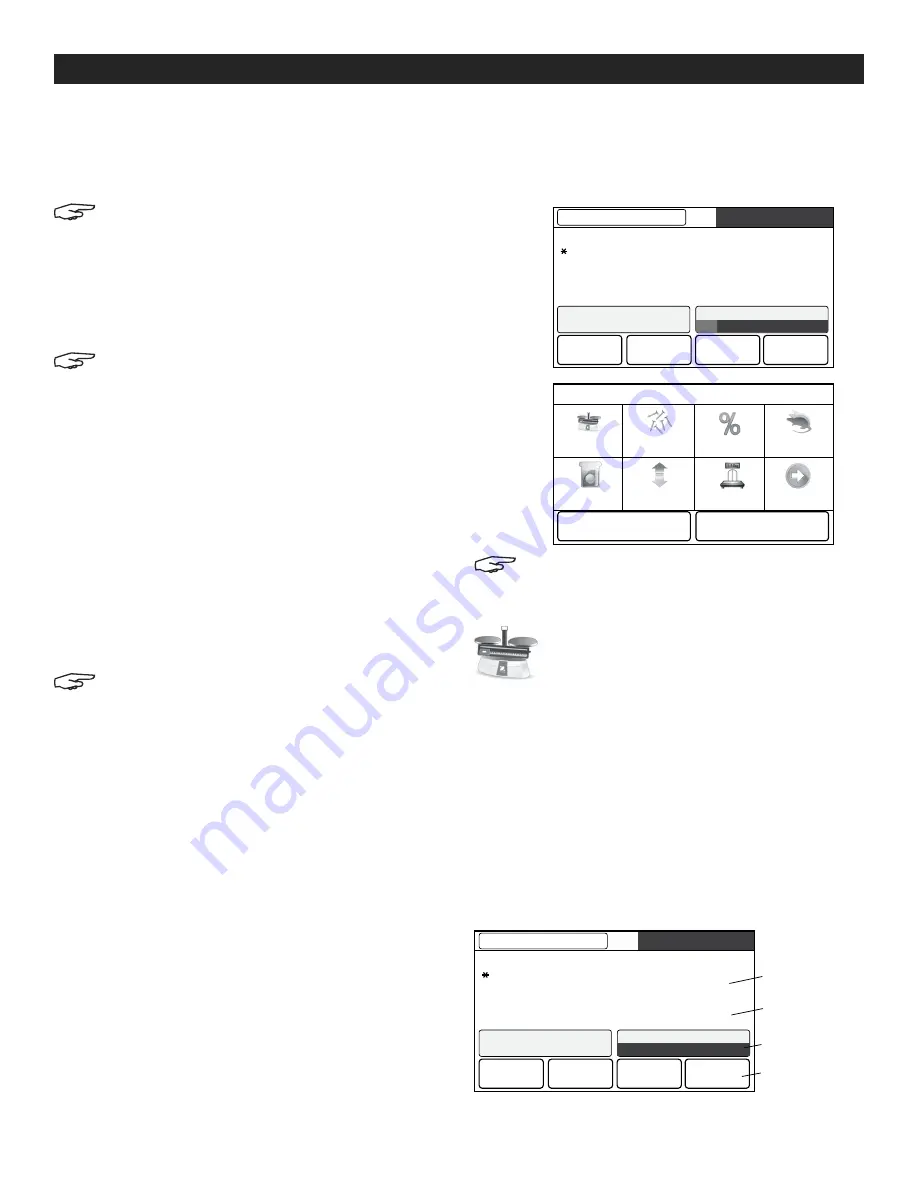
PAGE 22 OF 54
0521 IH-5276
CALIBRACIÓN DE INTERVALO
(UN SOLO PUNTO)
La calibración de intervalo emplea dos puntos de
calibración, uno de la
carga del cero
y el otro del
peso
completo especificado
(intervalo).
NOTA: La configuración que viene por defecto
de fábrica se muestra en negrita.
Con la báscula encendida y sin carga sobre la bandeja,
toque
SPAN CALIBRATION (CALIBRACIÓN DE INTERVALO)
para iniciar el proceso. Los valores de calibración
adicionales que se van a usar se muestran en la pantalla.
El mayor grado de precisión se consigue usando la masa
más cercana al valor de intervalo completo.
NOTA: Para cambiar el punto de calibración de
intervalo, toque el peso alternativo que se muestra
en la pantalla. Siga las instrucciones de la pantalla
y coloque el peso de calibración en la báscula
cuando se le solicite. Cuando se haya completado,
la pantalla mostrará el estado de la calibración de
intervalo y regresará a la aplicación actual.
CALIBRACIÓN DE LINEALIDAD
(PUNTOS MÚLTIPLES)
La calibración de linealidad emplea tres puntos de
calibración, uno de la carga del cero y los otros de
los pesos completos especificados. Sin colocar peso
alguno en la báscula, presione
LINEARITY CALIBRATION
(CALIBRACIÓN DE LINEALIDAD)
para comenzar el proceso.
La báscula captura el punto del cero y luego solicita el
siguiente peso. Continúe siguiendo las instrucciones de
la pantalla hasta completar la calibración.
NOTA: Para cancelar en cualquier momento,
presione CANCEL (CANCELAR).
PRUEBA DE CALIBRACIÓN
La prueba de calibración sirve para comparar un peso
de calibración conocido con los datos de calibración de
intervalo almacenados.
Sin colocar peso alguno en la báscula, presione
CAL TEST
(PRUEBA DE CALIBRACIÓN)
para comenzar el proceso. La báscula
captura el punto del cero y luego solicita el valor de intervalo.
La pantalla muestra el estado, seguido de la diferencia
entre el peso de calibración actual y los datos de
calibración de intervalo almacenados.
ZERO (CERO)
Presione
ZERO (CERO)
para poner la báscula en cero.
TARE (TARA)
Sin colocar peso alguno sobre la bandeja, presione la
tecla
ZERO (CERO)
para poner el valor de la pantalla en
cero. Coloque un contenedor vacío sobre la bandeja y
presione
TARE (TARA)
. Agregue el material al contenedor
y se mostrará su peso neto. Quite el contenedor y el peso
del contenedor aparecerá como un número negativo.
Presione
TARE (TARA)
para borrar.
MODOS DE APLICACIÓN
Toque el campo de aplicación ubicado arriba a la
izquierda (pesaje en el ejemplo que se muestra a
continuación) para seleccionar el modo de aplicación.
(Vea Diagramas 4 y 5)
NOTA: Antes de usar cualquier aplicación,
asegúrese de que ha nivelado y calibrado la
báscula.
PESAJE
Use esta aplicación para determinar el peso de los
artículos en la unidad de medida seleccionada.
1. En la parte superior izquierda de la pantalla de
inicio, (Vea Diagrama 6) seleccione
WEIGHING
(PESAJE)
(esta es la aplicación por defecto).
2. Presione
TARE (TARA)
o
ZERO (CERO)
si es necesario
para comenzar.
3. Coloque los objetos sobre la bandeja para mostrar el
peso. Cuando esté estable, aparecerá el símbolo *.
4. El valor resultante se muestra en línea principal de
la pantalla de la unidad de medida activa.
CONTINUACIÓN DE FUNCIONAMIENTO
Weighing
Menu
Save to
USB
Item
Settings
Sample
Name
639.77 g
0.00 g
Gross:
Tare:
4200 g
Capacity Guide
639.77
g
Max 4200 g
d=0.01 g
15%
Diagrama 4
Diagrama 5
Diagrama 6
Application Modes
Weighing
Parts Counting
Percent Weighing
Display Hold
Dynamic Weighing
More...
Check Weighing
Density
Determination
Exit
Back
Weighing
Menu
Save to
USB
Item
Settings
Sample
Name
0.00 g
0.00 g
Gross:
Tare:
4200 g
Capacity Guide
>0<
0.00
g
Max 4200 g
d=0.01 g
0%
La pantalla de
inicio de PESAJE
Línea Principal de
la Pantalla
Toque el icono g para
cambiar la unidad
Botones de
las Aplicaciones
Campos de
Referencia