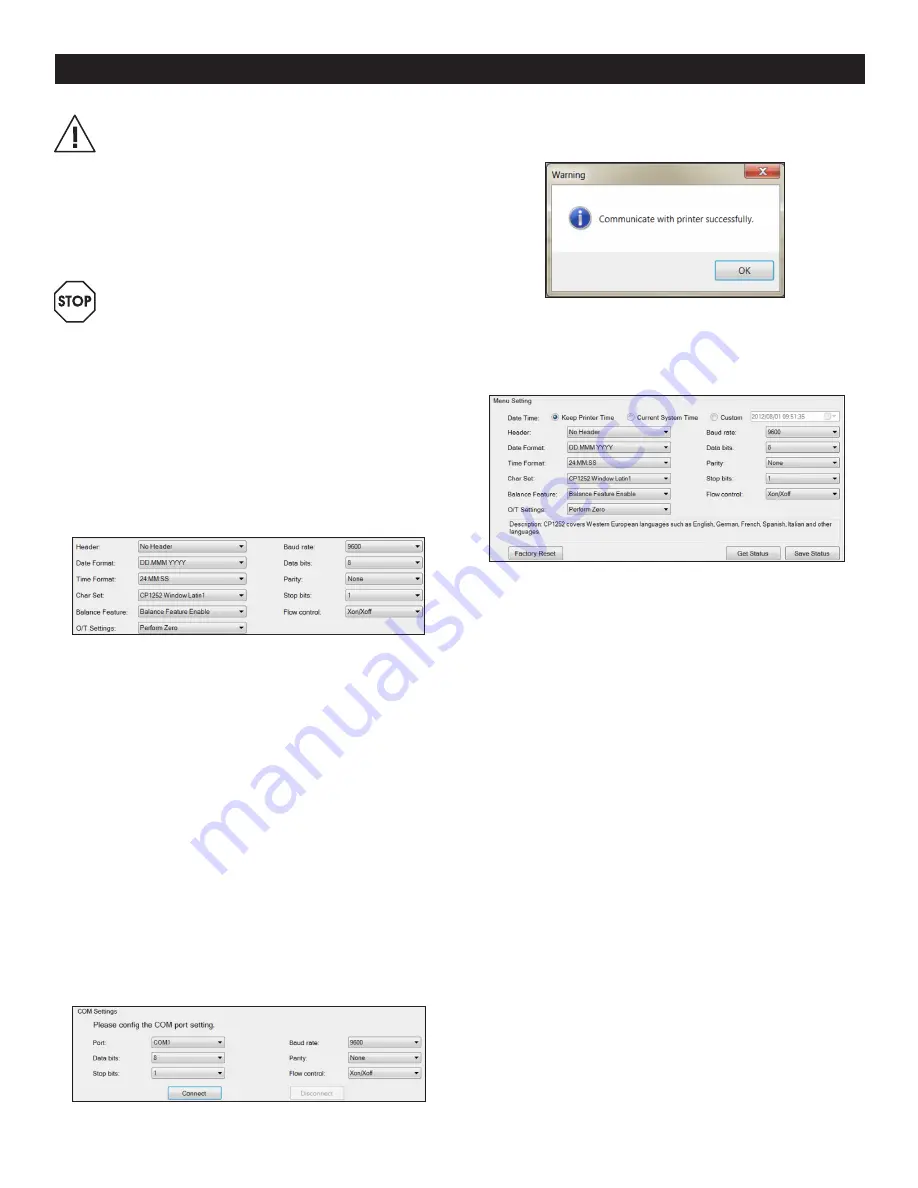
PAGE 2 OF 33
0819 IH-8093
CAUTION! First, check the local line voltage is
in the range 100 – 240V AC, 50 – 60 Hz and
determine whether the power plug fits your
local power supply connection. If this is not the
case, do not connect the printer or the
AC adapter to the power supply. Contact Uline
Customer Service at 1-800-295-5510.
• Only plug adapter into a grounded socket.
WARNING! Before operating, check all cables
for damage.
• Guide the cables so that they are not damaged
or interfere during the weighing process.
• Make sure that the AC adapter cannot come
into contact with liquids.
• The power plug must always be accessible.
PRINTER SETUP
• Default printer settings are shown below. (See Figure 1)
There are two ways to change the default setting:
• Use accompanying software.
• Operate on the printer only.
PRINTER SETUP USING ACCOMPANYING SOFTWARE
1. Attach the interconnecting cable to the printer
interface on the computer and to the printer.
2. Connect printer to the main power supply.
3. Use the main switch <I/O> to power on.
4. Insert CD into the computer and install the printer
software.
5. Run the software and set up the RS-232 parameter of
computer, then click the Connect button.
(See Figure 2)
6. The following window will appear if connection is
successful. Click OK to continue. (See Figure 3)
7. The printer Menu setting is now activated and all
settings can be changed. (See Figure 4)
a.
Date Time:
Sets date and time for the printer.
• Keep Printer Time: Keep existing date and time
in the printer.
• Current System Time: Get date and time from
your computer.
• Custom: Set date and time manually.
b.
Header
: Sets the header of the printing content.
• No Header: No header for printing content.
• Date/Time: Header with date and time.
• Date/Time/Balance: Header with date, time
and S/N.
c.
Date Format
: Sets date format.
d.
Time Format
: Sets time format.
e.
Char Set
: Sets code page for different
languages.
• CP 1252 Windows Latin1: Covers Western
European languages such as English, German,
French, Spanish and Italian.
• CP 1251 Windows Cyrillic: Covers languages
that use the Cyrillic alphabet such as Russian,
Bulgarian and Serbian Cyrillic.
SETUP CONTINUED
Figure 1
Figure 2
Figure 3
Figure 4

















