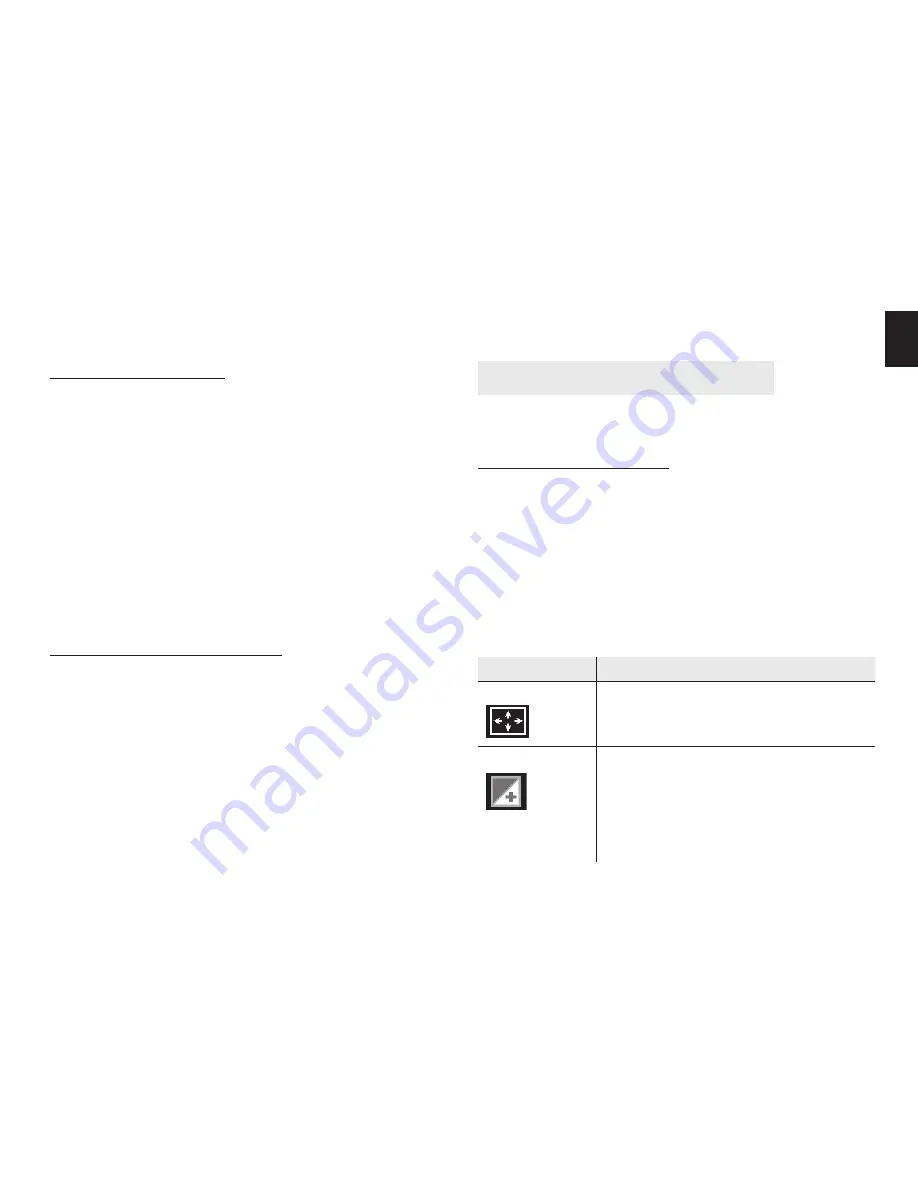
5
EN
memory is full the car camcorder will stop recording
automatically.
Taking still images
1. Turn the car camcorder on and set it to capture
mode.
2. Press the
UP/ZOOM IN
or
DOWN/OUT
to increase
and decrease the size of your subject.
3. Hold the car camcorder steady and then press the
SHUTTER
button completely down to take a picture.
Note:
¯
Make sure that your fi ngers do not cover the lens.
¯
Do not take the memory card out when the car
camcorder is saving the image, otherwise the im-
age will not be saved completely.
Using the Zoom Function
This car camcorder has a digital zoom function that
allows you to zoom in or zoom out on subjects. The
digital zoom enlarges or shrinks the image using a soft-
ware process.
1. Turn the car camcorder on and set it to capture
mode or video record mode.
2. Press the
UP
or
DOWN
button to compose the ima-
ge.
Down:
zoom out for a wide-angle shot.
Up:
zoom in for a telephoto shot.
When the zoom button is pressed, the value of magni-
fi cation level appears on the LCD monitor.
Using the menu in record mode
When a menu is displayed, the
UP/DOWN/OK
button
is used to make the desired setting.
Menu in video mode
1. In video record mode press the
MENU
button to dis-
play the menu.
2. Use the
UP
or
DOWN
button to select an item.
3. Press the
OK
button to enter the submenu.
4. Use the
UP
or
DOWN
button to select the desired
item.
5. Press the
OK
button to confi rm the setting.
6. Press the
MENU
button twice to close the menu.
Menu item
Function
Movie Size
Select small movie size to record longer
time. There are two items for option:
VGA: 640x480 / QVGA: 320X240.
Exposure
Sets the exposure value manually to com-
pensate for
unusual lighting conditions such as in-
direct indoor lighting,dark backgrounds,
and strong backlighting.
The exposure value range is –2.0 to 2.0.









