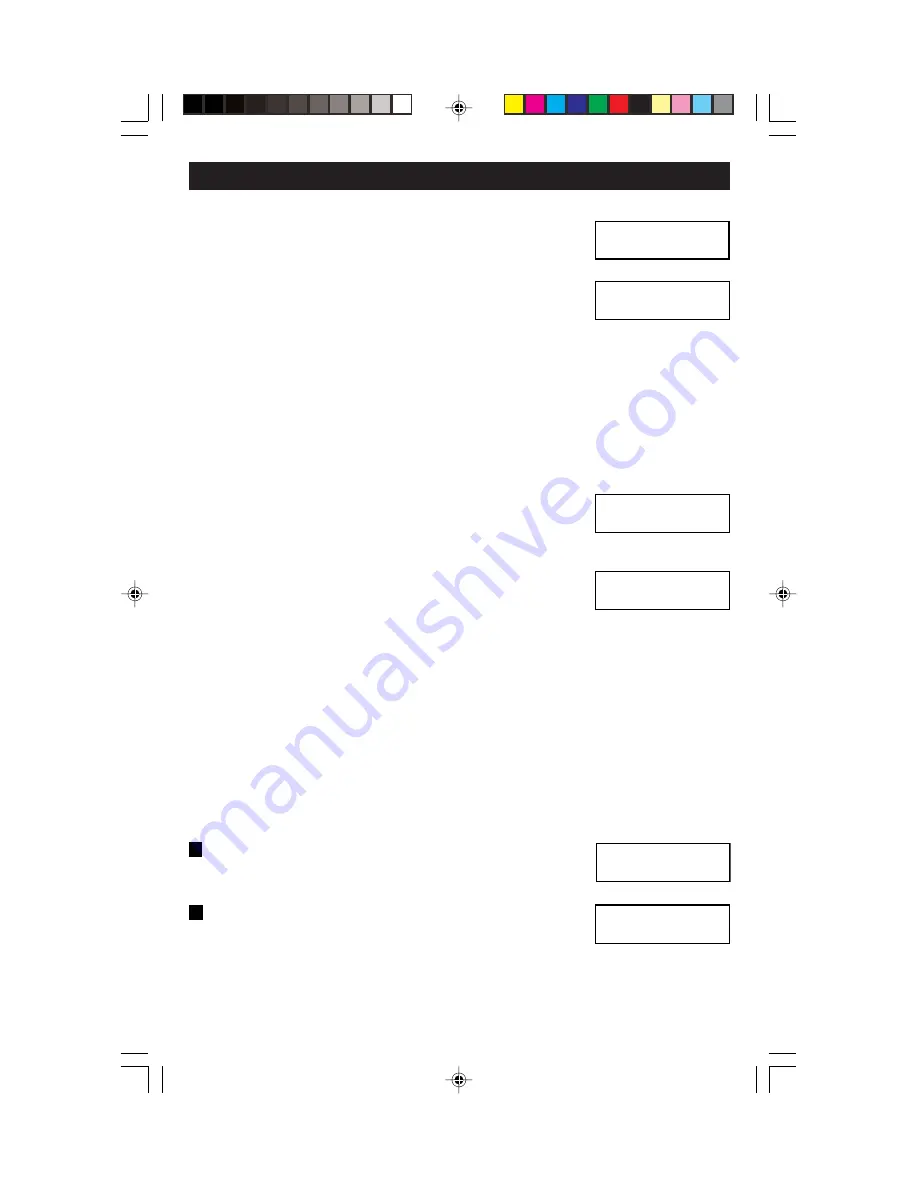
14. Press the Up or Down button to select the desired
Scene Group (01-64). Press the Select/Next
button to save entry and proceed.
15. Press the Up or Down button to select the desired
Panels (01-31) and the Left or Right buttons to
Include or Exclude (INCL, EXCL) the selection.
This setting is used to setup which additional panels are to be accessed
from this panel using the Page Zones button. Press the Select/Next
button to save entry and proceed.
NOTE: If only one Panel is installed, but programming of additional
Panels has been selected and Included, the Exclude default option will
set automatically.
NOTE: Each Panel must be selected and Included or Excluded
individually.
16. Press the Up or Down and Left or Right buttons
to Edit Panel Name (i.e., North Wing Panel). Use
this setting to give a user-friendly name to each
used panel. Press the Select/Next button to save entry and proceed.
17. Press the Up or Down and Left or Right buttons
to SET AUX ZONES (i.e., 1: DIS (default), 2: EN).
Use this setting to Enable (EN) or Disable (DIS)
the Auxiliary zones from the panel being
programmed. Press the Select/Next button to save entry and proceed.
Repeat Steps 16 and 17 for programming of additional Panels.
18. Press the Wizards button to save Panels programming and return to
the Main Screen. Press the Wizards button again and then the Up or
Down button to select the SETUP WIZARD and continue programming.
19. Press the Select/Next button to continue the SETUP WIZARD.
Zones –
Used to program zone information, including zone, group, channel
and device type. A zone can be either a single load or a group of loads
controlled as a single entity. Proceed as follows:
20. Press the Up or Down button to select the Zones
screen. Press the Select/Next button to save entry
and proceed.
21. Press the Up or Down button to select the desired
ZONE (1-8) and the Left or Right then the Up or
Down buttons to select the desired PANEL (01-31).
This setting provides the default information of Panel and Zone #’s.
Press the Select/Next button to save entry and proceed.
PROGRAMMING AND OPERATION
B
SELECT GROUP
<01>
PANEL 31
PANEL: 31 <INCL>
Edit Panel Name:
Panel 31
Use , v or SEL
3> Zones
V
SET AUX ZONES
1: <DIS> 2:<DIS>
PANEL: 31 ZONE:1
ZONE # 31-1
B
20
DI-000-D3208-00A-2/13/02
3/6/02, 11:05 AM
22
Содержание D3208
Страница 1: ...DI 000 D3208 00A 2 13 02 3 6 02 11 04 AM 1...
















































