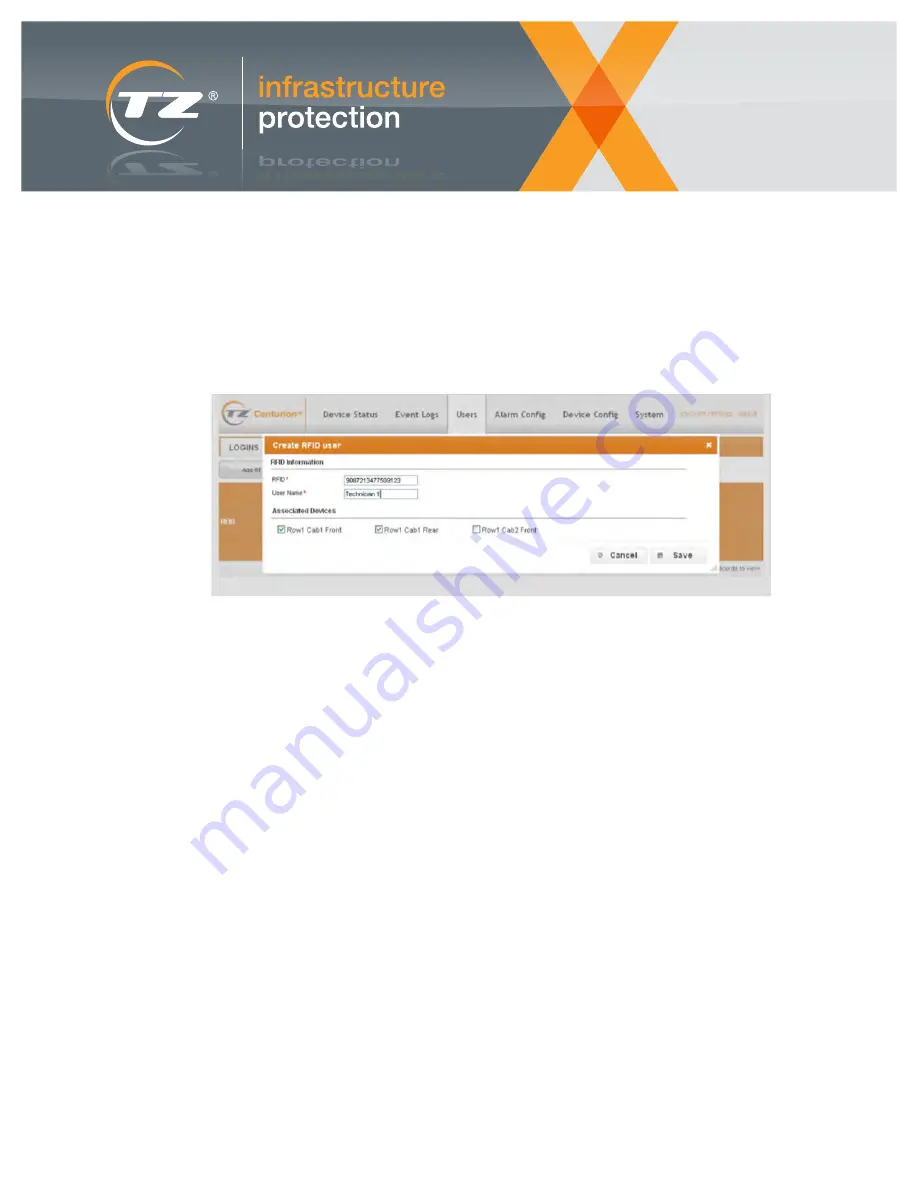
page 29 of 11
A TZ Business |
ixp.tz.net
| © 2015
TZ
®
, TZ Centurion
™
, TZ SlideHandle
™
, TZ Radial
™
, TZ SMArt
™
and TZ Sensors
™
are trademarks of TZ Limited. Patents Pending.
TZ Centurion
™
Bridge
TZ Centurion
™
Bridge Model 7130CF Series
10.2. Adding or Modifying RFID Accounts
In order for an RFID card to be recognized and given access
to the system, it must be added through the use of the Users
/ RFID tabs. The process is started by clicking the “Add RFID”
button to bring up the “Create RFID User” screen. The RFID
card should then be swiped into any of the system’s readers,
and the remaining information (user name and which devices
the user should have access to) should be entered as shown
in Figure 24.
11. Resetting the Device and
Recovering Configurations
If the TZ Centurion Bridge is not operating properly, the
unit can be reset and rebooted by disconnecting and
reconnecting the power. The unit will reset, and all of the
configurations, definitions and log entries (e.g. what devices
are connected, what users are allowed to do, and what
alarms are defined) will be reread from non-volatile memory.
To perform a full factory reset, insert a paperclip or similar
object through the small hole labeled “Reset” on the rear of
the unit. Press and continue to hold the button within while
reconnecting the power. The unit should beep once, pause,
and at the beginning of the second beep the unit will erase
the internal non-volatile memory.
The “Edit RFID” screen is essentially the same, and is used to modify information for an existing RFID card.
Figure 24: Setting up an RFID so that a user can open specific cabinets.


















