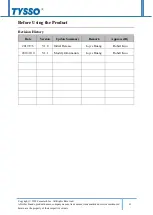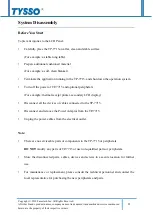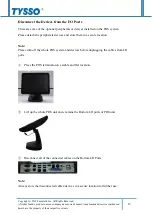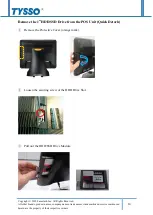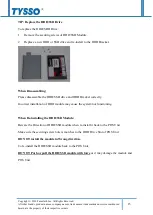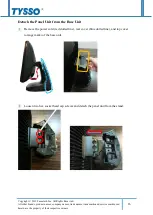Отзывы:
Нет отзывов
Похожие инструкции для TP-7715

Protect IT REL 501 2.5 Series
Бренд: ABB Страницы: 92

Vision15 Turbo
Бренд: Custom Audio Electronics Страницы: 43

MB3000
Бренд: uAccept Страницы: 11

CLTI-1MC4
Бренд: Crestron Страницы: 4

Smiley Terminal
Бренд: HappyOrNot Страницы: 8

Yomani
Бренд: wallee Страницы: 15

ISCOM5508-GP
Бренд: Raisecom Страницы: 61

MONiMAX5300
Бренд: Nautilus Hyosung Страницы: 146

i3070 CL
Бренд: Ingenico Страницы: 2

XPOS72-2B-2930
Бренд: EBN Technology Страницы: 15

EX PDA500i
Бренд: DORLAND Страницы: 12

Rexroth IndraControl VPP 21.1 BP
Бренд: Bosch Страницы: 78

Rexroth IndraControl VCP 11.2
Бренд: Bosch Страницы: 66
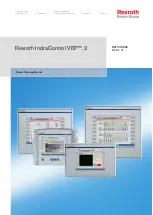
Rexroth IndraControl VEH 30.1
Бренд: Bosch Страницы: 96

rexroth IndraControl VEP 30.6
Бренд: Bosch Страницы: 56
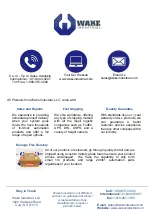
Rexroth IndraControl VPP 21.2
Бренд: Bosch Страницы: 75

Rexroth IndraControl VEP 30.4
Бренд: Bosch Страницы: 142

Rexroth IndraControl VCP 08.2
Бренд: Bosch Страницы: 78