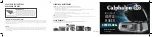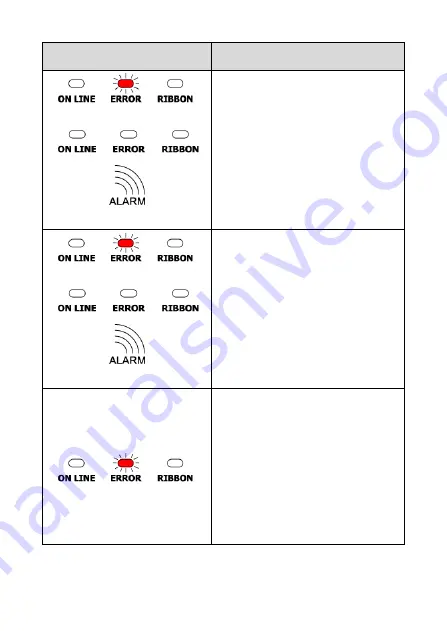
-
14 -
Indicator Status
Descriptions
Paper Out
Power indicator is off,
Error indicator flashes every
160ms; after two times
flashing, error indicator goes
off for 320ms
Printer starts beeping
※
Black Mark Detection Error
Power indicator is off
Error indicator flashes every
160ms; after three times
flashing, error indicator goes
off for 320ms
Printers starts beeping
※
Overheat Protection
The mode is activated and
the Error indicator flashes
every160ms
After 1 minute, the printer
CPU will check print head
temperature again
When temperature return
normal, printer will work
normally