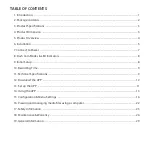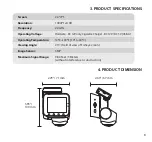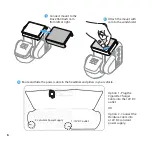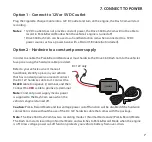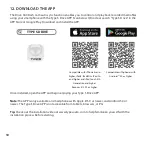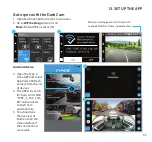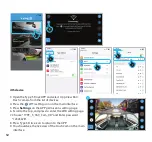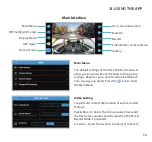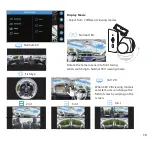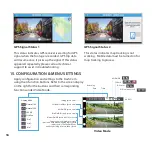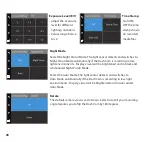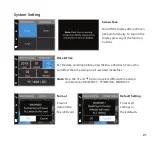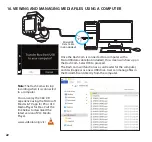7
Refer to your vehicle owner’s manual/
handbook, identify a place in your vehicle
that has constant power source and connect
the DC 12V hardwire cable to it. Connect the
BLACK cable to negative (-) terminal, and then
Connect the
RED
cable to positive (+) terminal.
Note: Constant power supply means power
is supplied to the Dash Cam even when the
vehicle’s engine is turned off.
Note: The Drive 360 Dash Cam has two recording modes: 1) Normal Mode and 2) Park & Record Mode.
The Dash Cam starts recording in Normal Mode, and switches to Park & Record Mode when the engine
is off. A low voltage power cut-off function protects your vehicle battery from over-drain.
Caution: Park & Record Mode and low voltage power cut-off function will be disabled if the hardwire
connection is done without the use of the DC 12V hardwire cable that comes with the package.
In order to enable the Park & Record Mode user must hardwire the Drive 360 Dash Cam to the vehicle’s
fuse panel using the hardwire cable provided.
Plug the Cigarette Charger Cable into a 12V DC outlet and turn on the engine, the Dash Cam will start
recording.
Notes:
•
12V DC outlet does not provide constant power, the Drive 360 Dash Cam will not be able to
record in Park & Record Mode when the vehicle’s engine is turned off.
•
Drive 360 Dash Cam can be used as a handheld action cam when connected to a 5V DC
power source such as a power bank, with a Micro USB Cable (not included).
7. CONNECT TO POWER
Option 1 - Connect to 12V or 5V DC outlet
Option 2 - Hardwire to a constant power supply
+
_
DC 12V only