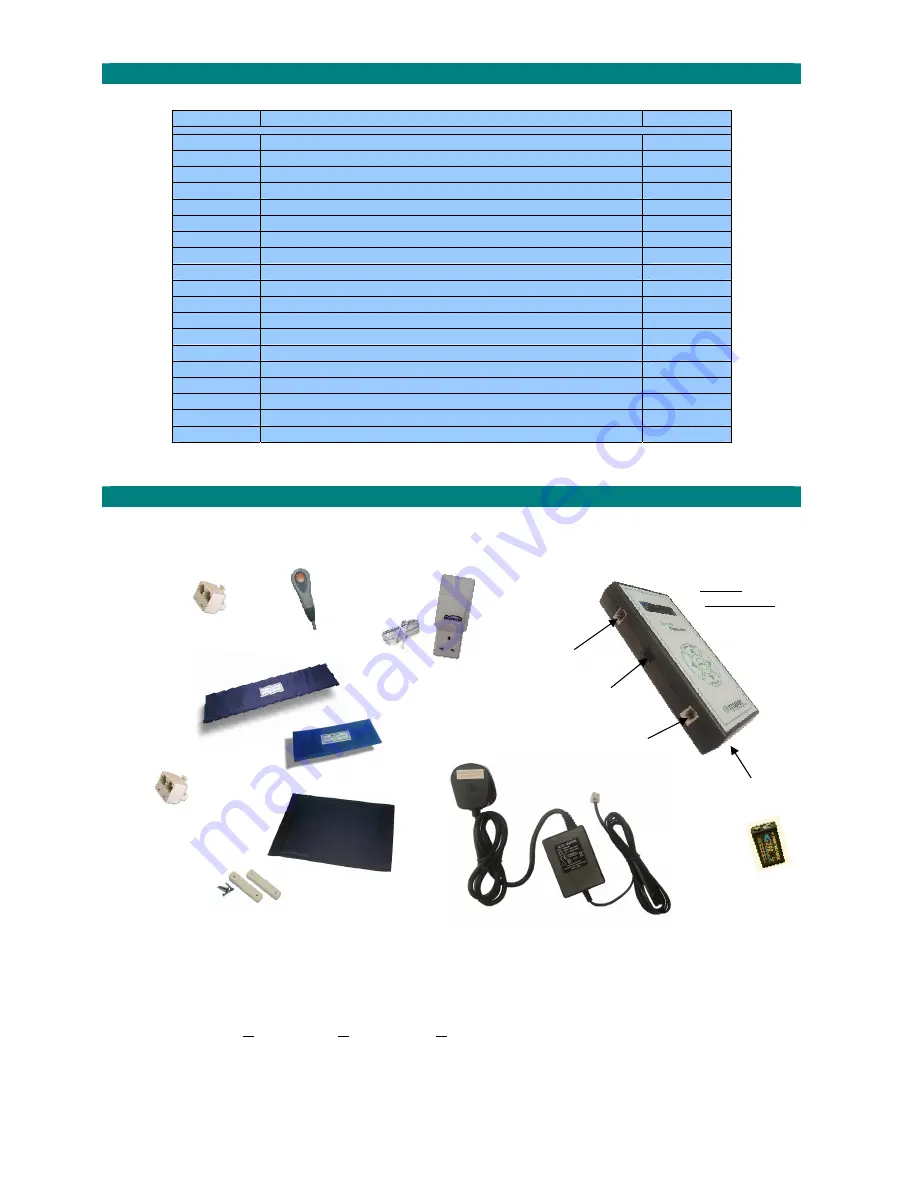
Doc
No.
FM0600
issue
E
Page
2
PRESSURE
MAT
CONTENTS
Section
Topic
Page
1
How
to
connect
the
Sensor
Controller
2
2
How
to
install
a
Bed
Sensor
3
3
How
to
install
a
Chair
Sensor
3
4
How
to
install
a
Pressure
Mat
3
5
How
to
install
Door
Contacts
3
6
How
to
switch
the
Sensor
Controller
ON/OFF
4
7
Low
Battery
Warning
4
8
Navigating
the
Display
Menu’s
4
9
Quick
Setup
Mode
4
10
Advanced
Setup
Mode
6
11
Registration
Mode
7
12
Learning
the
Sensor
Controller
onto
a
SayPhone
V2
8
13
Learning
the
Sensor
Controller
onto
a
SayPhone
21
8
14
Learning
the
Sensor
Controller
onto
a
Reach
8
15
Learning
the
Sensor
Controller
onto
an
Advent
xt
8
16
Learning
the
Sensor
Controller
onto
an
Altec
Response
8
17
Home/Away
Mode
9
18
Carer
Call
Facility
9
19
Pear
Push
Option
9
1.
HOW
TO
CONNECT
THE
SENSOR
CONTROLLER
The
sensor
controller
includes
a
power
lead
and
a
rechargeable
battery,
depending
on
the
package
chosen
either
a
bed
sensor
a
chair
sensor,
a
pressure
mat
or
a
door
contact
will
also
be
supplied.
1.
The
sensor
controller
should
be
within
3
metres
of
a
mains
supply,
if
an
extension
cable
is
necessary
care
should
be
taken
to
ensure
that
no
one
can
trip
over
the
lead.
2.
Slide
the
battery
compartment
open
on
the
rear
of
the
sensor
controller
and
connect
the
RECHARGEABLE
BATTERY
.
3.
Plug
the
POWER
LEAD
into
the
POWER
SOCKET
and
connect
to
the
mains
supply.
4.
Plug
the
BED
SENSOR
or
CHAIR
SENSOR
or
PRESSURE
MAT
or
DOOR
CONTACT
into
the
SENSOR
SOCKET
.
5.
Plug
the
optional
X10
CONTROLLER
or
PEAR
PUSH
switch
into
the
I/O
SOCKET
.
6.
An
RJ45
DOUBLE
ADAPTER
is
used
to
connect
2
sensors
or
an
RJ11
DOUBLE
ADAPTER
for
an
X10
controller
and
pear
push.
X10
CONTROLLER
&
SERIAL LEAD
PEAR
PUSH
BED
SENSOR
CHAIR
SENSOR
DOOR
CONTACT
I/O SOCKET
SENSOR
SOCKET
POWER
SOCKET
POWER
LEAD
SENSOR
CONTROLLER
RJ11
DOUBLE
ADAPTER
RECHARGEABLE
BATTERY
RJ45
DOUBLE
ADAPTER









