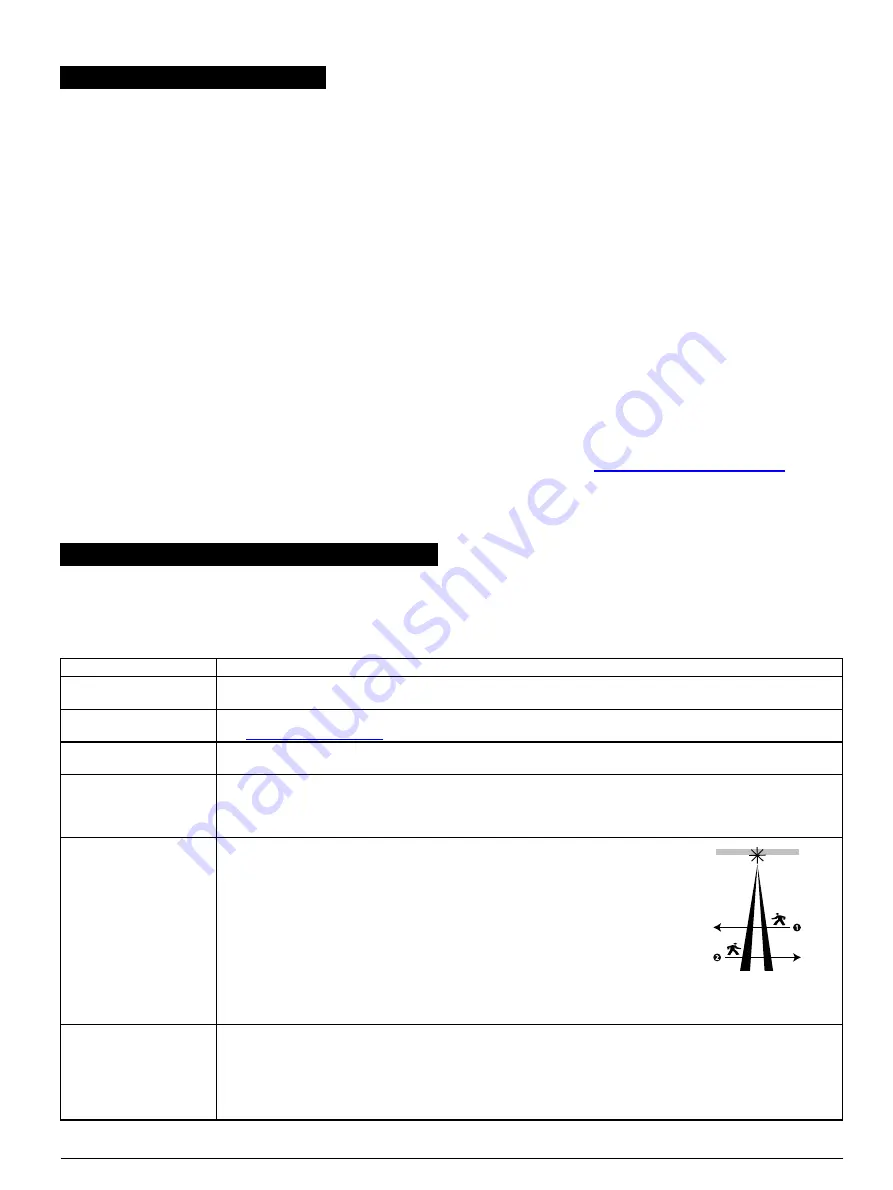
4. Enrolling the MP-902 PG2
To enroll the MP-902 PG2, from the
Installer
menu, select
02:ZONES/DEVICES
, and complete the steps in the following procedure:
Notes:
l
Use only in conjunction with UL/ULC listed control panels for UL/ULC listed installations.
l
If you enroll the MP-902 PG2 in PowerMaster panels with version 19.4 or lower, the detector enrolls as an outdoor PIR motion detector. The device
enrolls in the panel with the device ID,
130-xxxx
, and the name,
Motion Outd.
.
1.
From the installation menu, click
02:ZONES/DEVICES
.
2.
Select
ADD NEW DEVICES
.
3.
When the panel displays
ENROLL NOW
or
ENTER ID:xxx-xxxx
, enroll the device with one of the following methods: pull the enrollment tab or
insert the batteries to power on the device and start the auto-enrollment process.
Note:
If the device does not automatically enroll, press the enrollment button or enter the device
ID:xxx-xxxx
in the panel. The device ID is
printed on the label.
4.
To change the device number, click the arrow button or type the zone number.
5.
To configure the location, zone type and chime parameters, select
Z0x.LOCATION
,
Z0x.ZONE TYPE
, and
Z0x.SET CHIME
, and set the
configurations you require.
6.
From the
MODIFY DEVICES
menu, select
PARTITIONS
.
7.
Enter the partition numbers you want to assign the device to with the keypad.
Note:
You can assign a single partition, or multiple partitions.
Notes:
l
After you enroll the detector, you can configure the detector parameters and assign partitions. See
Configuring the detector parameters
for more
information.
l
PARTITIONS
appears only if the panel supports partitioning and the feature was enabled prior to this procedure. For more information, refer to
Partitioning
in the PowerMasterinstallation guide.
5. Configuring the detector parameters
5.1. Modifying the MP-902 PG2
To modify the MP-902 PG2, enter the
DEVICE SETTINGS
menu and follow the configuration instructions as described in Table 2.
Table 2: Modifying the device
Option
Configuring instructions
Alarm LED
Activate or deactivate the alarm LED indication.
Optional settings:
LED ON
(default) and
LED OFF
.
PIR range
Select one of the three ranges, according to your installation preference.
See
Outdoor anti-mask
Enable or disable the outdoor anti-masking feature.
Optional settings:
Disabled
(default) and
Enabled
.
Alarm hours
Set the motion detector to alarm always or only when it is dark.
Note:
For UL/ULC installation, only use the alarm hours feature for night protection as a supplement to the protection
already covering the area.
Optional settings:
Day and night
(default) and
Night only
.
Alarm direction
Define the detection direction.
The alarm direction function can reduce the probability of false alarms by more than
half when the detector is protecting a door or a gate. With this function, the device can
differentiate between property inhabitants exiting, and potential intruders entering the
premises.
Note:
This feature is only available in PowerMaster panels version 20.2 and higher.
Optional settings:
Both
(default),
Left to right
,
Right to left
.
See Figure 10 for the alarm direction diagram. In Figure 10, Number 1 shows a
Right
to left
detection pattern and Number 2 shows a
Left to right
detection pattern. The
right and left directions refer to the point of view of the installer while observing the
detector in its fixed position.
Figure 10: Direction
detection
VERY HOT
> 35°C
(>95°F)
Define whether or not the control panel reports a
VERY HOT
alert when the temperature rises above the
threshold
value for at least the duration of time specified in the
alert delay
value. The alert restore occurs when the temperature
drops 1°C or 1.8°F below
threshold
for at least the duration of the
restore delay
value.
Note:
The default
threshold
value for
VERY HOT
is 35°C or 95°F. The default
alert delay
value and the default
restore delay
value is 10 minutes.
Optional settings: See Table 3.
D-307164 MP-902 PG2 Installation instructions
3









