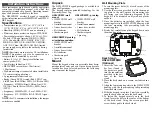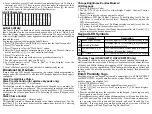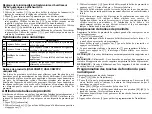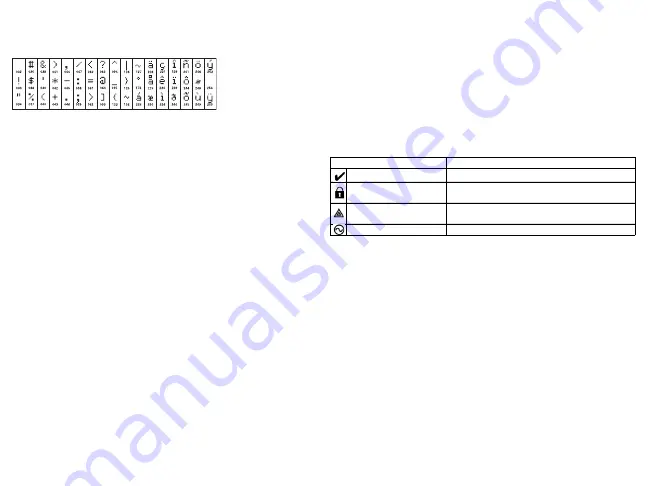
6. To save the label, press [#], and the label is automatically saved. To delete a
character, use the [<][>] keys to move the cursor under the character, then
press [0]. If any key other than [<] or [>] is pressed before [0], the cursor
moves one space to the right and deletes that character.
ASCII Characters
Label Library
The Label Library is a database of words commonly used when programming
labels. Individual words can be combined as needed (e.g., Front + Door). Each
line of the display supports a maximum of 14 characters. If a word will not fit on
a line, scroll right until the cursor appears at the first character of the second line
then add the word.
To program a custom label using the Label Library:
1. Press [*][8][Installer Code][000][001] (to program the label for zone 01).
2. Press [*] to open the menu.
3. Press [*] again to select the “Word Entry” option.
4. Enter the 3-digit number corresponding to a word (see Words Library) or
use the scroll keys [<][>] to view words in the library.
5. Press [*] to select the word.
6. To add another word, repeat the previous procedure from step 2.
7. To add a space, press the right scroll key [>].
8. To clear characters, select “Clear to End” or “Clear Display” from the
“Select Options” menu.
9. To save the label, press [#], and the label is automatically saved.
Broadcast LCD Labels
If more than one LCD keypad is present on the system, labels programmed at
one keypad will be broadcast to all other LCD keypads right after the change is
confirmed.
Voice Prompt/Voice Chime
Voice Prompt Control (for wireless keypads only)
Menu: [*][6][access code] > Voice Prompt
This function is used to change the volume level of keypad voice prompts, for
example, “User arming in progress.” The voice prompt speaks the zone labels
programmed for zone openings/closings. Use the scroll keys [<][>] to increase
or decrease the volume from levels 0-10. Selecting 00 turns off keypad voice
prompts.
Voice Chime Control
Menu: [*][6][access code] > Chime Control
This function is used to change the keypad voice chime volume level. Use the
scroll keys [<][>] to increase or decrease the volume from levels 0-10. Selecting
00 turns off voice chime.
Change Brightness/Contrast/Buzzer/
LCD Keypads
1. Press [*][6][Master Code].
2. Use the [<][>] keys to scroll to either Bright Control, Contrast Control,
Buzzer Control.
3. Press [*] to select the setting you want to adjust.
4. a) Brightness/LED Bar Control: There are 15 backlighting levels. Use the
[<][>] keys to scroll to the desired level. Changing this level adjusts the
LED bar accordingly.
b) Contrast Control: There are 15 different display contrast levels. Use the
[<][>] keys to scroll to the desired contrast level.
c) Buzzer Control: There are 15 different buzzer control levels. Use the [<][>]
keys to scroll to the desired buzzer level.
Keypad LED Symbols
Proximity Tags (HS2LCDWFP, HS2LCDWFPV only)
The proximity tag can be used to perform any keypad function that would nor-
mally require a user access code. The tag is to be presented to the center left face
of the keypad. While the keypad is running off AC, the transceiver is always on
to detect any prox tag approaching. While the keypad is running on battery and
in sleep mode, the user can press any key to wake the keypad, then present the
prox tag.
Enroll Proximity Tags
Enrolling a tag on one keypad will enroll it automatically to all HS2LCDWFP
or HS2LCDWFPV
keypads enrolled on the system. Master code (code 1) can-
not have a prox. tag assigned to it.
1. Press [*][5][Master Code].
2. Use the [<][>] keys to scroll to the applicable user and press [*].
3. Use the [<][>] keys to scroll to Prox Tag and press [*]. The screen displays:
“Present Tag”.
4. Pass the enrolled tag near the tag reader on the keypad. A prox tag can only
be assigned to one user at a time.
5. If enrollment is successful, acknowledgment beeps will sound and the key-
pad LCD will read ‘Tag Enrolled Successfully’. If enrollment is unsuccess-
ful, an error tone will sound and the keypad will read ‘Invalid Tag Not
Enrolled’. If the tag has been enrolled previously, an error tone will sound
and the keypad will read ‘Duplicate Tag Not Enrolled’.
Symbol
Description
Ready Light (Green)
If Ready light is ON, the system is ready to arm.
Armed Light (Red)
If Armed light is ON/Flashing, the system has
been armed successfully.
System Trouble (Yel-
low)
ON - Indicates that a system trouble is active.
Flashing - Keypad low battery.
AC (Green)
ON - Indicates that AC is present at the keypad.
Содержание DSC HS2LCDWF
Страница 23: ...Nota ...