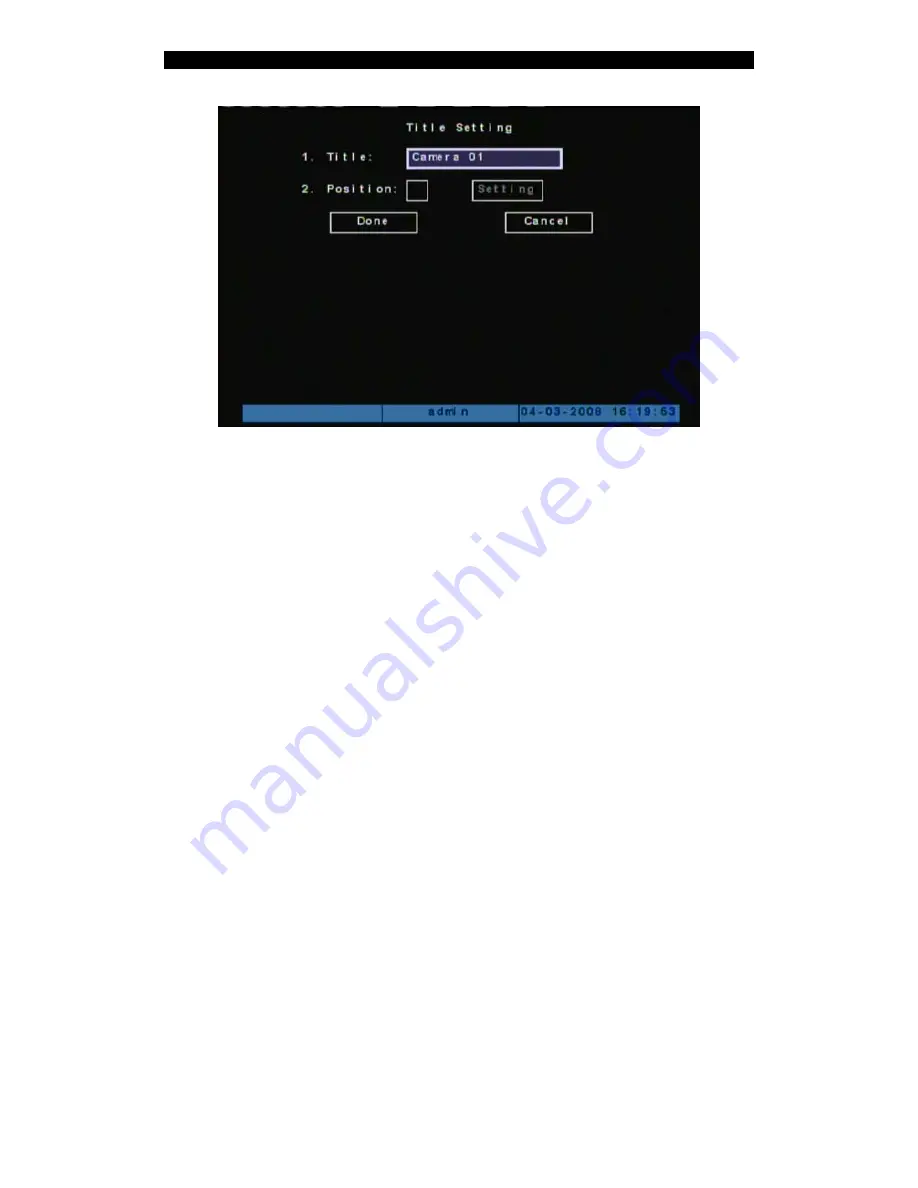
Digital
Video
Recorder
User
Manual
The steps to setup camera title are listed below:
Step 1:
Select one camera.
Step 2:
Move “Active Frame” to “camera Title” edit box, press
[
Enter
]
key to enter into edit
window, move to Title, you can input numbers, uppercase and lowercase characters (refer
to Chapter 3.4). The camera name can support max.32 characters.
Step 3:
Press
[
Done
]
to save the setting.
Change Camera Title Display Position
If you do not want to display camera name, just disable the check box -Position below.
Then the disable flag is “×”. If you enable the check box, you can setup the display
position. Position setting can be copied to the others. The setup steps are listed below:
Step 1:
Enter into “Camera” menu.
Step 2:
Select one camera.
Step 3:
Enter “Camera Title”.
Step 4:
Enable the check box-“Position”, move “Active Frame” to “Position” button, press
[
Setting
]
to enter into camera title position setup windows. Use
[
È
] [
Ç
] [
Æ
] [
Å
]
keys to
move camera name position, press
[
ENTER
]
to return to “Camera Setting” menu, and
press
[
Done
]
button to save settings or press
[
Cancel
]
to abort.
44
Содержание ADEMD4B000TV
Страница 1: ...ADEMD4B Series Net DVR User Manual Model ADEMD4B000TV ADEMD4B000TVS V 1 0...
Страница 76: ...Digital Video Recorder User Manual 76...
Страница 86: ...Digital Video Recorder User Manual Ethernet Crossover Cable 86...
Страница 88: ...Digital Video Recorder User Manual Size 315mm x 230mm x 45mm 88...






























