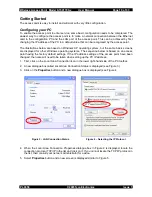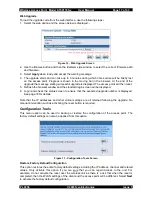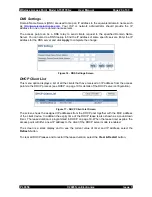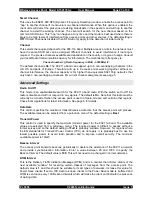Wireless Access Point Model 0-1591700-x User Manual
Page 12 of 33
5. If the web browser reports that it cannot find the access point, then recheck the following:-
a) The correct IP address has been entered into the web browser.
b) Ensure that the IP address of the PC is in the same subnet.
c) Execute a PING test from the PC to the IP address of the access point. If the test returns as
Request Timed Out, then there is no connection between the PC and the access point.
d) Check that a cross-over style Ethernet cable is used between the PC and the access point.
The cable shipped with the access point should be suitable.
e) The browser proxy settings are correct.
6. Enter the default user name of
admin
and the default password of
iktpw
into the log-in prompt.
The password is case-sensitive and is an abbreviation of the phrase “
I
k
now
t
he
p
ass
w
ord”.
Note that the password can be changed in the
System
>
Administrator Settings
screen. The
access point will need to be reset after changing the password. If the screen shows a message
“
Login Error
”, then use the Back button of the browser to return to the log-in screen.
7. The access point main/home screen should be displayed similar to the image below:-
Figure 7 - Access Point Main Screen
8. This screen has a navigation bar on the left hand side and three action buttons in the top right
hand corner. The action buttons are:-
•
Home
– this always returns the web browser to the main screen
•
Exit
– this button forces a log-out from the session
•
Reset
– this button resets the access point and will slowly flash red to signal that the
access point needs to be reset to implement the requested changes. This reset can be
done after all required changes have been made.
9. Select
the
System
>
Status
menu to view a summary of the access point.
10. The web browser session with the access point will timeout after about 10 minutes of no
activity to ensure that the configuration session cannot be accidentally left open creating a
security risk.
PL0356 ©2003TycoElectronics Issue 1