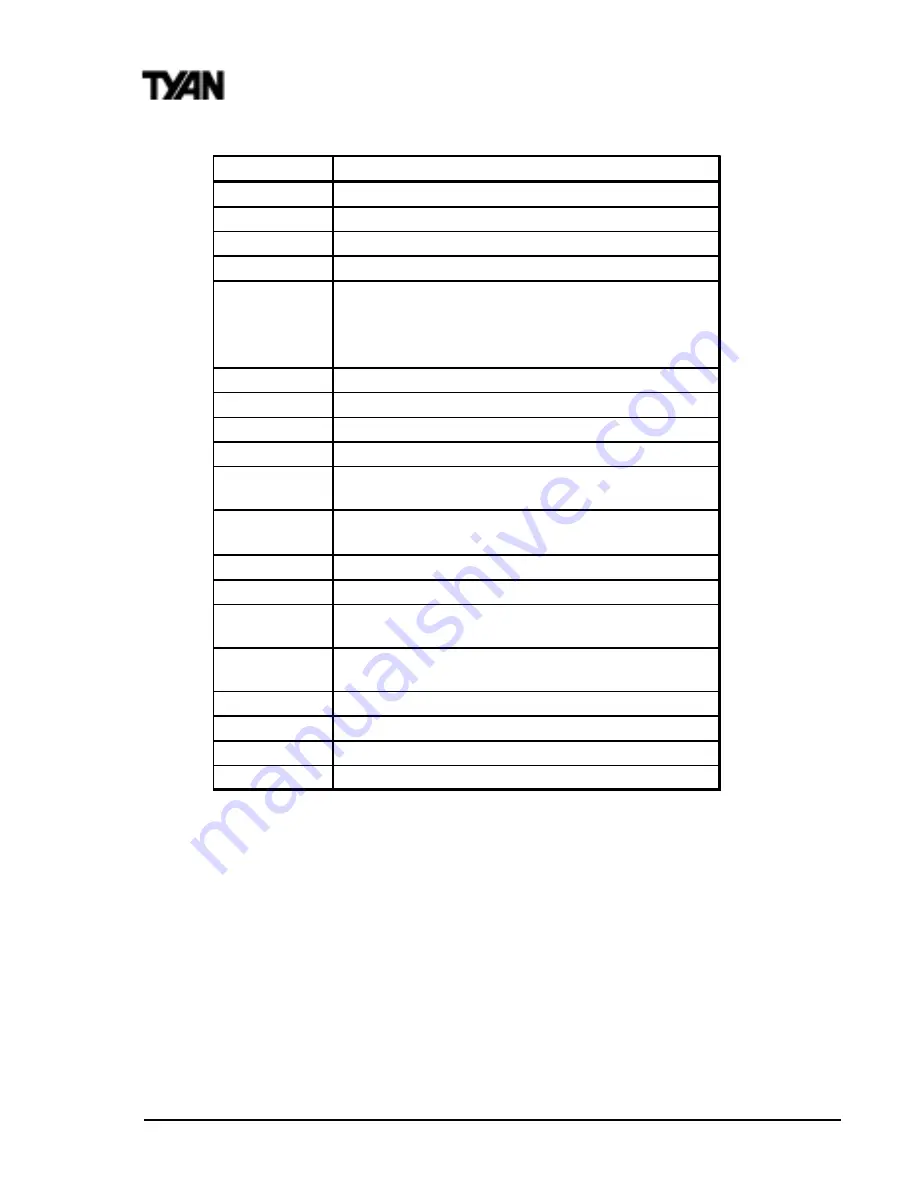
http://www.tyan.com
30
Chapter 3
BIOS Configuration
In Case of Problems
If, after making and saving system changes with Setup, you discover that your
computer is no longer able to boot, restart by either using the ON/OFF switch, the
RESET button or by pressing <Ctrl>, <Alt> and <Delete> at the same time, or clear
the CMOS (see page 15 for details).
The best advice is to alter only settings that you thoroughly understand. In particular,
do not change settings in the Chipset screen without a good reason. The Chipset
defaults have been carefully chosen by Award Software or your system manufacturer
for the best performance and reliability. Even a seemingly small change to the Chipset
setup may causing the system to become unstable.
KEY
FUNCTION
Up arrow
Move to previous item
Dow n arrow
Move to next item
Left arrow
Move to item on the left side
Right arrow
Move to item on the right side
ESC key
Main Menu: Quit and do not save changes into CMOS
RAM
Status Page Setup Menu: Exit current page and return
to Main Menu
PgUp key
Increase the numeric value or make changes
PgDn key
Decrease the numeric value or make changes
+ KEY
Increase the numeric value or make changes
- KEY
Decrease the numeric value or make changes
F1 key
General help; only for Status Page Setup Menu and
Option Page Setup Menu
F2 key
Shift-F2
Change color from total of 16 colors. F2 to select next
color; Shift-F2 to select previous color
F3 key
Calendar; only for Status Page Setup Menu
F4 key
Reserved
F5 key
Restore the previous CMOS value from CMOS; only
for Option Page Setup Menu
F6 key
Load the default CMOS RAM value from BIOS default
table; only for Option Page Setup Menu
F7 key
Load the default
F8 key
Reserved
F9 key
Reserved
F10 key
Save all the CMOS changes; only for Main Menu






























