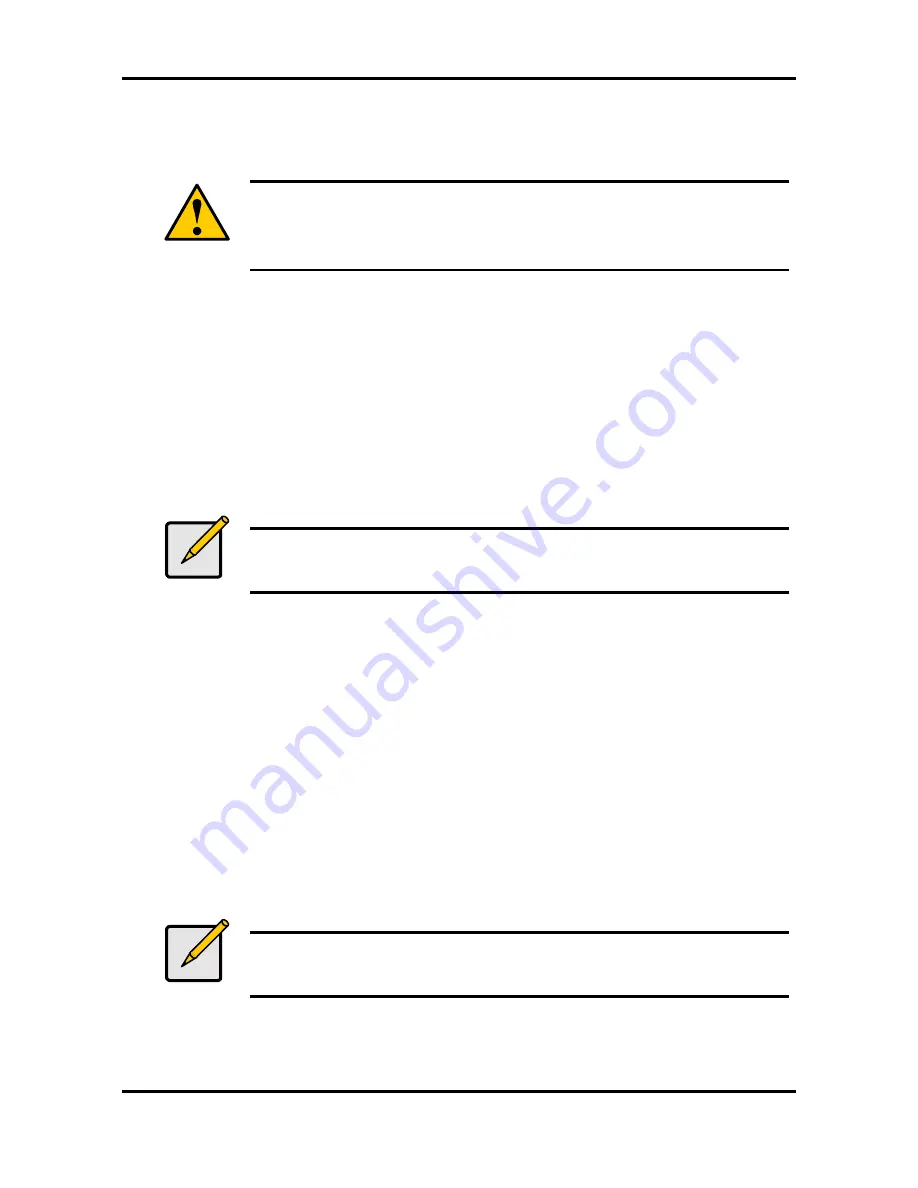
Tiger i7322 S5351
Chapter 4: SATA/RAID Setup (for SATA RAID model)
4-24
http://www.tyan.com
4.14 Uninstalling the Intel Application Accelerator RAID Edition
4.14.1 Uninstall Warning
Warning
CRITICAL WARNING
: Removing the Intel Storage Utility from a system
that has been configured as RAID will DELETE ALL EXISTING DATA
from the RAIDcontrolled hard drive(s) and the data cannot be recovered.
It is critical that you backup all important data before proceeding.
Uninstalling the Intel Application Accelerator would render all data on any existing RAID
Volumes inaccessible and therefore it cannot be automatically uninstalled. It is recommended
that any RAID volume be deleted before disabling the Intel 6300ESB SATA RAID Controller.
Disabling the Intel 6300ESB SATA RAID Controller would re-enable the SATA controller and
the operating system would no longer use the Intel Application Accelerator RAID Edition driver.
For instructions on how to manually uninstall the Intel Application Accelerator RAID Edition,
please refer to Section 4.10.2 titled ‘Windows* XP / Windows 2000’.
4.14.2 Windows* XP / Windows 2000
To manually uninstall the Intel Application RAID Edition from your system, complete the
following steps:
Note
All the data on the RAID-controlled hard drive(s) will be DELETED and
will not be accessible after completing these steps. Backup all important
data before proceeding.
1. Reboot the system
2. Depending on your system configuration, complete one of the following set of tasks:
If System has Intel RAID Option ROM Installed:
a. Enter the Intel RAID Option ROM Setup by pressing the 'Ctrl' and 'i' (CTRL + i) keys at the
appropriate time during boot-up. (Note: If your system does not appear to have Intel RAID
Option ROM installed, skip to step '2d' below)
b. Once you have entered the Intel RAID Option ROM Setup, select menu option #3 to 'Reset
disks to non-RAID'.
c. Exit the Intel Option ROM Setup
or
If System Does Not Have Intel RAID Option ROM Installed:
d. Enter the system BIOS Setup (usually done by pressing a key such as 'F2' or 'Delete' during
boot-up)
e. Change the IDE configuration for the RAID-controlled hard drive(s) from 'RAID' to 'IDE'.
3. Delete any partitions on the hard drives that were previously connected to the RAID
controller
4. Reinstall the operating system
Note
If you experience any difficulties making these changes to the system
BIOS, please contact the motherboard manufacturer or your place of
purchase for assistance.




























