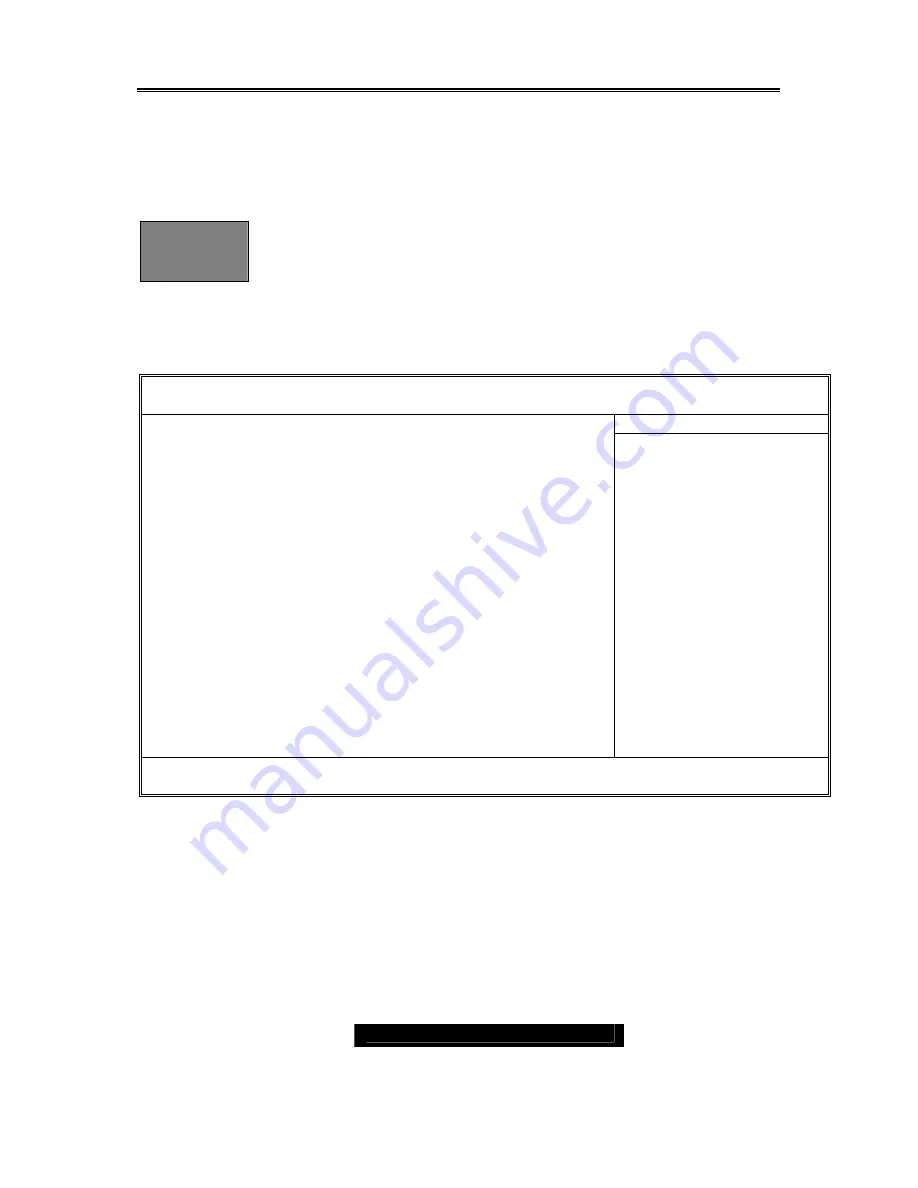
http://www.TYAN.com
37
Chapter 3: BIOS
3.00 – BIOS Setup Utility
With the BIOS setup
utility, you can modify BIOS settings and control the special features
of your computer. The setup utility uses a number of menus for making changes and
turning the special features on or off.
NOTE
All menus are based on a typical system. The actual menus displayed
on your screen may be different and depend on the hardware and
features installed in your computer.
To start the BIOS setup utility:
a.
Turn on or reboot your system
b.
Press <F2> to start BIOS setup utility
BIOS Setup Utility
Main
Advanced Security Power Boot Exit
Item Specific Help
System Time [12:59:59]
System Date [11/01/2002]
Legacy Diskette A: [1.44/1.25MB 3”]
Primary Master [None]
Primary Slave [None]
Secondary Master [None]
Secondary Slave [None]
HDD Post Write Buffer: [Enabled]
Large Disk Access Mode: [DOS]
Extended Memory Testing [Just zero it]
Boot Summary Screen: [Disabled]
System Memory: 624 KB
Extended Memory: 5024 MB
<Tab>, <Shift-Tab>, or
<Enter> selects field
F1 Help
↑
/
↓
Select Item -/+ Change Values F9 Setup Defaults
ESC Exit
←
/
→
Select Menu Enter Select
Sub-Menu F10 Save and Exit
To select an item
Use the left/right (
←
/
→
) arrow keys to make a selection
To display a sub-menu
(A pointer “
” marks all sub menus)
Use the arrow keys to move the cursor to the sub menu you want. Then press <Enter>.
3.10 – BIOS Menu Bar
The menu bar at the top of the windows lists these selections:






























