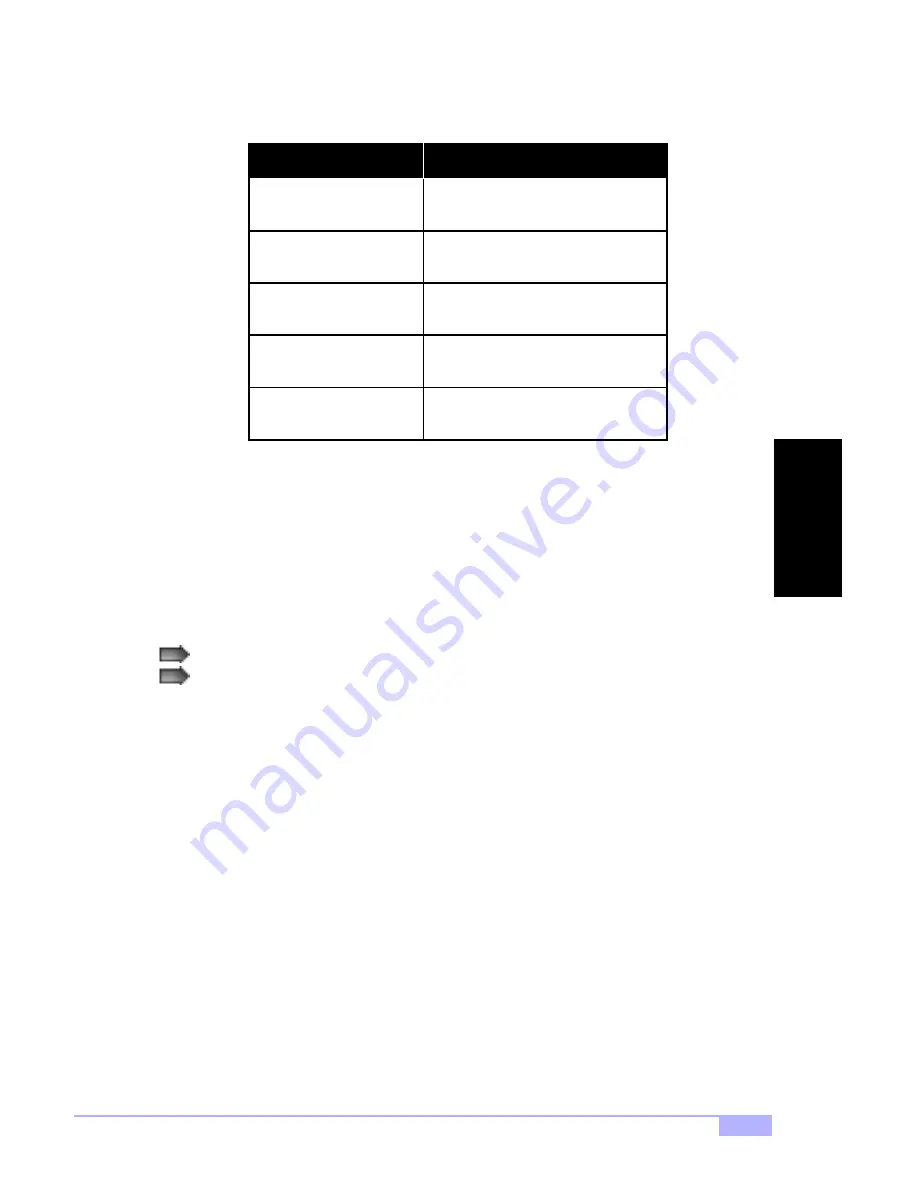
Thunder i840 S2520
27
Setup Keys
The table below shows how to navigate in the setup program using the keyboard.
Getting Help
Press
[F1]
to display a small help window that describes the appropriate keys to use and the possible
selections for the highlighted item. To exit the Help Window press
[ESC]
or the
[F1]
key again.
In Case of Problems
If you discover that you have trouble booting the computer after making and saving changes with the
BIOS setup program, you can restart the computer by either:
The best advice is to alter only settings that you thoroughly understand. In particular, do not change set-
tings in the Chipset screen unless you absolutely sure that you need to. The Chipset defaults were care-
fully chosen by AMI or your system manufacturer for the best performance and reliability. Even a
seemingly small change to the Chipset setup may cause the system to become unstable.
Setup Variations
Not all systems have the same setup program. While the basic look and function of the setup program
remains more or less the same for all system, the appearance of your Setup screen may differ from the
screens shown here. Each system design and chipset combination require custom configurations. In
addition, the final appearance of the setup program depends on your system designer. You system
designer can decide that certain items should not be available for user configuration, and remove them
from the BIOS setup program.
Tab
Key
Function
Left/Right Arrow Keys
PgUp/PgDn Keys
Moves from one selection to the next
Change from one menu to the next
Enter
Up/Down Arrow Keys
Move between selections
Opens highlighted section
Change setting
Pressing
[CTRL]
+
[ALT]
+
[DEL]
(all three keys at the same time)
Holding the power button down until the computer shuts off
BIOS






























