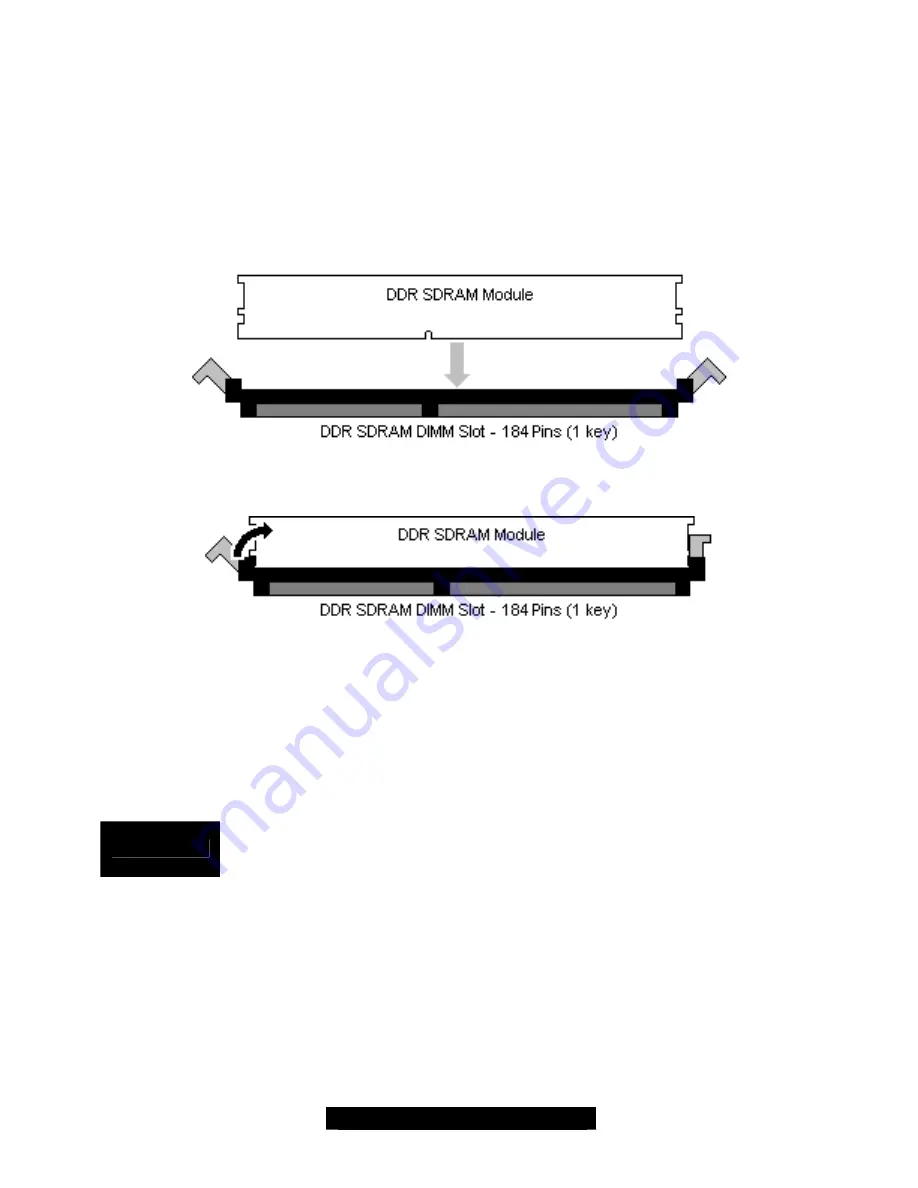
12
http://www.tyan.com
Memory Installation Procedure
The Thunder i7500 requires that memory modules be installed in pairs. Please refer to the
next page for exact details on installing memory modules correctly.
When you install the memory modules, make sure the module aligns properly with the memory
socket. There should be keys (small indents) on your memory modules that fit according to the
keys in the memory socket. DDR SDRAM modules and sockets have only one key, which is
slightly near the center of the module/socket. SDR SDRAM (also just referred to as PC100 or
PC133) and their sockets have two keys and will not insert into DDR DIMM slots. The method of
installing memory modules are detailed by the following diagrams.
Once the memory modules are firmly seated in the socket, two clamps on either side will close
and secure the module into the socket. Sometimes you may need to close the clamps yourself.
To remove the memory module, simply push the clamps outwards until the memory module pops
up. Then, remove the module.
TIP:
When you’re installing memory, it may require a considerable amount of force – although this
is rare – to push the modules into their socket. To avoid bending and damaging your
motherboard, place it on its anti-static bag and onto a flat surface, and then proceed to install the
memory modules. This way you’ll avoid motherboard damage even if you use too much force.
NOTE
YOU MUST
unplug the power connector to the motherboard before performing
system hardware changes, to avoid having your motherboard boot-up
automatically, due to the PCI v2.2 spec.













































