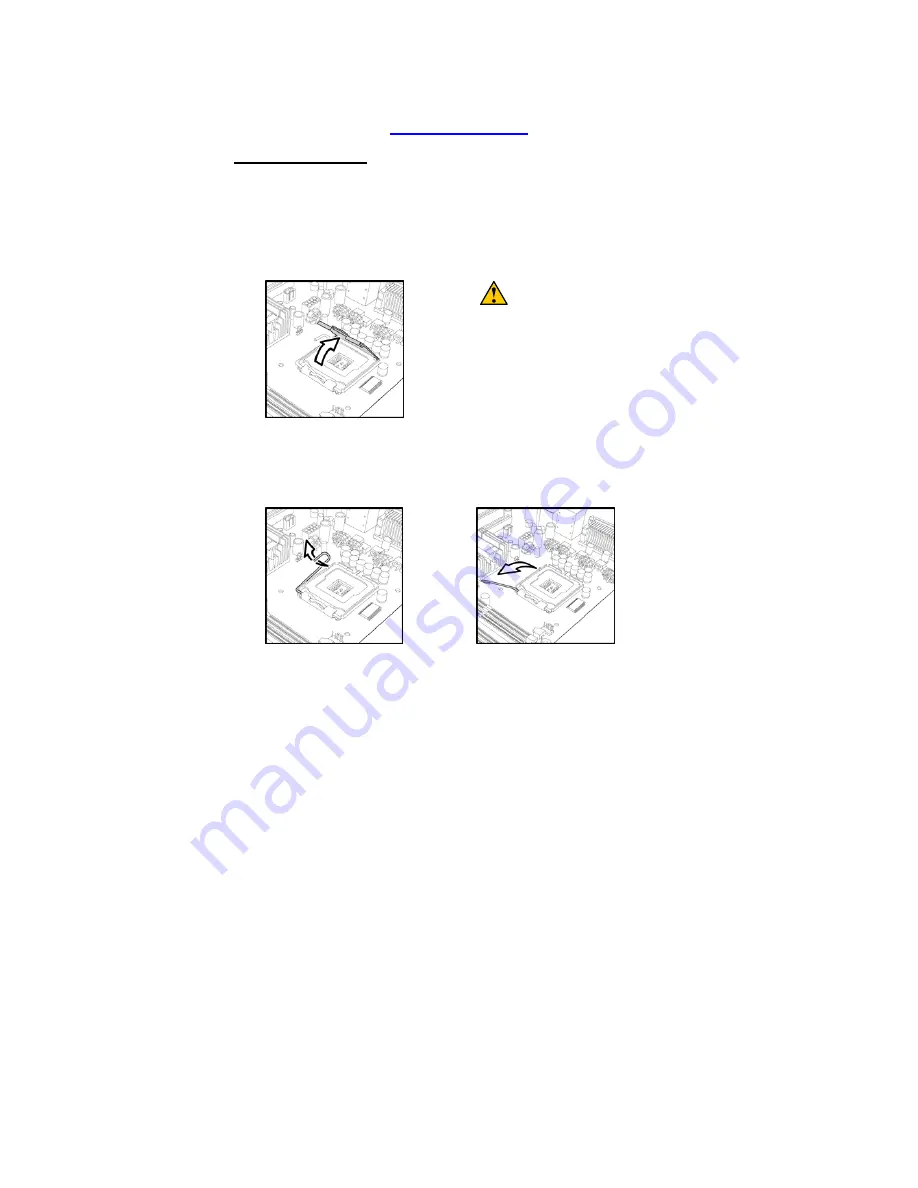
21
2.5 - Installing the Processor(s)
Your Tempest i5000PX S5380 supports the latest processor technologies from
Intel. Check the TYAN website for latest processor support:
http://www.tyan.com
Processor Installation
The processor should be installed carefully. Make sure you are wearing an
antistatic strap and handle the processor as little as possible.
Follow these instructions to install your processor
1.
Locate the processor socket on the motherboard and lift the protective
cover off as shown.
WARNING
:
This new processor socket
designed by Intel is easy to be
damaged. The processor has to be
installed very carefully to prevent
the contact pins of the socket from
breaking. It is strongly
recommended the processor
installation job to be handled by the
experienced technician.
2.
Pull the locking lever out of it’s locked position and let it spring into the
open position.
Содержание TEMPEST I5000PX
Страница 4: ...4 ...
Страница 9: ...9 2 2 Block Diagram Tempest i5000PX S5380 Block Diagram ...
Страница 12: ...12 J28 J8 USB1 USB2 ...
Страница 14: ...14 J47 J25 J74 ...
Страница 18: ...18 J44 J40 J7 J39 J68 SATA 0 1 2 3 4 5 ...
Страница 58: ...58 NOTE ...















































