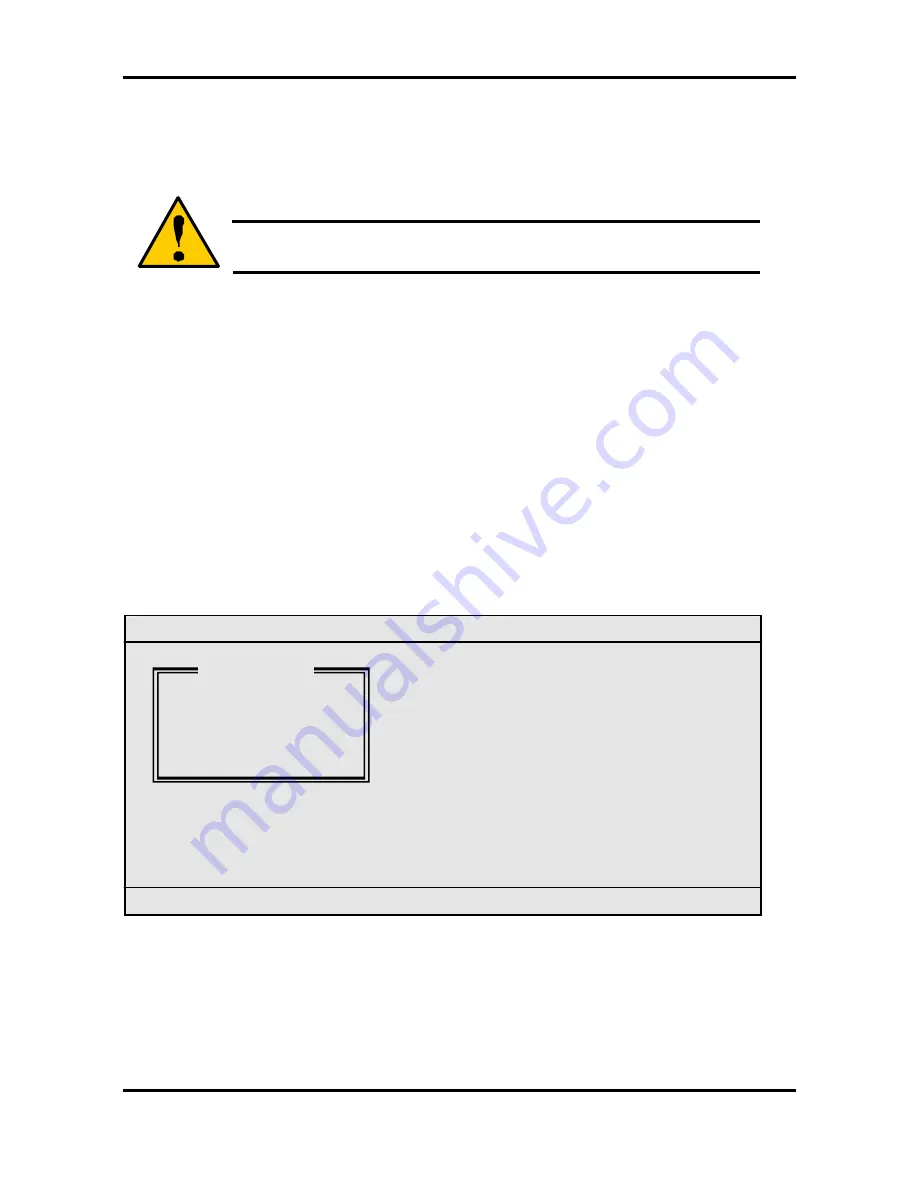
Tomcat i7221A S5151
Chapter 4: SATA/RAID Setup (for SATA RAID model)
4-30
http://www.tyan.com
2.
From the
List of Arrays
dialog box, select the array you want to view and press
Enter
.
The
Array Properties
dialog box appears, showing detailed information on the array.
The physical disks associated with the array are displayed here.
3.
Press
Esc
to return to the previous menu.
Deleting Arrays
Warning
Take caution in using this option; All data on the RAID drives will be
lost! Deleted arrays cannot be restored.
1.
From the
Adaptec SATA HostRAID Controller#0 Array Configuration Utility
menu,
select
Manage Array.
2.
Select the array you wish to delete and press
Delete
.
3.
In the
Array Properties
dialog box, select Delete and press
Enter
. The following prompt
is displayed:
WARNING: Deleting the array will result in data loss!
Do you want to delete the array? (Yes/No):
4.
Press
Yes
to delete the array or
No
to return to the previous menu.
5.
Press
Esc
to return to the previous menu.
4.13.5 Create Array
Before creating arrays, make sure the disks for the array are connected and installed in your
system. Note that disks with no usable space, or disks that are uninitialized are shown in gray
and cannot be used.
===Adaptec SATA HostRAID Controller#0 Array Configuration Utility===
Create an Array
Follow the given steps to create a RAID 0 or RAID 1 Volume
1.
From the
Adaptec SATA HostRAID Controller#0 Array Configuration Utility
menu,
select option
Create Array
and press the <Enter> key.
2.
Select the disks for the new array and press <Ins> key. To deselect any disk, highlight
the disk and press
Delete
.
Main Menu
Manage Array
Create Array
Add/Delete Hotspare
Configure Drives






























