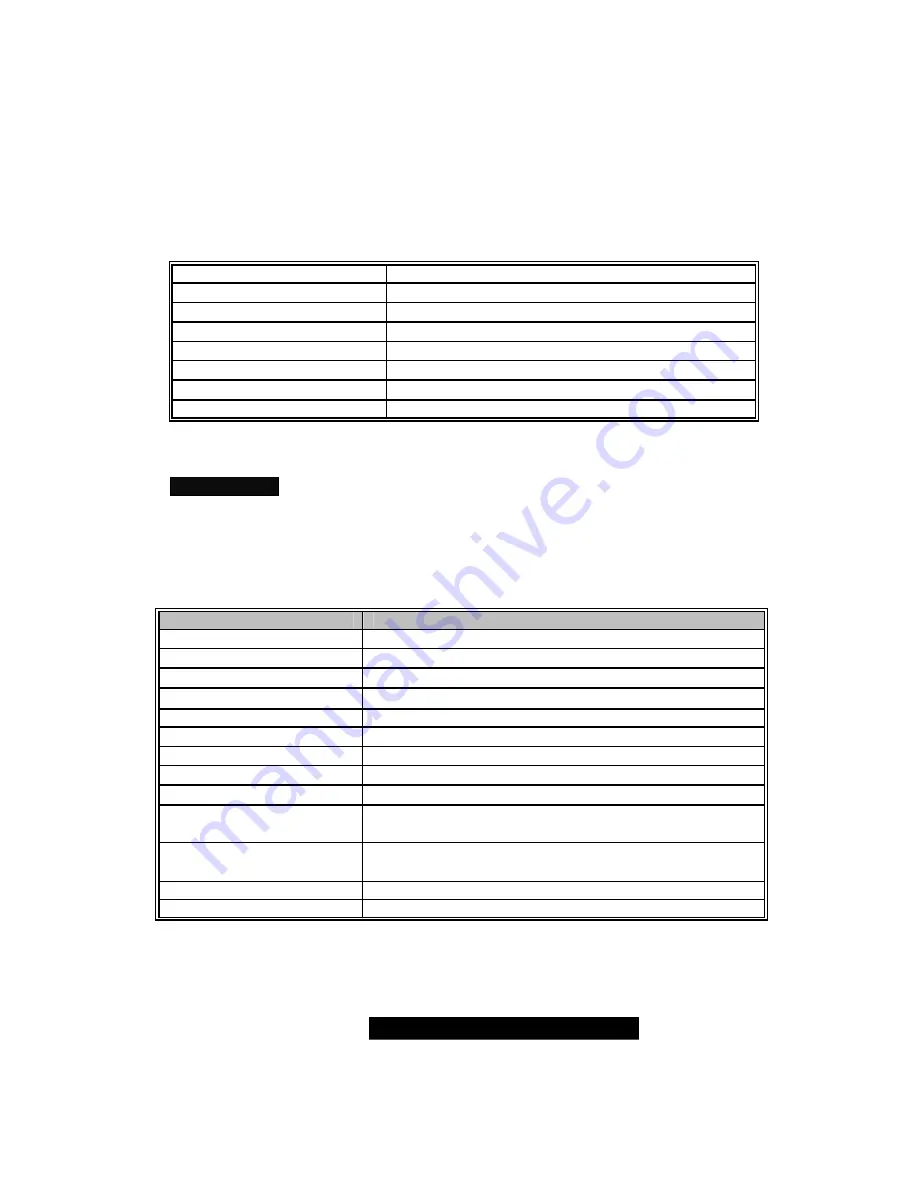
WWW.TYAN.COM
29
Use the arrow keys to move the cursor to the sub menu you want. Then press
<Enter>.
BIOS Menu Bar
The menu bar at the top of the windows lists these selections:
Main
To configure basic system setups
Advanced
To configure the advanced chipset features
PCI/PnP
To configure legacy Plug & Play or PCI settings
Boot
To configure system boot order
Security
To configure user and supervisor passwords
Chipset
To configure chipset management features
Power
To configure power management features
Exit
To exit setup utility
NOTE
Options written in
bold type
represent the BIOS setup default
BIOS Legend Bar
The chart describes the legend keys and their alternates:
Key
Function
<F1> or <Alt-H>
General help window
<ESC>
Exit current menu
ß
à
arrow keys
Select a different menu
↑
or
↓
arrow keys
Move cursor up/down
<Tab> or <Shift-Tab>
Cycle cursor up/down
<Home> or <End>
Move cursor to top/bottom of the window
<PgUp> or <PgDn>
Move cursor to next/previous page
<F5> or <->
Select the previous value/setting of the field
<F6> or <+> or <Space>
Select the next value/setting of the field
<F8>
Load Fail Safe default configuration values of the
menu
<F9>
Load the Optimal default configuration values of the
menu
<F10>
Save and exit
<Enter>
Execute command or select submenu
















































