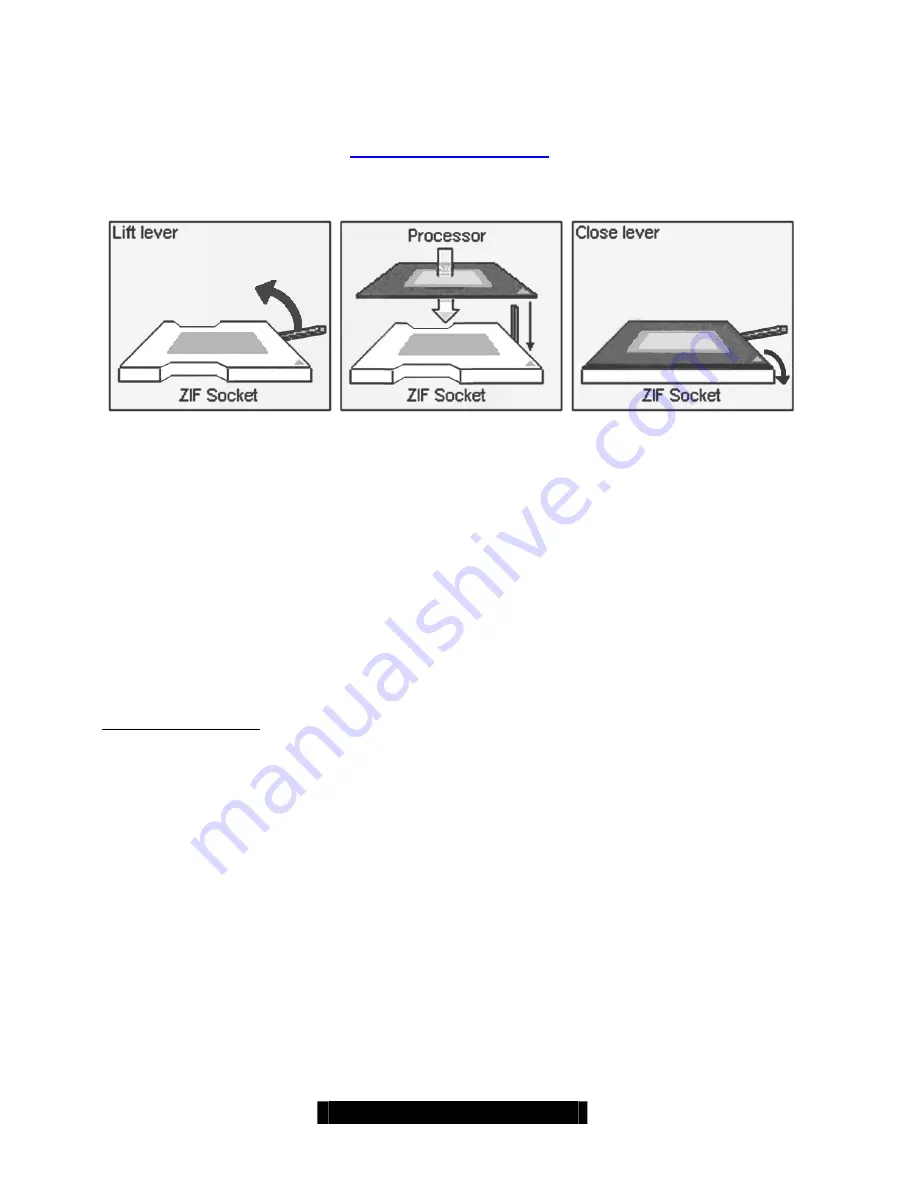
21
http://www.tyan.com
2.20 – Installing the Processor and Heatsink
Your Tiger GCSL S2727 supports the latest processor technologies from Intel. Check the
following page on TYAN’s website for latest processor support:
http://www.Tyan.com
The following diagrams will detail how to install your processor(s):
The processors you choose to use may not look exactly like the one pictured above, nor will the
socket look exactly the same. The diagram is provided as a visual guide to help you install socket
processors.
1.
Lift the lever on the socket until it is approximately 130
o
or as far back as possible to the
socket.
2.
Align the proces sor with the socket. There are keys underneath the processor just like
on memory modules to ensure that they insert the correct way.
3.
Seat the processor firmly into the socket by gently pressing down until the processor
sits flush with the socket.
4.
Place the socket lever back down until it snaps into place.
5.
Your processor is installed.
6.
Repeat these steps for the second processor if you are using two processors.
Heatsink Installation
After you are done installing the processor(s), you should proceed to installing their heatsinks.
Heatsinks will ensure that the processors do not overheat and continue to operate at maximum
performance for as long as you own them. Overheated processors may damage the motherboard.
Because there are many different types of heatsinks available from many different manufacturers,
a lot of them have their own method of installation. For the safest method of installation and
information on choosing the appropriate heatsink, please refer to Intel’s website at
http://www.intel.com.
















































