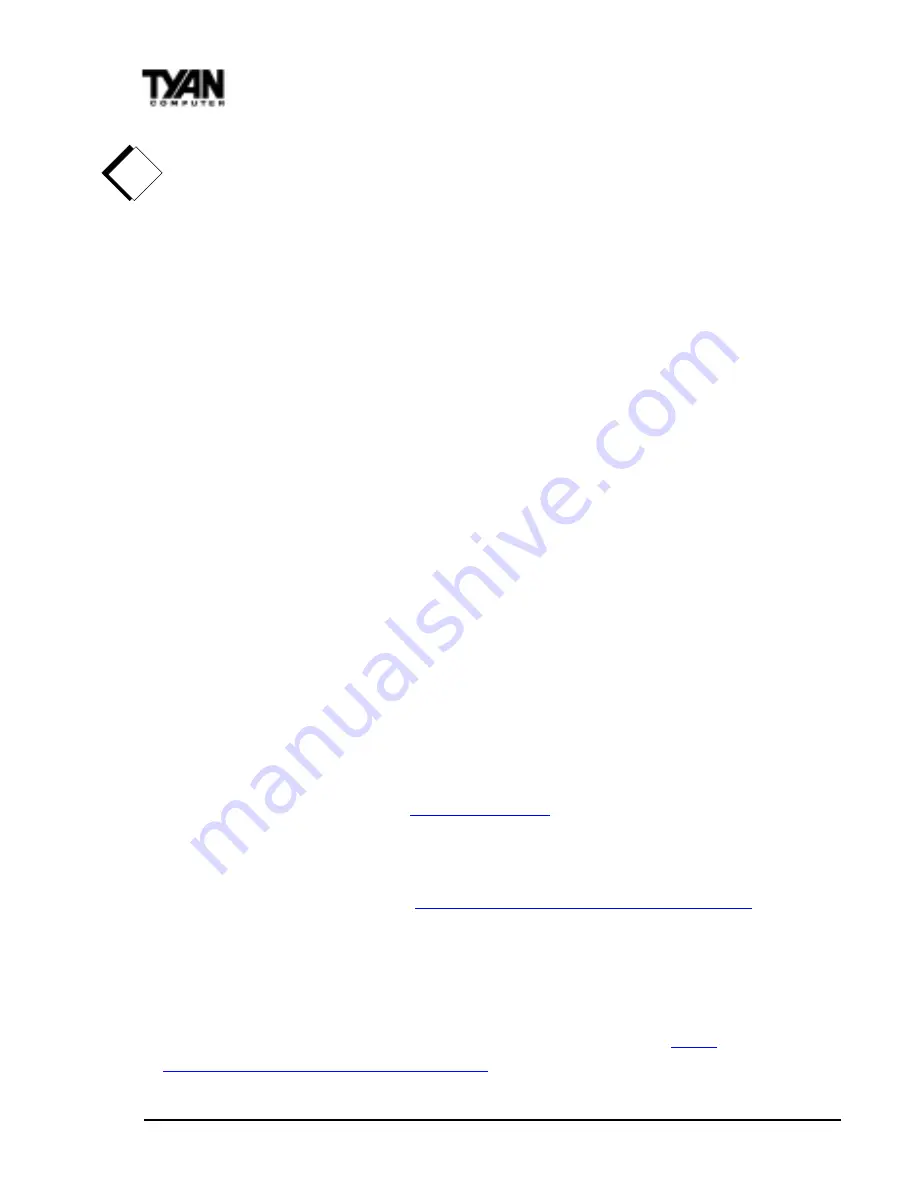
http://www.tyan.com
28
Chapter 2
Onboard Resource Settings
Make certain that you do not miss any pins because if you do, you will void
your warranty and cause damage to yourself or your motherboard when you
turn the system on. After connecting the power, make sure the connector is
seated firmly into its socket so it will not become loose or fall off when the
computer is jostled or moved.
You are done!
Other than checking the jumper settings and cable connections and putting
the case back on, you are done. Installing a new motherboard may sound
difficult, but by following these directions, you should have a fairly uneventful
time installing our products. If you do encounter problems, your dealer will be
able to help you, or you can consult one of our many technical support
resources (see page 7).
Frequently Asked Questions
Q:
My system sometimes becomes unstable. How should I check the system?
A:
The first thing to do is to check and see if you have any device conflict in
address, IRQ, or DMA. If you are using Windows 95, the Device Manager is a
good place to start. Please consult your operating system manual for details.
Second of all, slowing down the memory timing in the BIOSs chipset setup
section will help the situation, as well. Many memory modules are not suitable
for high performance systems and are probably the main source of your
problem.
Q:
Where can I get USB cables for my motherboard?
A:
You can get USB cables from
www.wiretek.com
Tyan USB Cable Part # :
S1606-001-01
Q:
What is the USB pin out information for Tyan motherboards?
A:
Please refer to URL link here:
http://www.tyan.com/support/html/usb.html
Q:
My motherboard is dead, how do I return it?
A:
Contact the place of purchase or your distributor for assistance to return
the motherboard for service. RMA issues will not be handled via email by
Tyan Tech Support. Please refer to URL link here for more details:
http://
www.tyan.com/support/html/rma_faq.html
!
important!
















































