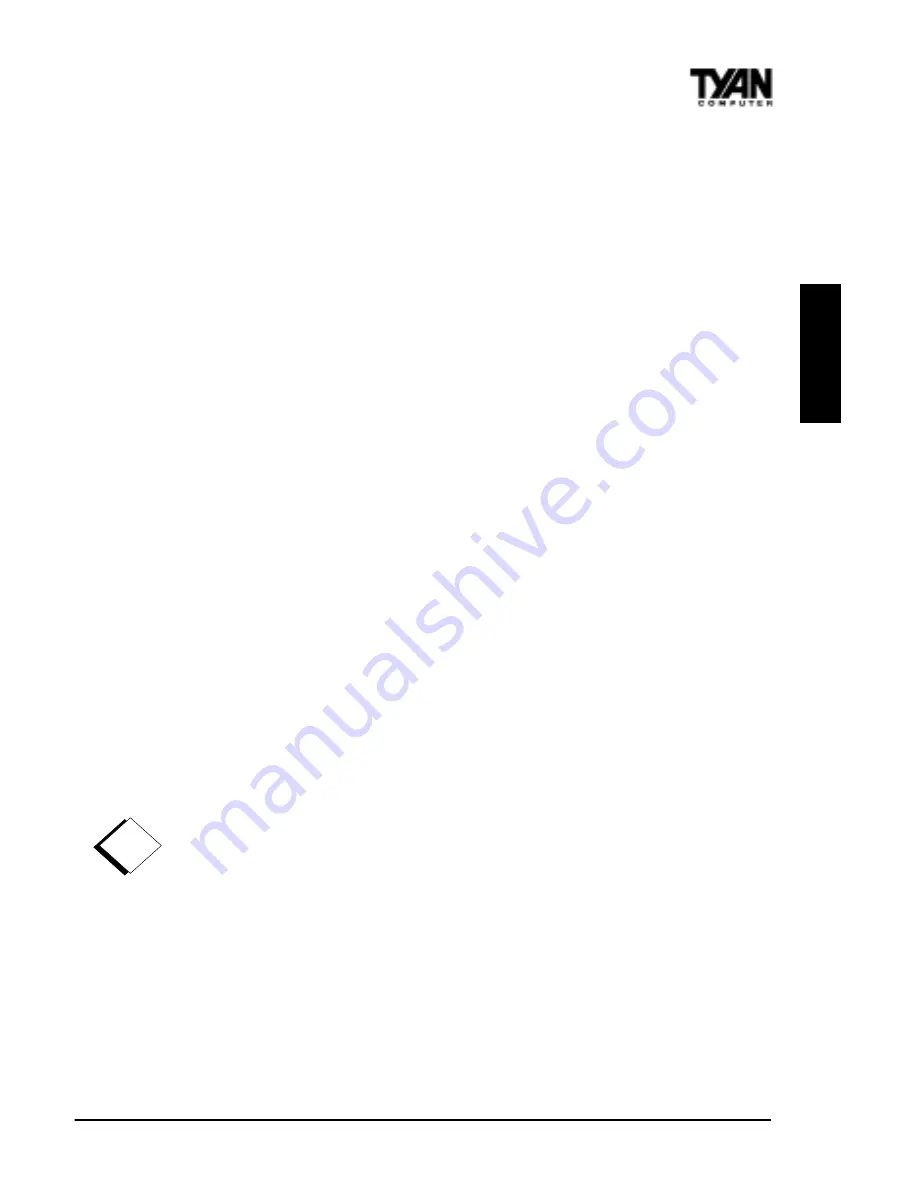
Thunder 2500 S1867
29
INST
A
LL
Intel Ethernet Setup and Use
The Thunder 2500 S1867 has the Intel 82559 10/100 Ethernet chip onboard, which
makes setting up your Ethernet connection quite simple. The following installation and
configuration instructions are courtesy of Intel, and the copyright on the information
belongs to Intel Corporation. For more information, data sheets, white papers, or demos,
visit their networking web site at http://www.intel.com/network.
You can use your modem or Internet connection to download drivers, troubleshooting tips,
and more. When downloading new drivers, make sure the archive is for the PRO/100+
adapter (not PRO/100). This information can be found on Intels website, as well as their
FTP site and BBS service. You may find the driver in Tyans CD.
Connect the Network Cable.
Connect a single network cable to the PRO/100+ adapter. The cable will only fit one way.
For 100BASE-TX, your network cable must be category 5, twisted-pair wiring. If you plan
on running the adapter at 100 Mbps, it must be connected to a 100BASE-TX hub (not a
100BASE-T4 hub). For 10BASE-T, use category 3, 4, or 5 twisted-pair wiring.
100BASE-T Wiring: Twisted Pair Ethernet (TPE). Use category 5 cable and RJ-45
connector for this adapter. Do not use category 3 wiring at 100 Mbps. At 100 Mbps,
connect to a TX hub, not a T4 hub. Note: For more information on 100BASE-T wiring
requirements and limitations, see Fast Ethernet Wiring in this guide and refer to the
README files on the installation disk.
To configure the adapter, continue with the procedures specific to your operating system
on the pages which follow.
Enable Wake-on LAN Power Jumper (JP34) -
For Add-on Ethernet Cards only*
In order for the Wake On LAN (WOL) feature to work correctly, the adapter must be
connected to a continuous power source. This allows the PRO/100+ adapter to listen to
the network even when the computer is turned off. The WOL power connector (CON6) is
enabled when the jumper is connected or closed (ON).
Warning: As always, turn off
and unplug power to the computer before setting the WOL jumper
. The WOL
connector on your motherboard is live when the computer is plugged in to a power outlet.
Failure to do so could damage the adapter or computer. Also, be sure that your ATX power
supply is 2.01 compliant or better. This level of quality is required because WOL requires
800 mAmps of 5V standby current. Due to power supply requirements, the ethernet add-
on card must have the Intel 82559 Chip for wake-up.
Using Wake-on LAN*
In order to use the onboard LAN wake-up feature, you must enable the LAN Wake-up for
Onboard LAN option in the Power Management Setup of the BIOS. The Wake-on LAN
feature operates according to a published specification. In simple terms, the specification
!
important!
















































