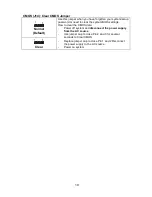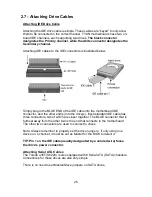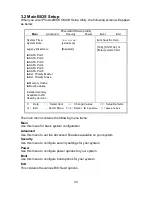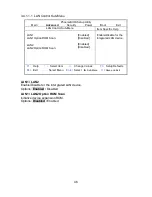32
Getting Help
Pressing [
F1
] displays a small help window that describes the appropriate keys to
use and the possible selections for the highlighted item. To exit the Help Window,
press [
ESC
] or the [
F1
] key again.
In Case of Problems
If you discover that you have trouble booting the computer after making and saving
the changes with the BIOS setup program, restart the computer by holding the
power button down until the computer shuts off (usually within 4 seconds); resetting
by pressing CTRL-ALT-DEL; or clearing the CMOS.
The best advice is to only alter settings that you thoroughly understand. In particular,
do not change settings in the Chipset section unless you are sure of the outcome.
TYAN or your system manufacturer has carefully chosen the chipset defaults for
best performance and reliability. Even a seemingly small change to the Chipset
setup options may cause the system to become unstable or unusable.
Setup Variations
Not all systems have the same BIOS setup layout or options. While the basic look
and function of the BIOS setup remains more or less the same for most systems,
the appearance of your Setup screen may differ from the charts shown in this
section. Each system design and chipset combination requires a custom
configuration. In addition, the final appearance of the Setup program depends on
the system designer. Your system designer may decide that certain items should
not be available for user configuration, and remove them from the BIOS setup
program.
Содержание q35T-AM
Страница 4: ...4 NOTE ...
Страница 9: ...9 2 2 Block Diagram Toledo q35T S5220 ...
Страница 12: ...12 CPUFAN1 TYFP1 FAN2 FAN3 FAN6 FAN4 J24 FAN5 LCM ...
Страница 14: ...14 USB6 FP AUDIO USB5 USB3 SATA1 SATA4 SATA2 SATA5 SATA3 SATA6 USB4 COM2 ...
Страница 16: ...16 J52 J50 TYFP3 TYFP2 TYFAN ...
Страница 18: ...18 CMOS ...