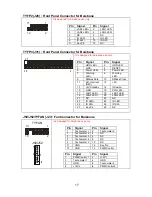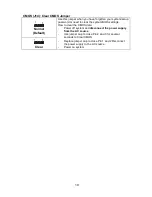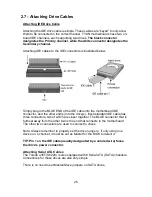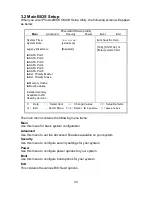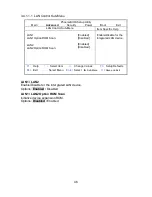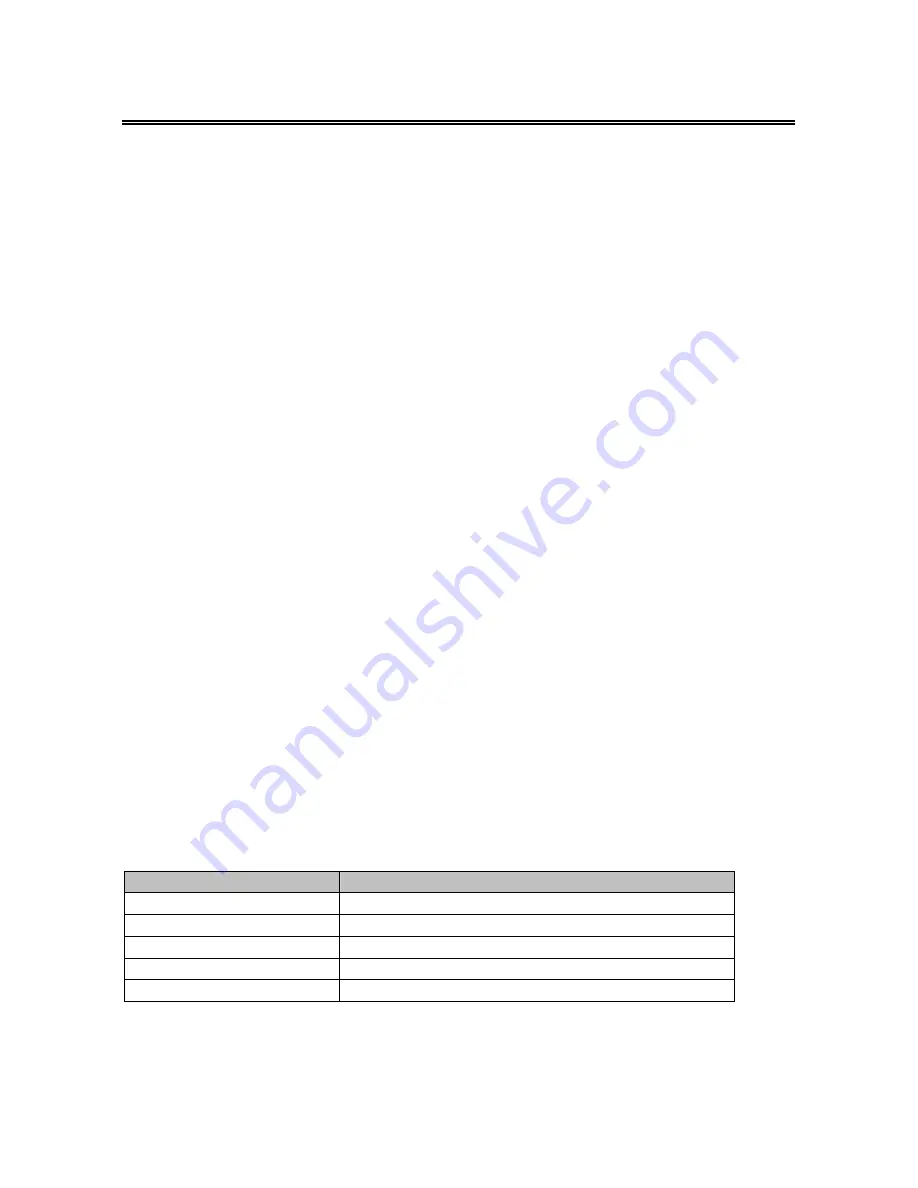
31
Chapter 3: BIOS Setup
3.1 About the BIOS
The BIOS is the basic input/output system, the firmware on the motherboard that
enables your hardware to interface with your software. This chapter describes
different settings for the BIOS that can be used to configure your system.
The BIOS section of this manual is subject to change without notice and is provided
for reference purposes only. The settings and configurations of the BIOS are current
at the time of print, and therefore may not match exactly what is displayed on
screen.
This section describes the BIOS setup program. The setup program lets you modify
basic configuration settings. The settings are then stored in a dedicated, battery-
backed memory (called NVRAM) that retains the information when the power is
turned off.
This motherboard’s BIOS is a customized version of the industry-standard BIOS for
IBM PC AT-compatible personal computers. The BIOS provides critical, low-level
support for the system’s central processing unit (CPU), memory, and I/O
subsystems.
This BIOS has been customized by adding important features such as virus and
password protection, power management, and chipset “tuning” features that control
the system. This section will guide you through the process of configuring the BIOS
for your system setup.
Starting Setup
The BIOS is immediately activated when you turn on the computer. The BIOS reads
system configuration in CMOS RAM and begins the process of checking out the
system and configuring it through the Power-On-Self-Test (POST).
When these preliminary tests are complete, the BIOS searches for an operating
system on one of the system’s data storage devices (hard drive, CD-ROM, etc). If
one is found, the BIOS will launch that operating system and hand control over to it.
You can enter the BIOS setup by pressing the [
Delete
] key when the machine boots
up and begins to show the memory count.
Setup Basics
The table below shows how to use the setup program with the keyboard.
Key
Function
Tab
Moves from one selection to the next
Left/Right Arrow Keys
Changes from one menu to the next
Up/Down Arrow Keys
Moves between selections
Enter Opens
highlighted
section
PgUp/PgDn Keys
Changes settings.
Содержание q35T-AM
Страница 4: ...4 NOTE ...
Страница 9: ...9 2 2 Block Diagram Toledo q35T S5220 ...
Страница 12: ...12 CPUFAN1 TYFP1 FAN2 FAN3 FAN6 FAN4 J24 FAN5 LCM ...
Страница 14: ...14 USB6 FP AUDIO USB5 USB3 SATA1 SATA4 SATA2 SATA5 SATA3 SATA6 USB4 COM2 ...
Страница 16: ...16 J52 J50 TYFP3 TYFP2 TYFAN ...
Страница 18: ...18 CMOS ...