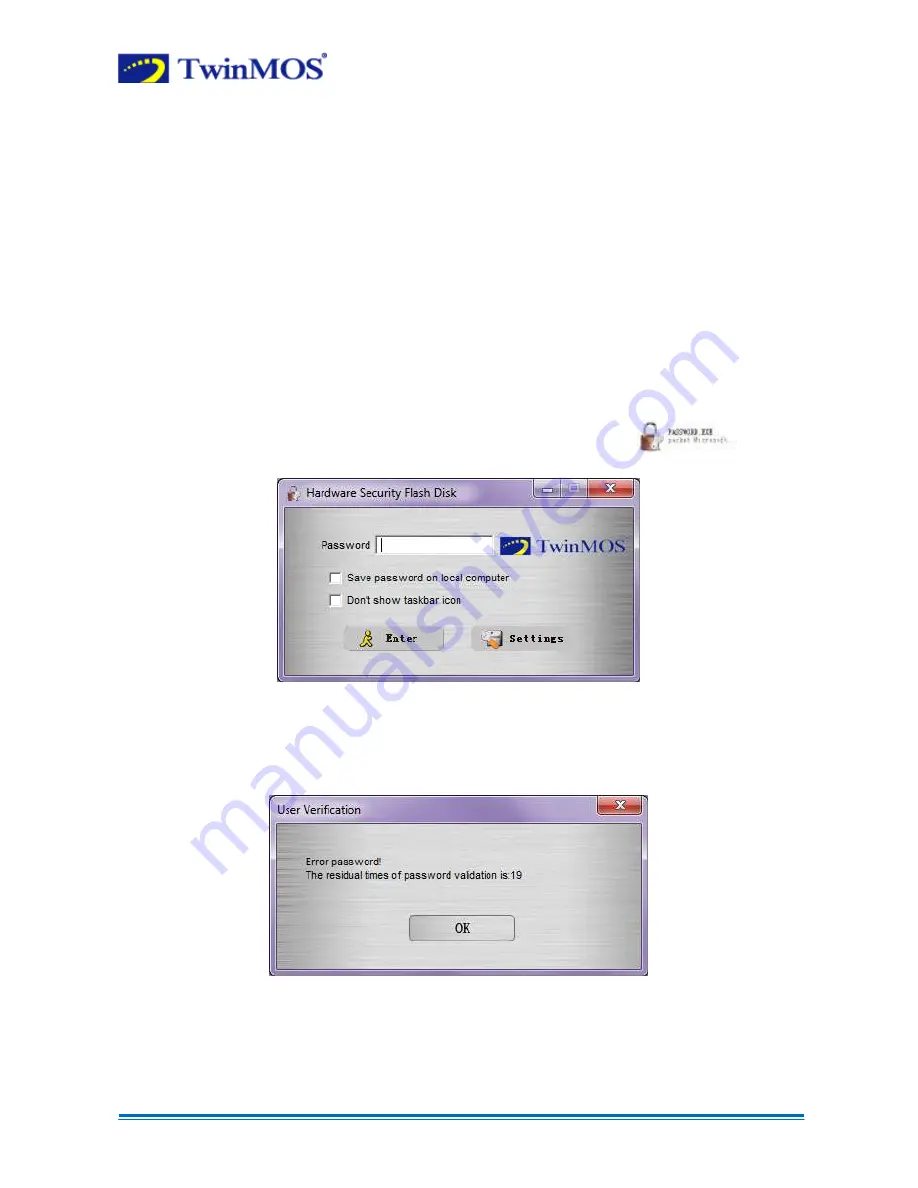
G4 Supreme Security Tool User Manual.
Prepared By: Md. Zakir Hosen
Page 3 of 12
1
Introduction
In order to facilitate the use of Hardware Security Flash Disk,
TwinMOS
provides you with a
Hardware Security Disk Tool. The tool has been stored in the Security Disk without
installation. Hardware Security Disk Tool can manage Hardware Security Flash Disk on
encryption, so as to enhance the security of data. You can set parameters, change password,
adjust the capacity of Normal Disk and Security Disk, encryption and decryption etc.
2
Enter Security Disk
Double click "
My Computer
", you would find two new icons as "
Removable Disk
" and
"
Security
". One represents Public/Normal Disk (ND); the other represents Security Disk
(SD).
Select the icon of Security Disk to enter, and then double click the icon
to enter.
You can select "
Save password on local computer
" and "
Don't show taskbar icon
"
according to your need. Please input the password, and then click "
Enter
". If you input error
password, it would appear as follows:
Note:
1. The initial times of verify error password are 20. If the error times of input
password exceed the times of 20, the Security Disk would be locked and unable to
access.












