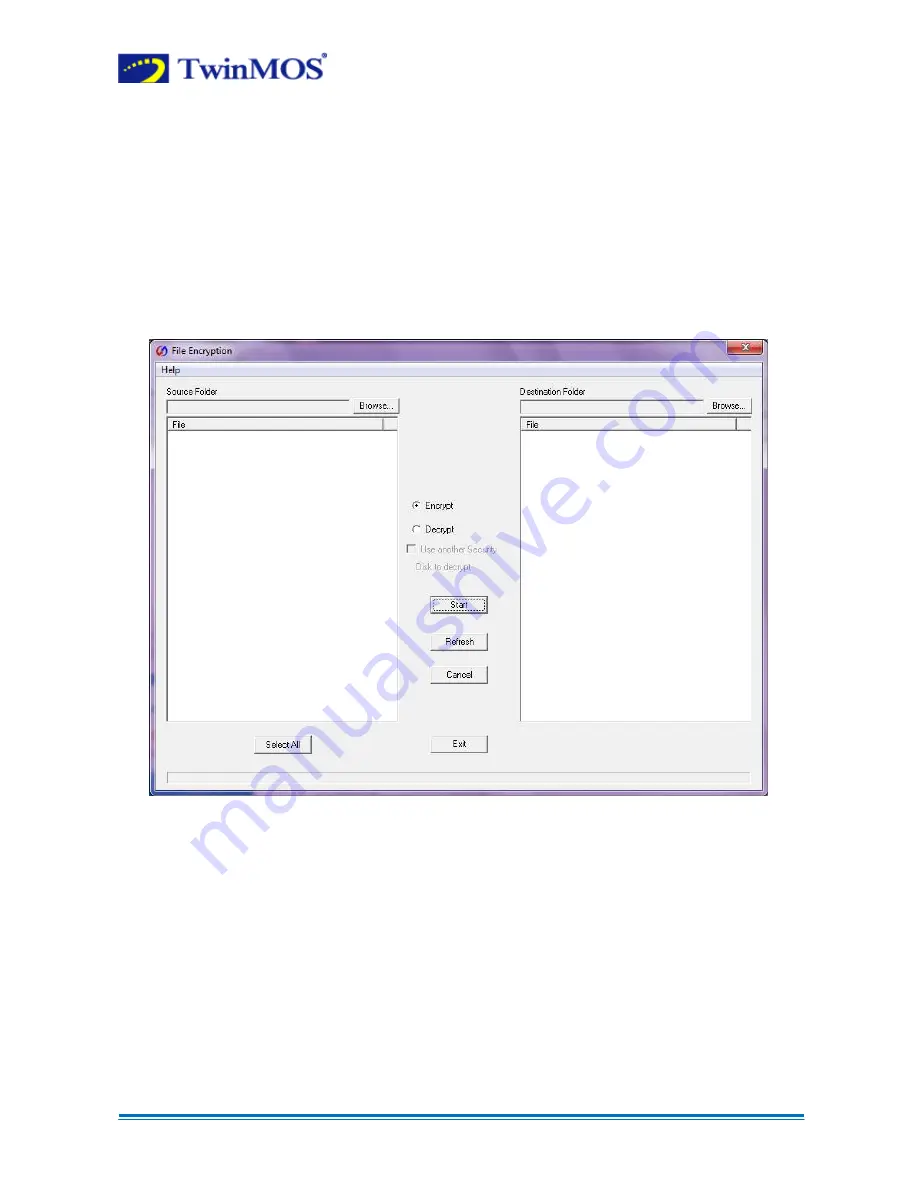
G4 Supreme Security Tool User Manual.
Prepared By: Md. Zakir Hosen
Page 10 of 12
Note:
1. Format is aimed at the whole Hardware Security Disk, that is, the data of Normal
Disk and Security Disk would be deleted after format. Please backup the data of
Hardware Security Flash Disk before format.
2. Please replug the Hardware Security Flash Disk before reuse.
6
File Encryption
Click "
File Encryption
" on main menu to enter:
You can use File Encryption Tool to encrypt and decrypt. It used
AES 256-bit encryption
algorithm to ensure high data security. Please see the help document of File Encryption Tool
to know the instructions.
7
Help
You can click "
Help
" button on the main menu or settings menu to enter the help document
of Hardware Security Flash Disk
8
Exit
Click "
Exit
" to close the main menu.












