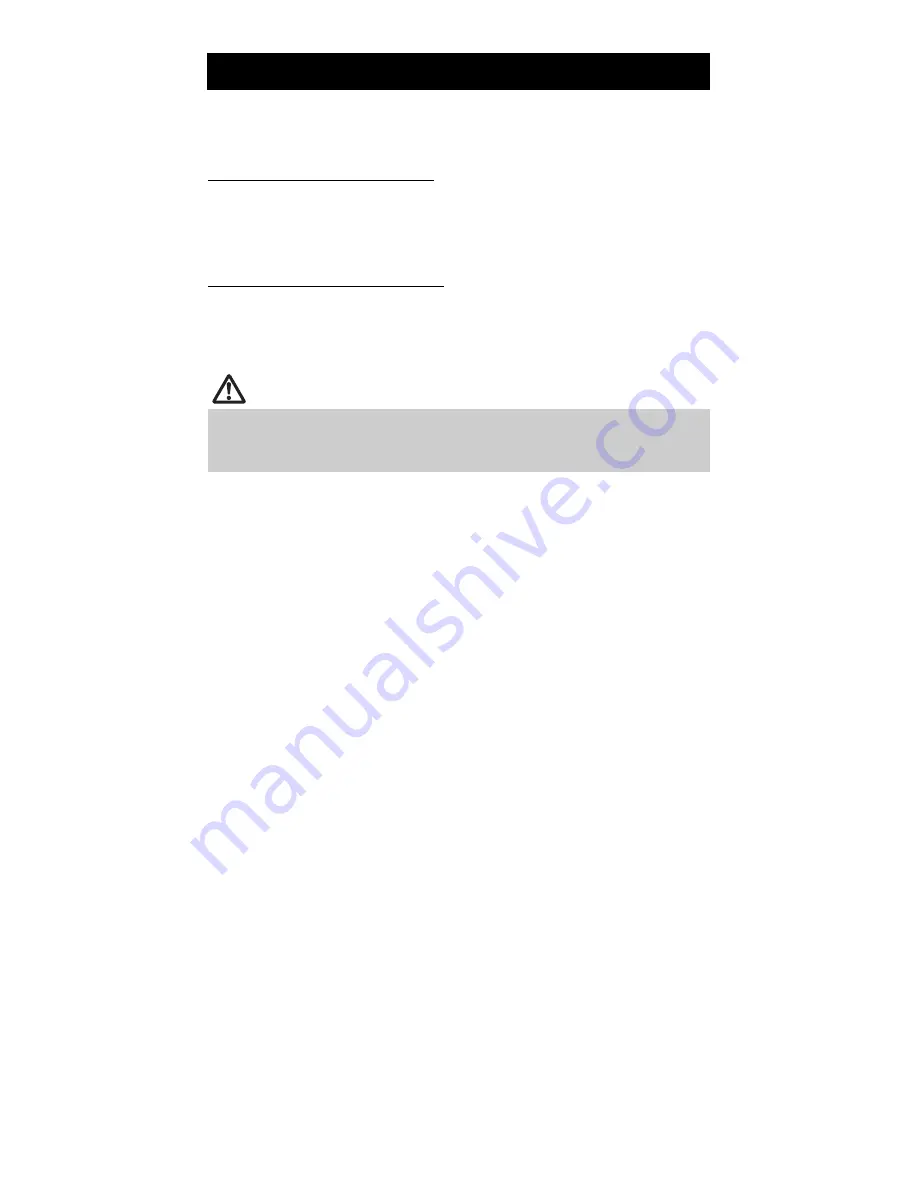
4.5 Hexadecimal Dump Printing
Print received data in hexadecimal. If problems such as missing or duplicated
data occur, this function allows you to check whether or not the printer is
receiving data correctly.
How to do hexadecimal dump printing
1.
2.
3.
Load paper.
While the paper cover is open, press and hold the FEED button while turning the
power on, and then close the paper cover.
The printer prints “ HEX dump print mode” followed by the received data printed in
hexadecimal numbers and some characters.
How to stop hexadecimal dump printing
Do one of the following to stop printing.
Press the FEED button three times in a row
Turn off the power
Receive a reset command from an interface
CAUTION
The printer prints “ .” if there is no character corresponding to the data.
None of the commands function during hexadecimal dump printing.
If print data does not cover a complete line, press the FEED button to advance the
paper.
Print example
HEX dump print mode
61 62 63 64 65 66 67 0A 0D 0D 0D 0D abcdefg.....
0D 0D 0D .....
— 32 —










































