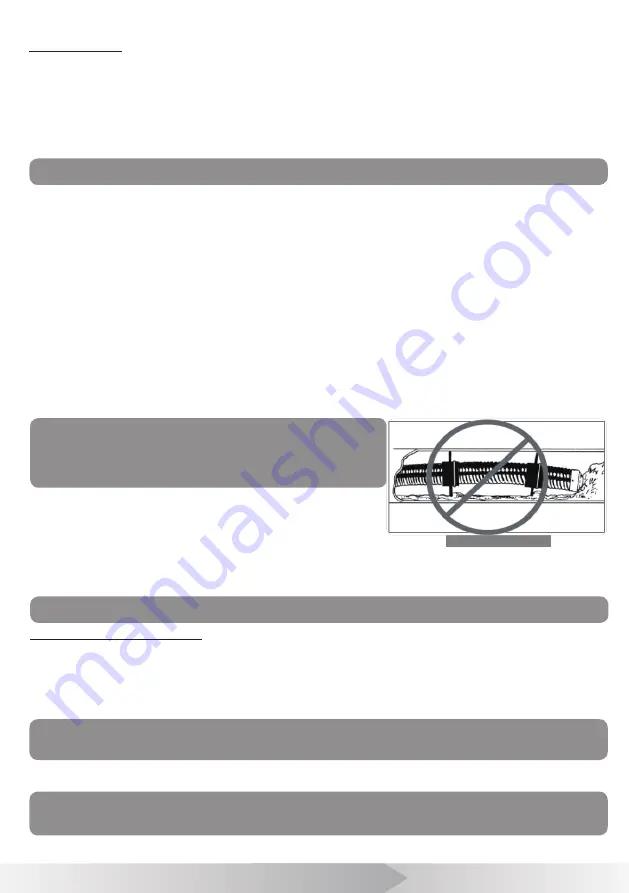
8
NOTE! Hands should be close to the line opening. DONOT catch the cable on the
edge of an entry and continue to push.
2. Always try to run water down the pipe under going inspection. This will keep the system much cleaner, and allow you to
push noticeably farther with less friction. If the water is preventing you from seeing an area of importance, temporarily turn it
off.
3. When push the push cable through the pipeline by steady and slowly, a short distance entry per time, keeps the hands at
the entrance, so that can control the push cable and prevent it stuck, bent or scratch.
4. When inspecting a pipe, most of the time a slow steady push through the system works the best. At changes in direction
such as P-traps, Tee's, Y's, Elbows, etc. It is usually necessary to give a little extra push in the bends. Back the camera head
approximately 8" (20cm) from the bend, if necessary, and give it a quick push, “popping” the camera through a turn, using the
least amount of force required. Try to be as gentle as possible, and do not hammer or snap the camera head through corners.
Af ter some practice, you may learn that the best way to inspect a section of pipe is to push the camera through quickly. Then
draw the camera back home slowly and evenly.
5. Make sure the sapphire window is clean prior to entry. Some users claim that a slight film of detergent on the lens minimizes
the possibility of grease sticking to the port. If necessary, take advantage of any standing water in the pipe to wash the front
of the camera by jiggling it in the water.
6. When you place the camera head into the pipe remember, as the materials of pipe vary, it will be necessary to adjust the
lighting settings to maximize picture quality.
7. The system can travel through multiple 45 and 90 degree bends and wyes. Do not, however, try to force it through a P-trap
or tee if there is a large amount of resistance.
NOTE! Do not try to use the camera head to clear
obstructions. This System is a diagnostic tool, not
a drain cleaner. Using the camera head to clear
obstructions could damage the camera head or cause
it to be caught in the obstruction.
8. Do not attempt to remove or stores push cable on the reel solely by
turning the reel itse if. You can manually push or pull cable from the reel and
wind or unwind it.
9. If the camera sits in a pipe, or an enclosed environment, heat will build-
up. This may lead to the camera head overheating which will cause fuzzy
lines to appear on the monitor. In the event, this happens, turn off the system, remove the camera from the pipe (or enclosed
environment) and let the camera head cool for 10 to 15 minutes. Running water into the line will also help cool the camera head.
Always use the minimum illumination required to maximize picture quality and to avoid excessive heat build-up.
Retrieving the push cable
1. Once the inspection has been completed, pull the push cable back with slow, steady force. Do not force the push cable or
exert excessive force. This could damage the camera or push cable. The push cable may get hung up while being retrieved, and
may need to be manipulated as did during insertion.
2. Once the inspection has been completed, pull the push cable back with slow, steady force. Do not force the push cable or
exert excessive force. This could damage the camera or push cable. The push cable may get hung up while being retrieved, and
may need to be manipulated as did during insertion.
[ PUSH CABLE AND CAMERA OPERATION ]
At the job site
1. Always wear rubber gloves to operate the camera for health and safety reasons. Properly positioning the cable reel will
save time and strength to push out and in the cable, and minimize the rate of equipment damage.
• When pushing, the end of your stroke should be as close to the entry as possible. Standing too far back with an excess
of cable between your hands and the entry may cause the cable to f old on itself outside the entry and damage the
cable.
•
Try to keep the push cable away from sharp edge of a pipe entry because this may cause damage. If the camera does
not seem to go any farther,
DO NOT FORCE TO PUSH THE CAMERA!
Try another entry if possible.
Figure 16 Improper operation
NOTE! The camera head can get HOT! When finished with your inspection, or if taking
a prolonged break in the middle of the inspection, turn off the system.
Note! NEVER USE SOLVENTS to clean any part of the system. Substances like
acetone and other harsh chemicals can cause cracking of the camera ring, which could
affect waterproofing.
3. Storing the push cable into the cable reel. One hand holds the push cable, the other hand close to the cable wheel. Slowly
and gently push the push cable slide via the hook of the handle, cable reel will rotate and store the push cable inside.
Note! The hands should be close to the cable wheel when storing the push cable.
Push the push cable a small piece every try. Push a long distance can cause the push
cable bend or broken.
Содержание 3199F-14
Страница 16: ...15 ...
















