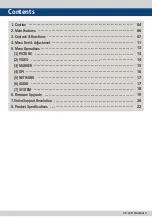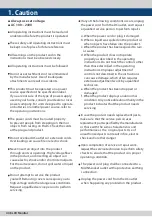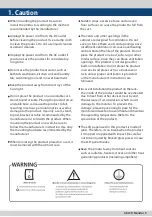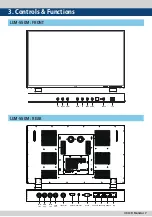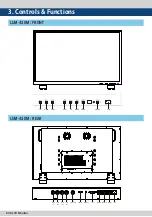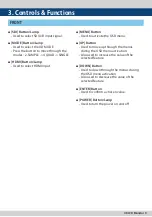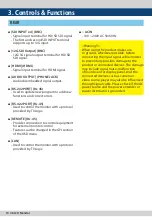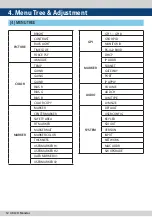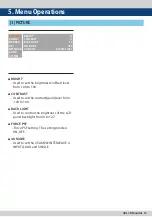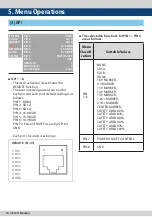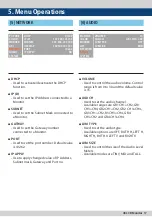4 4K LCD Monitor
●
Always use set voltage.
●
AC 100 ~ 240V
• All operating instructions must be read and
understood before the product is operated.
• These safety and operating instructions must
be kept in safe place for future reference.
• All warnings on the product and in the
instructions must be observed closely.
• All operating instructions must be followed.
• Do not use attachments not recommended
by the manufacturer. Use of inadequate
attachments can result in accidents.
• This product must be operated on a power
source specified on the specification label.
If you are not sure of the type of power supply
used in your home, consult your dealer or local
power company. For units designed to operate
on batteries or another power source, refer to
the operating instructions.
• The power cords must be routed properly
to prevent people from stepping on them or
objects from resting on them. Check the cords
at the plugs and product.
• Do not overload AC outlets or extension cords.
Overloading can cause fire or electric shock.
• Never insert an object into the product
through vents or openings. High voltage flows
in the product, and inserting an object can
cause electric shock and/or short internal parts.
For the same reason, do not spill water or liquid
on the product.
• Do not attempt to service the product
yourself. Removing covers can expose you to
high voltage and other dangerous conditions.
Request a qualified service person to perform
servicing.
• If any of the following conditions occurs, unplug
the power cord from the DC outlet, and request
a qualified service person to perform repairs.
a. When the power cord or plug is damaged.
b. When a liquid was spilled on the product or
when objects have fallen into the product.
c. When the product has been exposed to rain
or water.
d. When the product does not operate
properly as described in the operating
instructions. Do not touch the controls other
than those described in the operating
instructions. Improper adjustment of
controls not described in the instructions
can cause damage, which often requires
extensive adjustment work by a qualified
technician.
e. When the product has been dropped or
damaged.
f. When the product displays an abnormal
condition. Any noticeable abnormality in the
product indicates that the product needs
servicing.
• In case the product needs replacement parts,
make sure that the service person uses
replacement parts specified by the manufacturer,
or those with the same characteristics and
performance as the original parts. Use of
unauthorized parts can result in fire, electric
shock and/or other danger.
• Upon completion of service or repair work,
request the service technician to perform safety
checks to ensure that the product is in proper
operating condition.
• The power cord plug shall be connected to a
MAINS socket outlet with a protective earthing
connection.
• Unplug the power cord from the AC outlet
when happening any problem in the product.
1. Caution
Содержание LUM-430M
Страница 2: ......