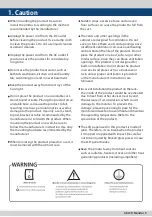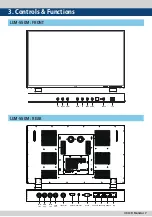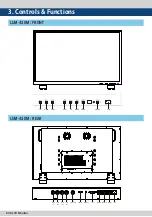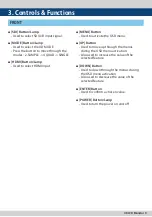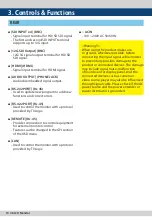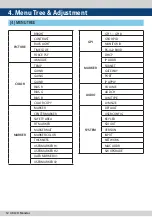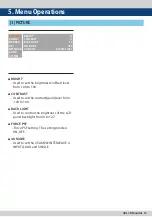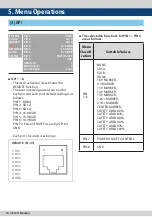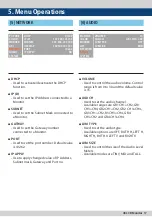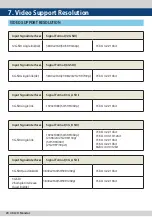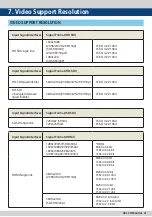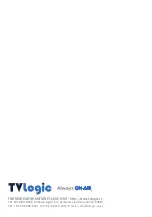4K LCD Monitor 19
●
The USB(Thumb drive) which contains the
F/W file is needed for Firmware Upgrade.
●
Select the SW UPGRADE in the SYSTEM
menu.
1. Connect the USB to the USB Slot on the
front of the monitor.
2. Select what to update among CPU / FPGA
/ ALL in [S/W UPGRADE].
3. When the USB connection is completed,
the S/W upgrade starts and the progress
displays on the bottom left side of the
screen.
4. If the USB doesn’t connect properly or
there is no file in the specified location,
the error message will be displayed on
the bottom left side of the screen and the
upgrade won’t start.
5. In that case, check the USB or the file
location and try again.
●
After USB connection, turn off and then
on the monitor. The upgrade will activate
automatically.
[1] FIRMWARE UPGRADE
6. Firmware Upgrade
Содержание LUM-430M
Страница 2: ......