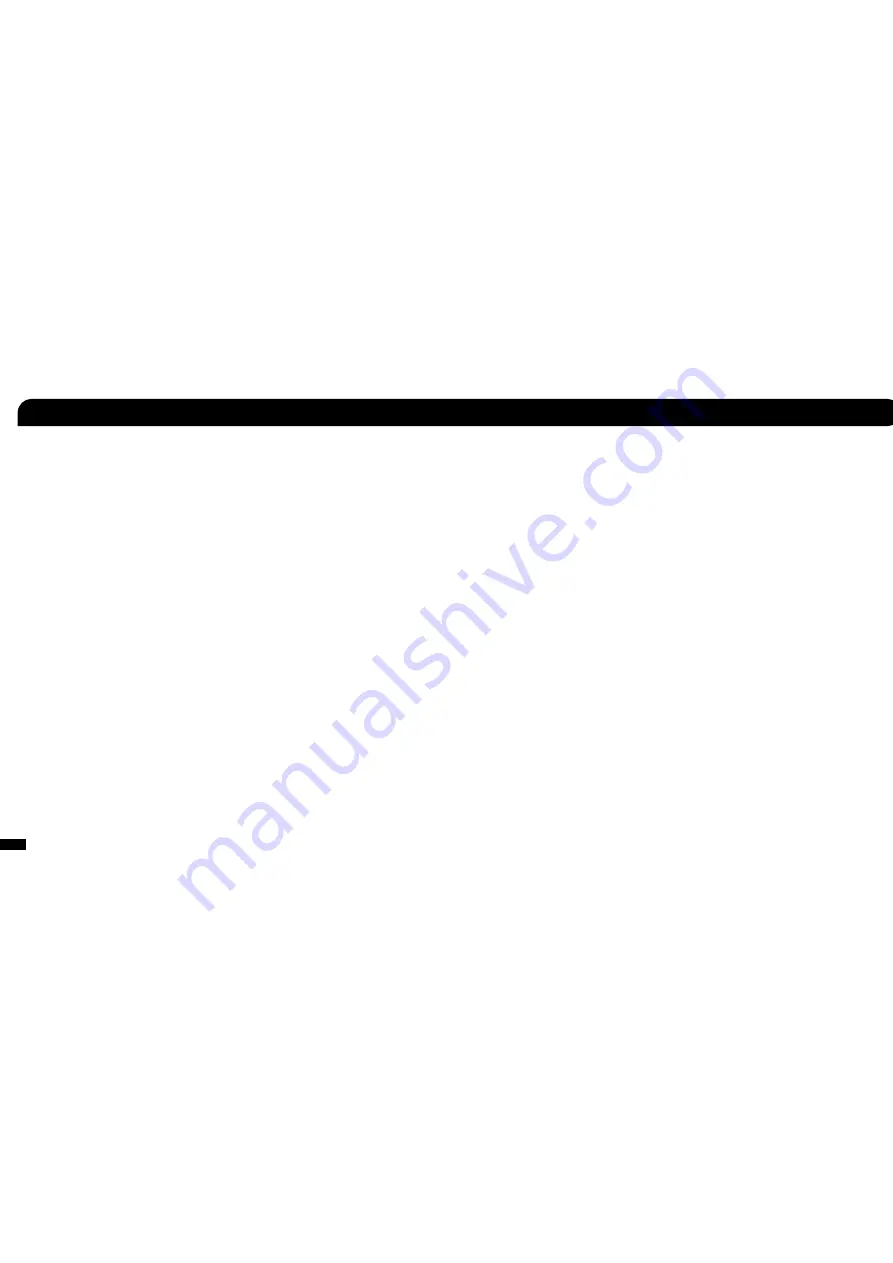
25
26
The XP500 incorporates Bluetooth technology that lets you communicate with Xbox LIVE and PSN chat, answer calls on your mobile
phone and listen to stereo music streaming from a Bluetooth enabled digital music player. So, for example, you can answer a phone call
or listen to your favorite songs while gaming. If you’re not using any of these Bluetooth features, you should turn off the Bluetooth radio
to conserve battery power.
Pairing the Bluetooth for Xbox LIVE or PSN Chat
See Xbox 360 Chat Setup on page 14.
See PS3 Bluetooth Chat Setup on page 16.
Pairing a Bluetooth Enabled Device (mobile phone, digital music player)
The
XP500 Bluetooth
must be
powered off
before you start
1. On the XP500, press and hold the
BT MFB for 5 seconds
until the ashing LED changes from blue to
red—then release the button. A voice prompt in the earpiece will indicate that the XP500 is in pairing mode.
2. On your Bluetooth enabled device, activate the Bluetooth mode and search for Bluetooth devices as described in its user manual.
3. When your device is nished scanning, select
TURTLE BEACH XP500
from the list and follow the prompts to connect.
4. Enter
0000
as the
Pass Key
and select
OK
. A voice prompt in the earpiece will indicate that the XP500 is now paired with your device.
Dual Pairing
The XP500 can be simultaneously paired to 2 Bluetooth enabled devices at once. For example, you can pair the XP500 to Xbox LIVE chat
and your mobile phone at the same time. If your mobile phone is also a digital music player like many smart phones, you can stream music
to your headset as well. The XP500 will automatically remember the last 2 paired devices upon powering on.
NOTE: Only one Bluetooth device can be active on the headset at a time. For example, if you are making a call with the headset while on Xbox LIVE chat, the chat will be
deactivated until the call is over.
Making Calls
Once the XP500 is successfully paired with your mobile phone, you can use it to make and receive calls. The XP500 can be used with voice
dialing if your phone supports this function.
1.
Using voice dialing* Press and hold the BT MFB button for 3 seconds
until you hear a tone—then release. The voice recognition prompt in
your phone will now be activated. Say the name of the phone number or person whom you want to call. You can exit the voice recogni-
tion state at any time by pressing the MFB for 3 seconds.
2.
Using mobile phone keys to make a call
Dial the number on the mobile phone as normal. Once the call has been placed, the sound will
automatically be transmitted to the XP500.
3.
Redial Double-click BT MFB button.
You will hear two tones, and the last number called will be dialed.
4.
Muting the microphone
During a call, the XP500 microphone muting can be toggled by
Pressing the MIC MUTE button
. You will hear one
tone, indicating that the mic mute is active. While the mic is muted, a beep will be heard every 30 seconds to let you know that mic mute
is still activated.
NOTE: Some mobile phones may not have a redial or voice recognition function. If a phone does not have a redial function, then a double-click of the
MFB will initiate the voice recognition state instead. If a phone does not have either function, then a double-click or 3-second press of the MFB will
have no effect.
Receiving Calls
When the XP500 Bluetooth is powered on and there is an incoming call you will hear a musical chime.
You have three options when an incoming call is received
1.
Answer call Press the BT MFB once
to accept the call. Press it again to end a call. A tone is heard in the earpiece each time you answer
or end a call.
2.
Reject call Press and hold the BT MFB for 3 seconds
until you hear a beep. The call is sent directly to your voicemail.
3.
Do nothing
The incoming call chime” will sound until your phone sends the caller to voicemail.
Bluetooth
All manuals and user guides at all-guides.com
all-guides.com
























