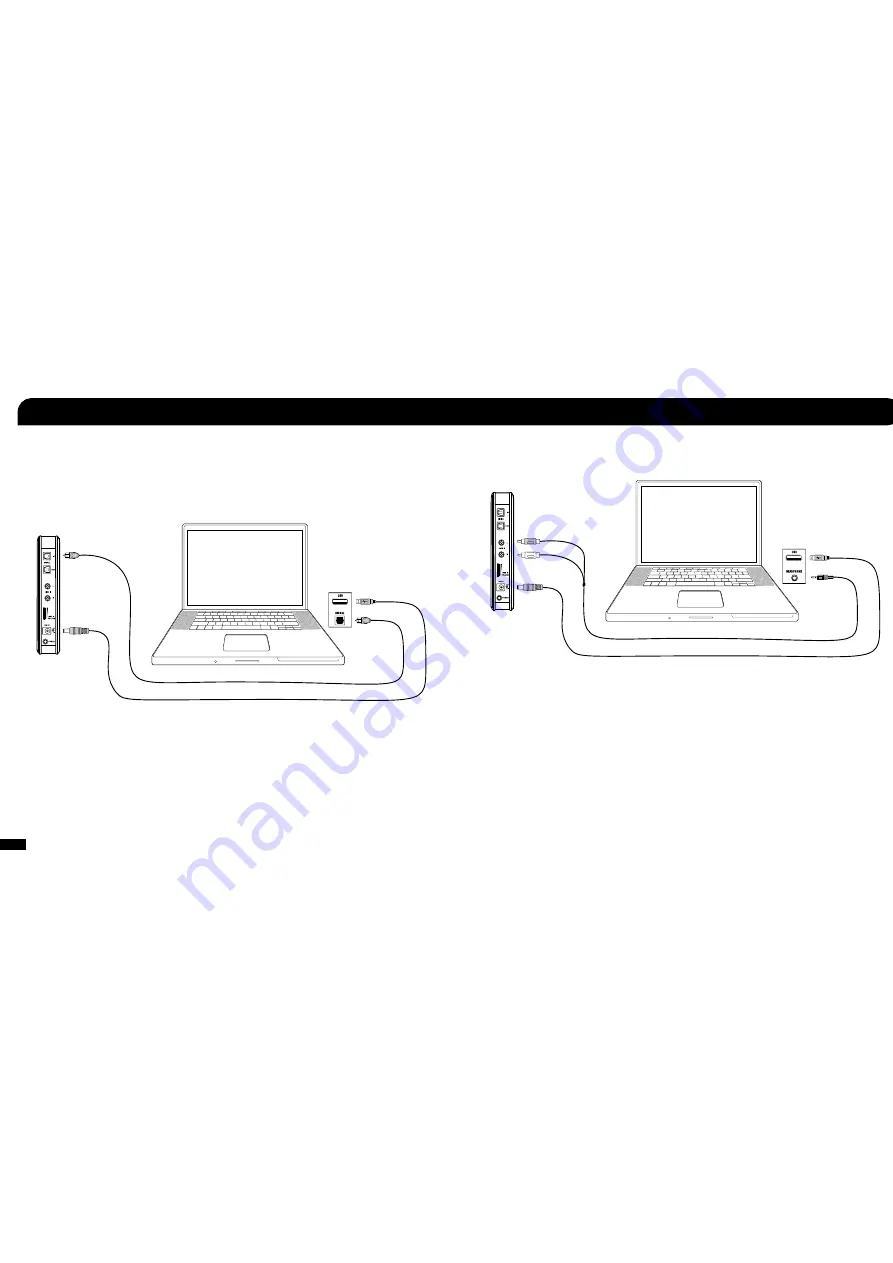
17
18
USB Power Cable
included)
Digital Optical Cable
included)
PC/Mac
®
Setup
1,2,3
The XP500 can be setup for PC gaming Windows or Mac) in 2 different ways depending on your system speci cations. In
order to hear surround sound, your computer must have a digital optical) connection and Dolby Digital Live installed. For
wireless chat functionality, your computer must have Bluetooth built in or you must purchase a separate USB Bluetooth
adapter.
PC/Mac with Digital (optical) Audio Output and
Bluetooth
1, 2, 3
RCA Stereo Audio Splitter Cable
sold separately)
PC/Mac with Analog Audio Output and
Bluetooth
3, 4
1. If your PC or Mac does not include a digital optical output, then you will need to purchase an Optical S/PDIF Adapter . Turtle
Beach offers the Audio Advantage
®
Micro II which is available on our website.
2. Most games will not output Dolby 5.1 unless your computer is running Dolby Digital Live. You will hear enhanced stereo audio
unless Dolby Digital Live is installed.
3. Requires a PC or Mac with built in Bluetooth or a USB Bluetooth Adapter.
4. In this configuration you will only hear enhanced stereo audio. To hear surround sound, you need to use the digital optical cable as
shown in the first diagram and have Dolby Digital Live installed.
Bluetooth
Setup
3
USB Power Cable
included)
1. Power on the XP500 and make the Bluetooth discoverable by pressing and holding the
BT MFB for 5 seconds
until the ashing LED
changes from blue to red—then release the button. A voice prompt in the earpiece will indicate that the XP500 is in pairing mode.
2. Enable the Bluetooth on your PC or Mac to discover the XP500
Windows:
Start > Control Panel > Hardware and Sound > Bluetooth Devices > click Add” and then follow the instructions.
Mac OS:
System Preferences > Bluetooth > click the Set up New Device” and then follow the instructions.
After pairing successfully to your computer, the XP500 will announce Bluetooth Paired” in the headset. The XP500 will automati-
cally pair itself to your computer each time it’s powered on so you will only need to complete the pairing process during initial setup.
All manuals and user guides at all-guides.com











































