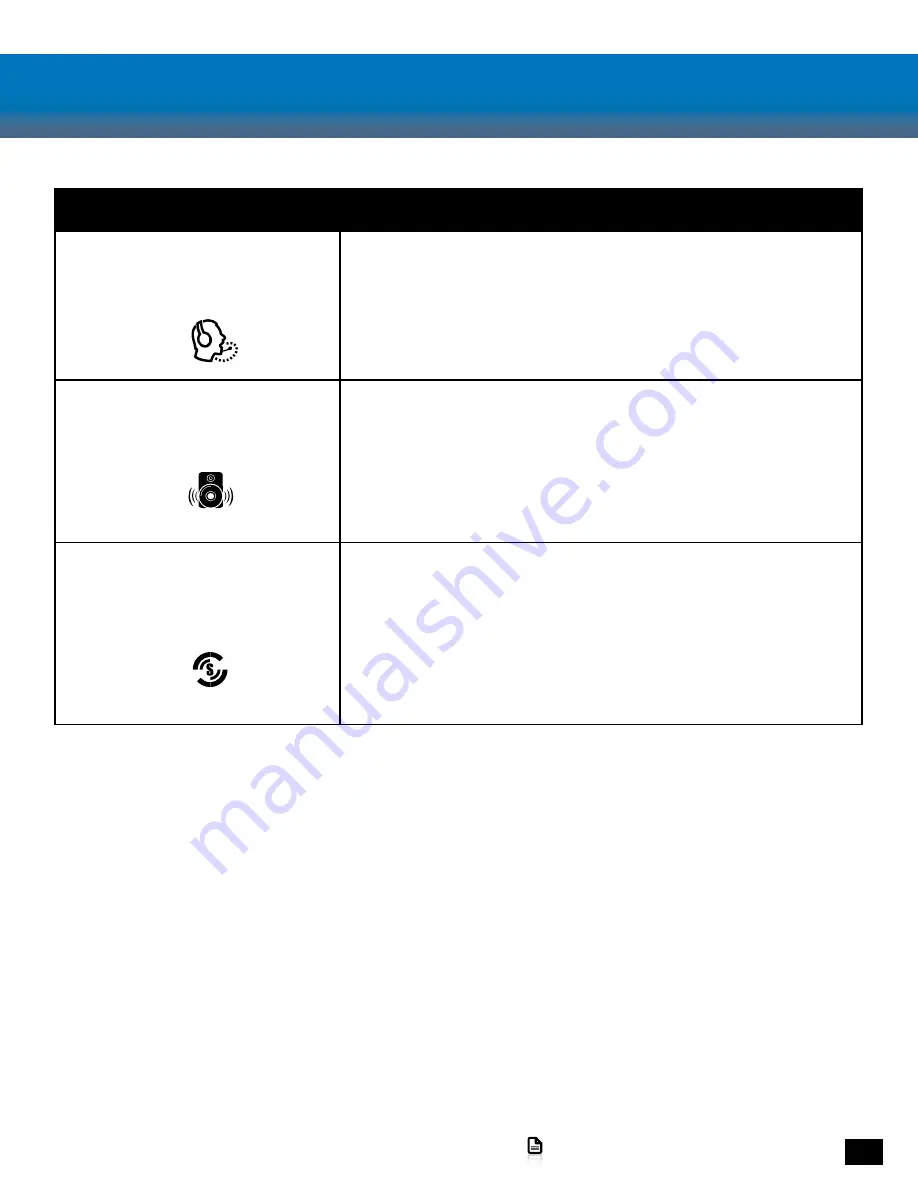
Adjusting Sound
If you want to…
Then...
Adjust Mic Monitor
You can control the volume of your voice in the headset.
1. Press the Function Select button until the LED below the
Mic Monitor icon is lit.
2. Turn the Level Adjust on the side of the SuperAmp to
adjust the Mic Monitor Volume.
Adjust Bass Boost
You can control the volume of your voice in the headset.
1. Press the Function Select button until the LED below the
Mic Monitor icon is lit.
2. Turn the Level Adjust on the side of the SuperAmp to
adjust the Mic Monitor Volume.
Engage Superhuman Hearing
Were you ever curious what it would be like to be
Superhuman? Now Turtle Beach can take you one step
closer in that quest with Superhuman Hearing! From
quiet footsteps coming up from behind, to the subtle
sound of a gun reloading, Superhuman Hearing lets you
hear it all.
1. Press the Superhuman Hearing Icon on the Ear Force
SuperAmp to engage this feature.





















