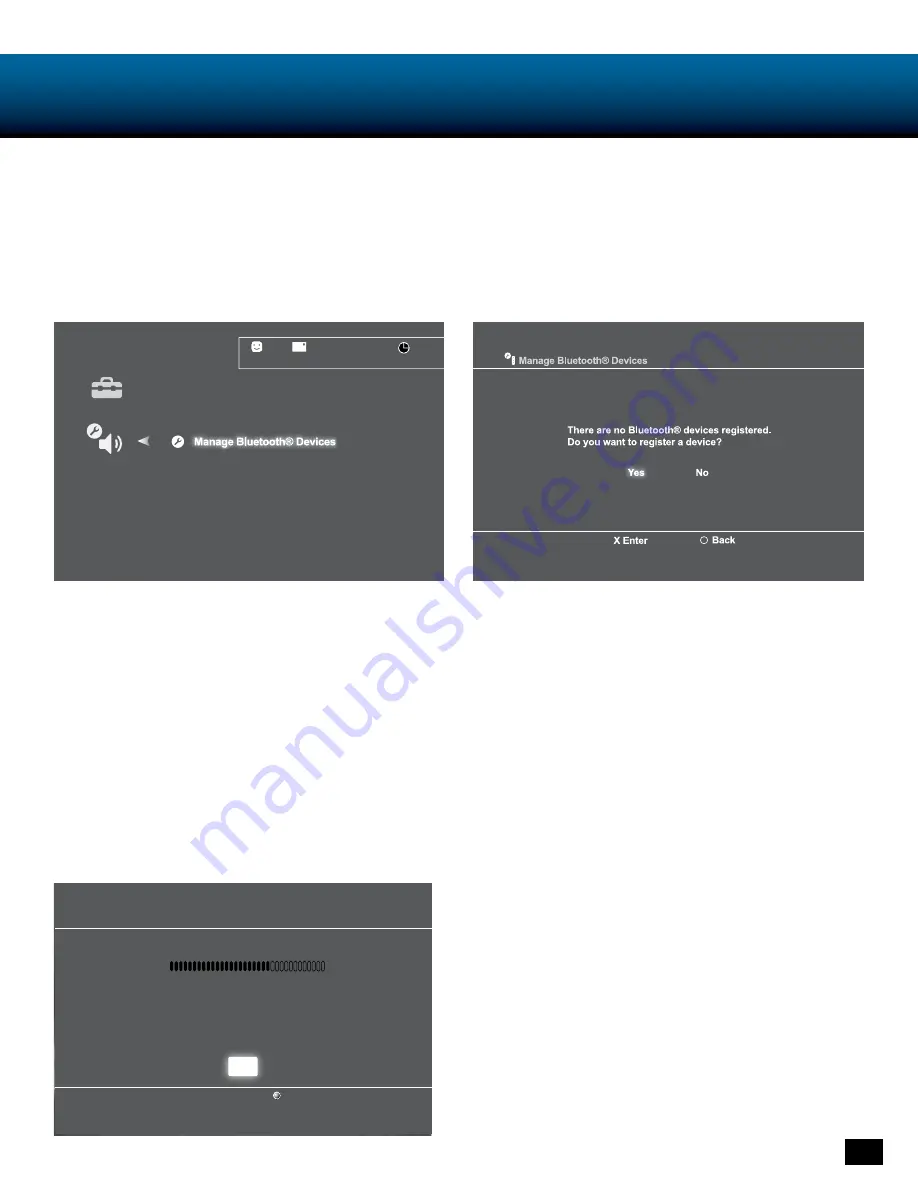
12
PS3 Chat Setup
PS3 Bluetooth Configuration
1. with the phantom bluetooth powered oFF, go to
the ps3 menu and select “settings” > “accessory
settings” > “manage bluetooth devices”
2. If you have never used a bluetooth device or have
deleted any profiles from other devices previously used
with your console, the ps3 prompt will ask if you wish
to register a device. Choose “Yes” to start scanning.
If any other bluetooth devices have previously been
paired with your console they will appear in alist.
Choose “start scanning” at the bottom of the screen.
3. on the phantom headset, press and hold the bt mFb
for 5 seconds until the bluetooth led starts flashing
blue and red.
4. when the ps3 is finished scanning, it will prompt you
to select the bluetooth device. select “turtle beach
phantom” from the list.
5. enter “0000” as the pass Key and select “oK”. the
bluetooth led on the headset will flash blue about
once per second, indicating that the bluetooth has
paired to your ps3.
Your turtle beach ear Force
®
phantom headset is designed to work with ps3 game consoles. In order to get ideal
functionality from your headset, follow the directions below.
12/14 12:15 PM
0
Register to manage Bluetooth devices such as
headsets, keyboards and mouse devices.
PS3 Chat Settings
1. go to ps3 settings
- Choose “accessory settings”
- set “Input device” to “turtle beach phantom”
- set “output device” to “turtle beach phantom”
note: You will not be able to set the phantom as
your input or output device until you follow the
steps under “ps3 bluetooth Configuration”.
2. set microphone level to 3 or 4
Audio Device Settings
Microphone Level 3
Input Device TURTLE BEACH PHANTOM
Output Device TURTLE BEACH PHANTOM
Back
X Enter
OK



























